Use the Section Wizard to create new custom sections or customize existing sections.
You can customize section base properties, record pages, business rules and cases.
Attention!
All changes made to the bpm’online configuration via the Section Wizard are saved in the package specified in the “Current package” system setting. If the package is unavailable for the current user or no package is specified in the “Current package” system setting, bpm’online will prompt to select another package from the list when you open the Section Wizard. Use the [Configuration] section to manage packages and the [System settings] section to manage system settings.
Note
All customizations made to the bpm’online configuration via the Section Wizard, such as adding new objects or columns to the existing objects, are applied when you save changes in the Section Wizard.
To add a new section via the wizard, open the System Designer by clicking the  button in the top right corner of the application window. Click the [Section Wizard] link in the [System setup] block (Fig. 1).
button in the top right corner of the application window. Click the [Section Wizard] link in the [System setup] block (Fig. 1).
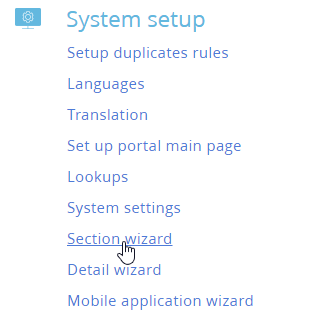
Attention!
You can open the Section Wizard only if you have access to the [Access to “Configuration“ section] system operation.
To modify an existing section, open it and select the [Open Section Wizard] option from the [View] menu (Fig. 2).
Fig. 2 Editing an existing section
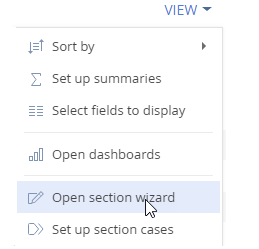
Section Wizard includes:
•Section general properties page, where you can set up section title, icon, enable mini pages and customize other general properties of the section. Read more >>>
•Page Designer, where you can customize layout of section record pages: add or modify page fields, widgets and tabs, their titles, properties and position. Read more >>>
•Source code page, where you can view and edit the section page source code. Source code editing is performed by developers only. Read more >>>
•Mini Page Designer. You can set up mini pages used for adding, editing or previewing section records without opening their pages. The designer is available if mini pages are enabled in the section main properties. Read more >>>
•Business rule configuration page, where you can customize the section business logic, e.g., make different fields visible, required, editable or filter lookup values based on different conditions. Read more >>>
•Case Designer that can be used to manage the sequence and contents of steps in section cases. Read more >>>
•Business process setup page for customizing business processes that the users can run by the section records. Read more >>>
Note
Case Designer and Process Designer are described in the “Business process setup” documentation.
Contents
•How to configure section pages
•How to configure section mini pages
•How to set up the start of the business process for any section record
See also
•Setting up the business rules
Video tutorials






