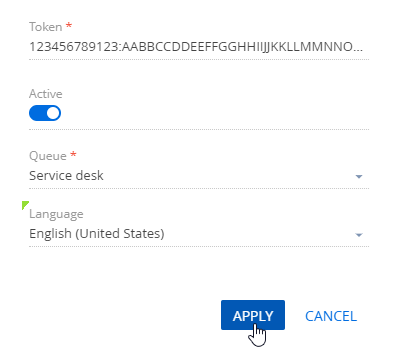Products
All Creatio products
Set up Telegram integration to let contact center agents process messages sent to your Telegram chatbot in Creatio.
Create and set up a Telegram chatbot before configuring a Telegram channel in Creatio. Read more about creating and setting up bots in Telegram documentation.
- Click the
 button to open the System Designer.
button to open the System Designer. - Click Chat settings.
- Click the
 button in the Channels area. Select “Telegram” in the pop-up menu. This will open a mini page with channel parameters.
button in the Channels area. Select “Telegram” in the pop-up menu. This will open a mini page with channel parameters. - Fill out the channel parameters:
- Specify the token for your chatbot. The token is generated on Telegram's end.
- Set the switch to “Active” to enable the chat message processing in the communication panel.
- Select the chat queue that will process the messages that come via this channel.
- Select the expected channel message language. This will let the agents use quick reply templates in the customer language.
- Click Apply.
Fig. 1 Setting up a Telegram channel