Once your prediction model is created, you can set up the actual data prediction in a business process using the Predict data process element. This will give you complete control over what records are predicted and when.
Implement the lookup value prediction
Set up a prediction of the account category whenever a new account with an empty Category field is saved (Fig. 1).
In this example, we will be using the account category prediction model created earlier.
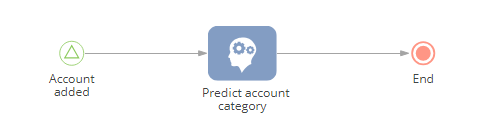
To implement this:
-
Create a new business process from the process library and add the Signal start event to the diagram. The start event should be triggered whenever a new record is added to the Accounts section. Specify the signal element properties (Fig. 2):
Fig. 2 The signal element properties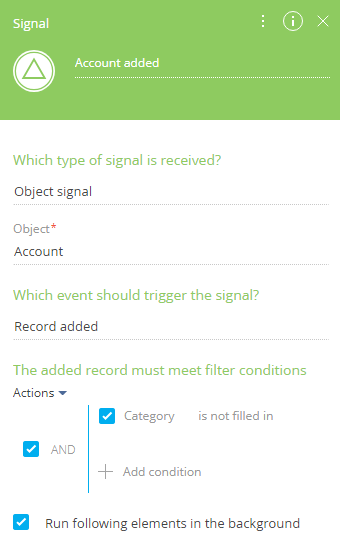
- Which type of signal is received? - “Object signal.”
- Object – “Account.”
- Which event should trigger the signal? – “Record added.”
- The added record must meet filter conditions – “Category is not filled in.”
- Run following elements in the background – selected. This way, the process will run all elements from the System actions group in the background and will not display the loading mask.
-
Select the Predict data element in the System actions group and add it to the process diagram. Set up the element properties (Fig. 3):
Fig. 3 The Predict data element setup area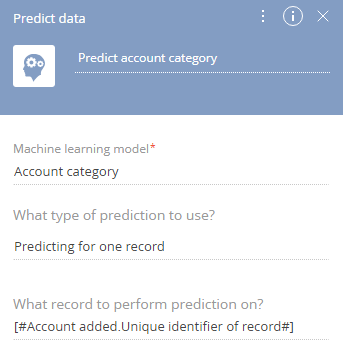
- Select the prediction model in the Machine learning model list. For example, to predict the category of an account, select the “Account category” model created earlier. Learn more: Lookup value prediction model.
- What type of prediction to use? – “Predicting for one record.”
- Click the
 button and select Process parameter in the What record to perform prediction on? field. Go to the Process elements tab in the opened window and select the signal created in the previous step, as well as the Unique identifier of record parameter.
button and select Process parameter in the What record to perform prediction on? field. Go to the Process elements tab in the opened window and select the signal created in the previous step, as well as the Unique identifier of record parameter.
- Save the process.
As a result, whenever the Predict data element is triggered during a business process, it will use the selected ML model to predict the data of the specified record. In this example, the model will predict and populate the Category field value each time a new record is saved in the Accounts section. The prediction will be based on the values specified by users when filling out the Category field of historical records.
Implement the recommendation prediction
You can set up the product recommendation prediction for certain product types to hold an advertising campaign (Fig. 4). For example, run a business process manually to recommend five products of “Motherboards” type to all contacts of a “Customer” type.
In this example, we will be using the product recommendation model created earlier.

To implement this:
-
Create a new business process from the process library. Use the Simple start event to start the business process manually. The event is added to the diagram by default.
-
Select the Predict data element in the System actions group and add it to the process diagram. Set up the element properties (Fig. 5):
Fig. 5 The Predict data element properties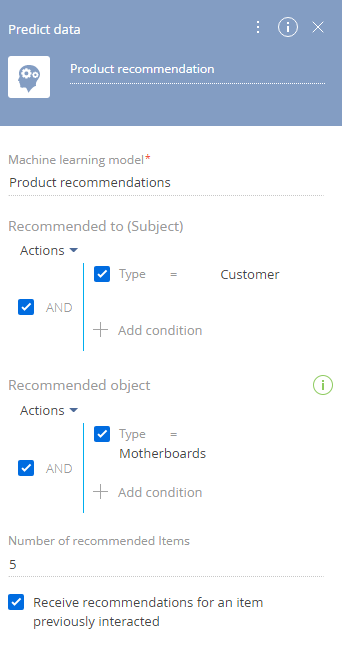
- Machine learning model – specify the name of the recommendation model.
- Recommended to (Subject) – specify the filter. Select all or specific contacts that will receive recommendations. The filter must be specified to validate the element. For this example, select the contacts of the “Customer” type.
- Recommended object – specify the filter if you need to restrict the recommendation selection to solve a specific business problem. For example, you can recommend only products of a certain type to your customers. In this example, these are motherboards.
- Number of recommended items – specify how many records the recommendation list should contain. For example, restrict the number of recommendations to five.
- Receive recommendations for an item previously interacted – select the checkbox to include only the products with which the customers interacted into the recommendations.
- Add the terminate event and save the process.
As a result, whenever the Predict data element is triggered during a business process, it will use the specified ML model to generate a list of recommendations. In this example, the selection of training records will be restricted to the “Motherboards” product type. The list of recommendations consisting of five records will be generated for all contacts of the “Customer” type.