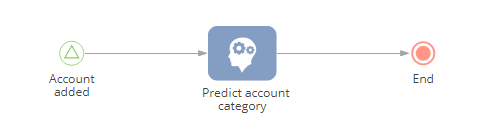This article covers the basics of working with predictive data analysis in Creatio.
The predictive analysis estimates the likelihood of specific events based on large volumes of historic data and current facts. It increases the speed and accuracy of business decisions, relieves the users from routine tasks, and improves overall efficiency and performance.
Predictive analysis in Creatio is implemented via a set of algorithms – machine learning models. Create, train, and use your custom machine learning models to predict values for any business object in the ML models section.
Creatio machine learning model types
Creatio includes the following ML model types:
-
Lookup value prediction (classification) – populates lookup fields based on the analysis of existing data and trends. For example, predict the most likely account category.
-
Numeric prediction (regression) – populates numeric fields. For example, predict the lead budget based on the customer need type and the customer's company size, country, and industry.
-
Predictive scoring – grades Creatio records based on historical and current data. For example, rate the quality of your leads based on their budget and successful hand-off to sales.
-
Recommendation – predicts which Creatio records will interest customers the most. For example, find out which products or services you should recommend to a customer based on their previous activity. Alternatively, recommend any other Creatio objects to any Creatio subjects.
-
Similar text search – creates lists of similar records based on the analysis of unstructured text data. For example, find relevant knowledge base articles or replies based on case text.
Find the available AI solutions for Creatio products on Fig. 1.
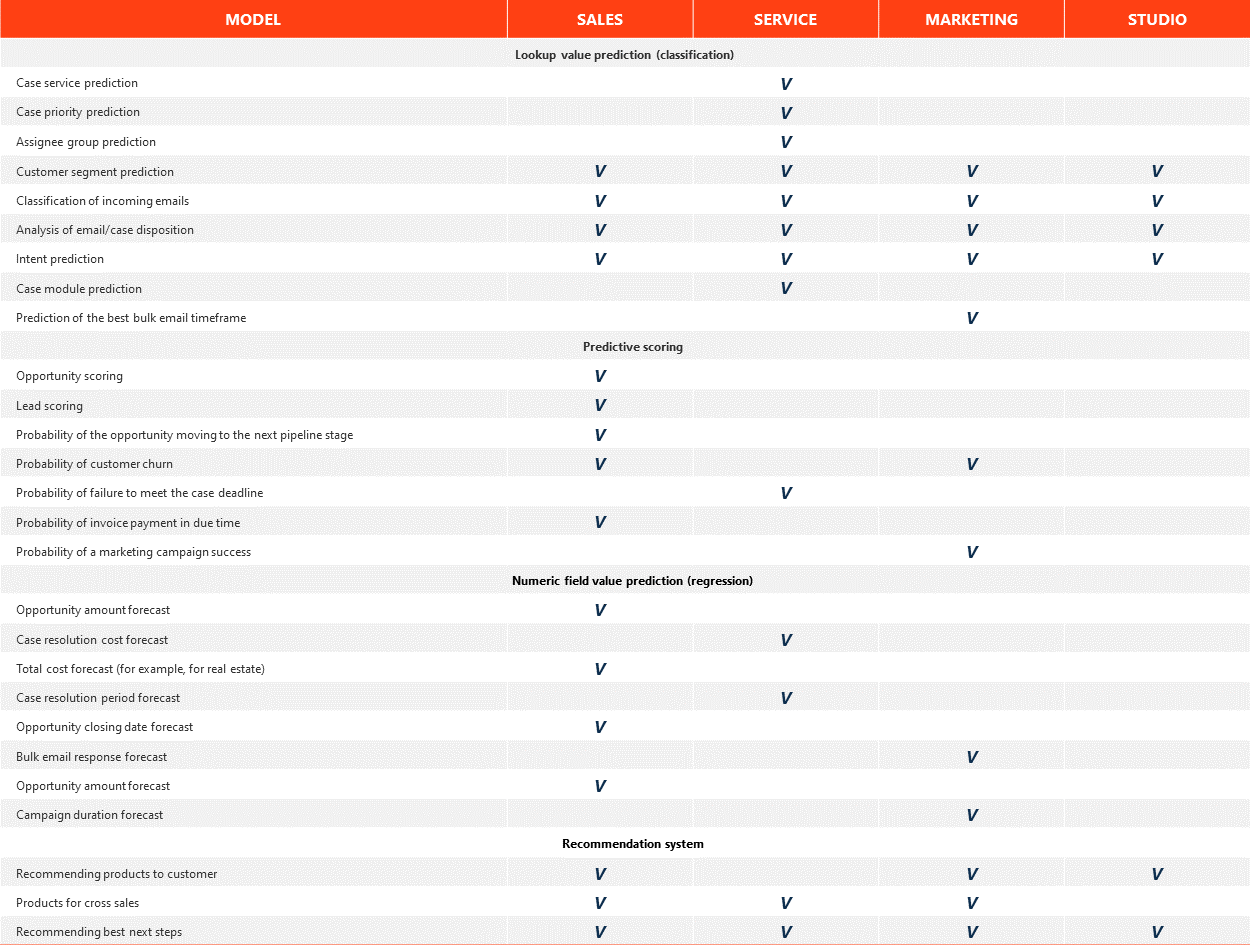
The ML model selection flowchart
Use the flowchart below (Fig. 2) to select a prediction model type.
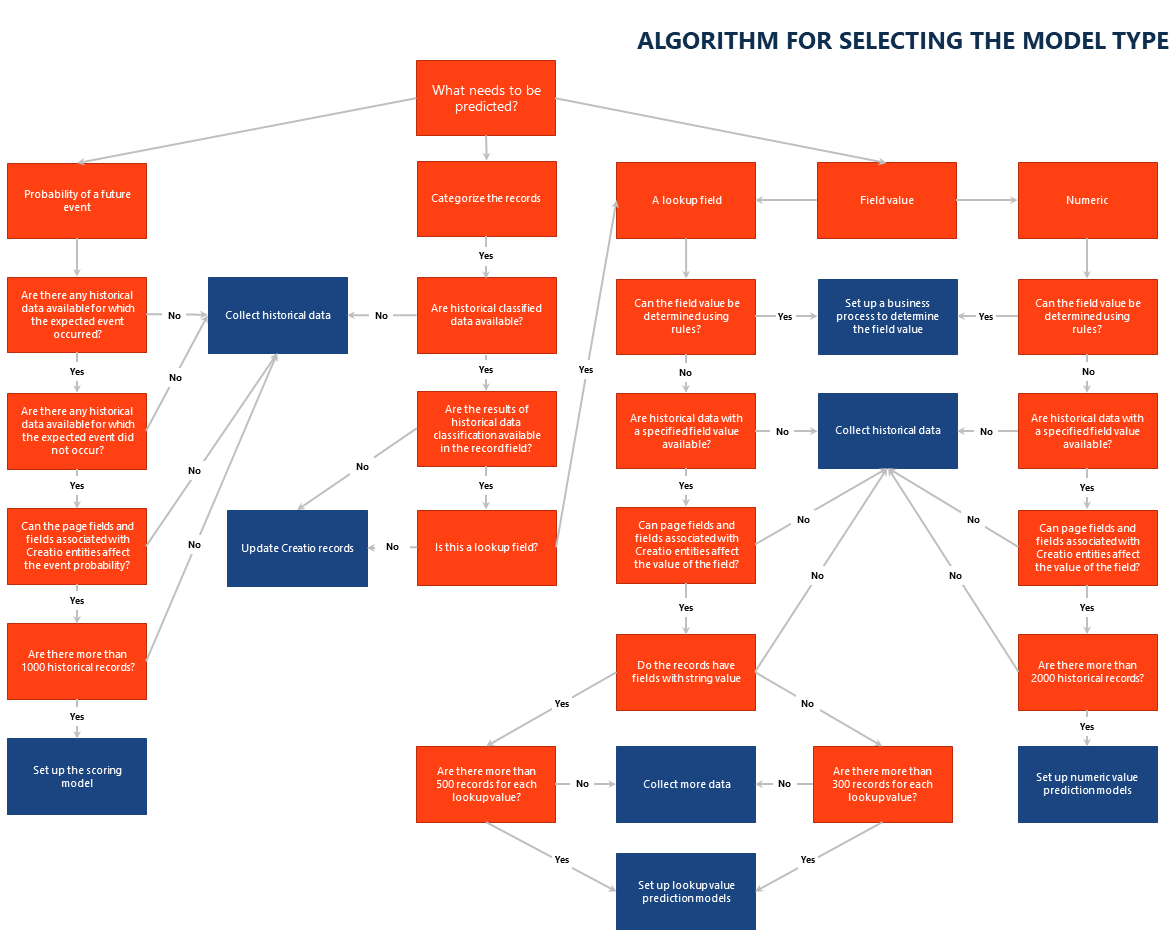
Prediction setup procedure
Create a prediction in several steps:
-
Train a prediction model. Learn more about this step in separate articles about setting up the individual ML model types.
-
Train the prediction model. Learn more: Train prediction models.
-
Set up and run a business process with the Predict data element (Fig. 3). This is an optional step. If you set up batch prediction on step 1, the model will update predictions for the selected records daily during the maintenance period without the use of business processes. Set up a business process with the Predict data element to gain complete control over what records to predict and when. Learn more: Implement prediction models.