Use the Signal start event (Fig. 1) to run a process automatically, as opposed to being started by a user directly. Use this element to initiate the following types of processes:
-
Processes run through a signal from another process (triggered by a Throw signal event)
-
Processes run upon changes in Creatio records (when adding, editing or deleting records in a specified object).
Fig. 1 The “Score new Opportunity” business process run through a signal
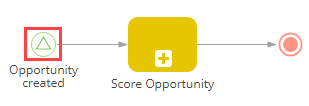
For example, you can use the Signal start event in the “Score new Opportunity” business process that starts automatically when a new opportunity is added in Creatio.
[Signal] start event operation
|
Activation |
Depending on its mode, the element is triggered in one of the following cases:
|
|
Execution |
When triggered, the event activates its outgoing flows, which enables the execution of the other actions in the business process flow. If the element has been triggered by an added/modified/deleted Creatio record, the Id of that record will be passed in the element outgoing parameter. |
[Signal] start event common parameters
The Signal start event parameters depend on the type of the received signal, which determines the Signal start event mode. The common element parameters include:
|
Which type of signal is received? |
Choose which event activates the signal:
The selected option determines what following parameters will appear in the element setup area. |
|
Run following elements in the background |
Select this checkbox, if you want any “User action” elements activated with the outgoing flows of the current element to run “in the background”. When process elements are executed in the background, their loading mask is not displayed, no windows pop up for the user, etc. The user will be able to interact with the elements via the Business process tasks tab of the communication panel. |
The remaining parameters in the element setup area differ depending on the values in the Which type of signal is received? and Which event should trigger the signal? fields.
Custom signal mode parameters
The parameters in the element setup area differ depending on the values in the Which type of signal is received? and Which event should trigger the signal? fields:
|
Signal |
Enter the name of the signal event that will activate this element. Make sure that the custom signal name matches the one specified in the Which signal is generated? field of the Throw signal element (Fig. 2 and Fig. 3) in the corresponding process(es). |
Fig. 2 Specifying the name of the signal that activates the Signal start event in the “Custom signal" mode
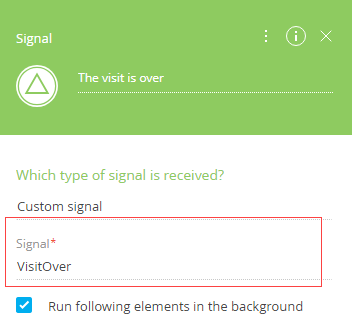
Fig. 3 Example of a Throw signal element that generates the corresponding signal
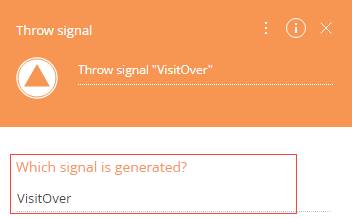
Object signal “Record added” mode parameters
Object signal in the “Record is added” mode activates a process when a record is added in a specified Creatio object. The signal creates a new business process instance upon each added record.
|
Object |
Adding a new record in this object will activate the Signal element |
|
Which event should trigger the signal? |
Select the “Record added” event from the drop-down list. Whenever a record is added in the specified object, the Signal element will activate. |
|
The added record must meet the filter conditions |
If the added record does not match the filter conditions, the process will not start. For example, the process must start each time an account of the “Customer” type is added. In this case, the process will not start if different type of account is created. Leave the filter empty, if you need the process to start whenever any type of record is added in the object. |
Object signal “Record modified” mode parameters
Object signal in the “Record is modified” mode activates a process when a record is modified in a specified Creatio object. The signal creates a new business process instance upon each modified record.
|
Object |
Editing or otherwise modifying a record in this object will activate the Signal element. |
|
Which event should trigger the signal? |
Select the “Record modified” event from the drop-down list. Whenever a column value changes in the specified object, the signal will be generated and the process will start. |
|
Changes expected |
You can start business process on any changes in the target object, or monitor only specific fields for changes:
|
|
The modified record must meet the filter conditions |
If the modified record does not meet the filter conditions, the process will not start. For example, you can run a process only if the status of an activity is changed to “Closed”. |
Object signal “Record deleted” mode parameters
Object signal in the “Record is deleted” mode activates a process when a record is deleted in a specified Creatio object. The signal creates a new business process instance upon each deleted record.
|
Object |
Deleting a record in this object will activate the Signal element. |
|
Which event should trigger the signal? |
Select the “Record deleted” event from the drop-down list. Whenever a record is deleted in the specified object, the signal will be generated and the process will start. |
|
The record must meet the filter conditions |
If the deleted record does not meet the filter conditions, the process will not start. For example, you can trigger the signal each time a record of the “Call” type is deleted from the “Activity” object. If the filter parameters are not set, then adding, modifying or deleting any record in the object will trigger the signal. |
[Signal] start event outgoing parameters
The Signal start event outgoing parameters include:
|
Unique identifier of record |
The parameter contains the identifier of the added/modified/deleted record that triggered the signal. Note that the data of a deleted record can only be read if the process is not run in the background mode. |