If you need to stop a process, you can cancel it.
To cancel a process instance:
- Click
 to open the System Designer.
to open the System Designer. -
Under Processes, click Process log.
-
In the list of the process log, select a process instance that is in progress, and click the Cancel process button (Fig. 1).
Fig. 1 – Cancel running processes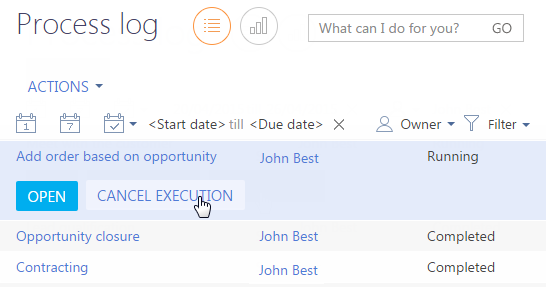
This will terminate the process forcibly. The state of the selected process instance changes to “Canceled.”
Select the needed record in the process log list and run the Cancel execution action (Fig. 2) to cancel a business process instance.
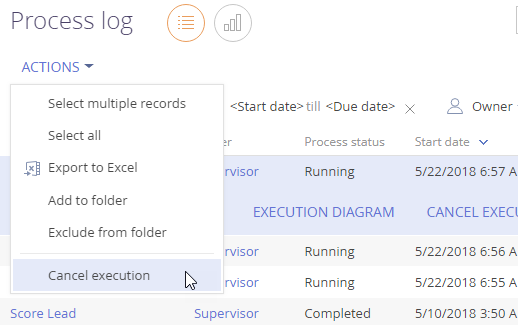
Use the Select multiple records command in the Actions menu to cancel more than one record. Select processes to cancel and perform the Cancel Execution action in the Actions menu (Fig. 3).
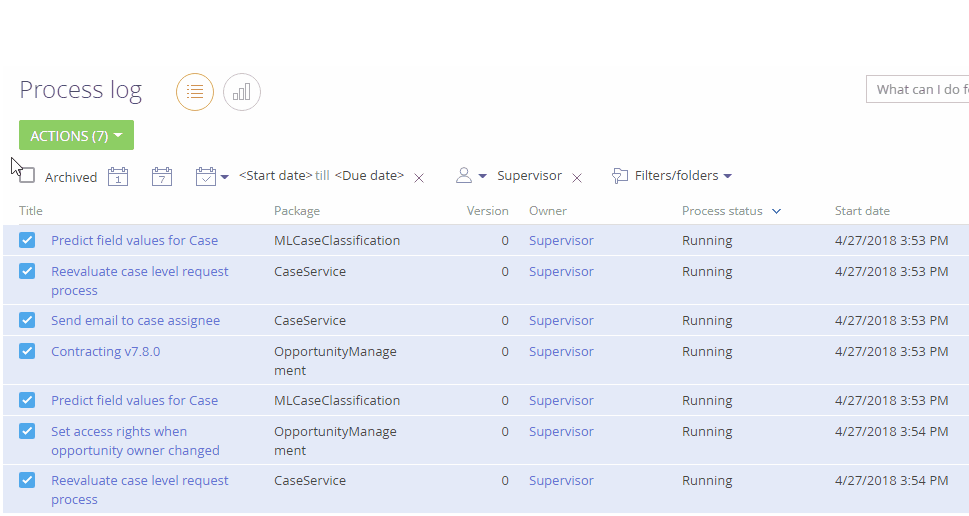
Multiple process instances are canceled one by one. Upon running the Cancel Execution command, Creatio changes the status of all selected process instances to “Canceling.” As soon as a process instance is actually canceled, its status will change to “Canceled.”