Creatio IDE lets you work with the SVN version control system.
The out-of-the-box Creatio IDE tools let you execute the following actions:
- install package from the SVN repository
- update package from the SVN repository
- commit package to the SVN repository
You cannot work with the SVN version control system using the out-of-the-box Creatio IDE tools when the file system development mode is turned on. By default, the file system development mode is turned off.
SVN integration is enabled in Creatio by default. To set up SVN integration, modify the value of the defPackagesWorkingCopyPath setting’s connectionString attribute in the ConnectionStrings.config configuration file. This setting contains the path to the directory that stores working copies.
Creatio makes and uses a working copy of each custom package with versioning enabled in SVN integration mode. The working copy contains custom packages organized as a set of directories and files. The Creatio SVN client synchronizes this data with an SVN repository. We recommend specifying the path to a permanent directory in the defPackagesWorkingCopyPath system setting. The OS might clear the temporary directory specified by default. Do not specify ...\Terrasoft.WebApp\Terrasoft.Configuration\Pkg as the repository of working package copies in Creatio .NET Framework.
Install a package from the SVN repository
Package installation involves adding the package and its dependencies from the SVN repository.
Install the package in the following cases:
- Multiple developers work on the package functionality.
- You need to transfer the changes between environments.
If you use Creatio in the cloud, we recommend contacting Creatio support to install the package.
To install a package from the SVN repository in Creatio on-site:
-
Back up the database.
This is required because it is not possible to roll back to the previous version using the SVN version control system.
- Open the Configuration section.
- Select Install package from repository in the SVN repositories group of the action menu.
/scr_menu1.png)
- Select the SVN repository as well as name and version of the package to install → Install.
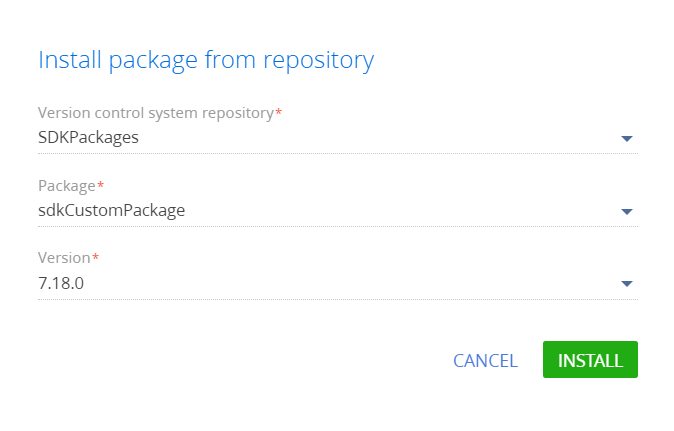
Creatio applies bound data and sets dependencies automatically as part of the package installation.
In some cases, the changes are not applied automatically. If this happens, apply the changes manually.
To apply the changes manually to an installed package:
- Open the Configuration section.
- Generate source codes for configuration elements that require it.
- Compile the configuration.
- Update the database structure.
- Install SQL scripts if needed.
- Install bound data.
- Click Compile all. This is required to generate static content.
/7.17/scr_compile_all.png)
When you install a custom package, Creatio checks its dependencies and additionally sets or updates the dependency packages of the current package. For example, when you install the sdkCustomPackage package from the SVN repository, the sdkDependentPackage dependent package is installed as well. This also changes the Creatio package hierarchy. If the sdkCustomPackage package was installed previously, it is changed.
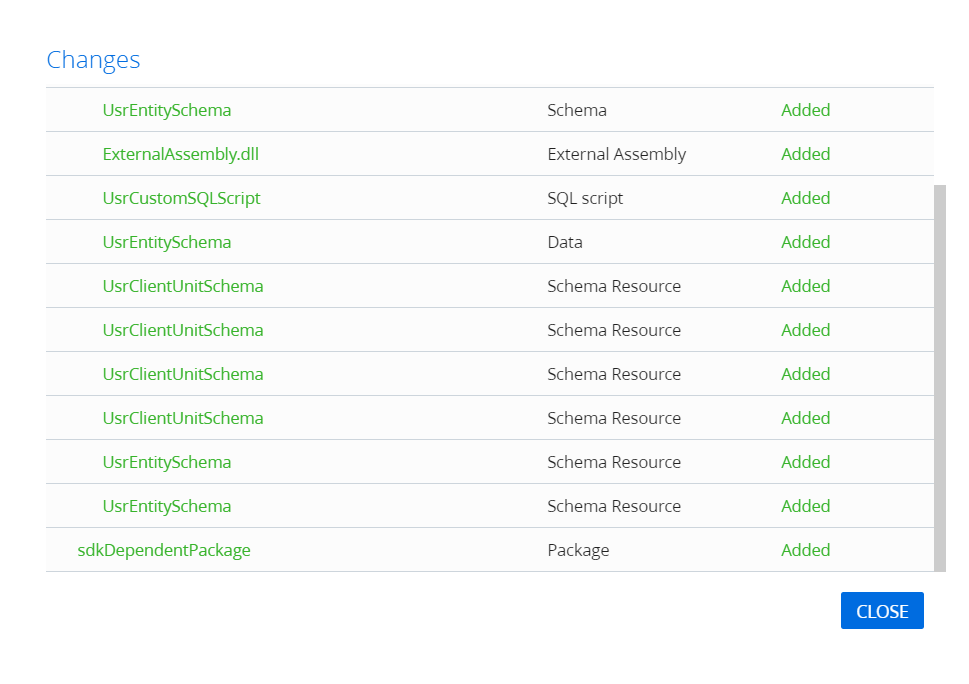
When you instal a custom package from the SVN repository, Creatio changes the package hierarchy as follows:
- The dependencies of the installed package are defined. View the dependencies in the DependsOn property of the package metadata.
-
The installation of the dependent packages into the configuration is verified. If the packages are installed, Creatio updates them, otherwise, it installs them.
-
When a package is installed, Creatio installs or updates only the dependencies installed in the SVN version control system. Packages installed from *.zip archives and pre-installed packages are not updated.
Install the packages on which the custom package or its dependencies depend before you install the custom package. Installation fails if the workspace lacks any pre-installed dependency package installed from a *.zip archive.
Update a package from the SVN repository
Package update involves uploading the changes in both the package and package dependencies from the SVN repository into the Creatio. The dependencies of the updated package are defined as part of the update. View the dependencies in the DependsOn property of the package metadata.
Update the package in the following cases:
- Multiple developers work on the package functionality.
- You need to transfer the changes between environments.
- You are going to commit the changes.
To update a package from the SVN repository:
- Open the Configuration section.
- Select Update from repository in the package menu.
/pkg_updatet_mnu.png)
This starts the update of the selected package and dependent packages from the active SVN repositories.
- Click Compile all. This is required to generate static content.
/7.17/scr_compile_all.png)
Commit a package to the SVN repository
Package committing involves saving the package changes to the SVN repository. Only the package for which you execute the commit action is committed to the SVN repository. Changes to other configuration packages are not committed.
Commit the package in the following cases:
- You create a custom package.
- You add new configuration elements to the package.
- You modify the existing package configuration elements.
- You delete the package configuration elements.
- You modify the package properties.
The repository appears next to the package name. Hold the pointer over the  icon to view the name of the connected repository.
icon to view the name of the connected repository.
The following data is displayed for uncommitted custom packages:
- Package name.
- Name of the SVN repository where to commit the package. The revision number of the package in the SVN repository is not specified and added after the package is committed.
Uncommitted custom packages are locked by default.
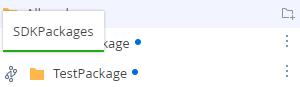
The following data is displayed for committed custom packages:
- Package name.
- SVN repository name.
- Last revision number of the package in the SVN repository
The display style of a committed custom package that remains unchanged is the same as a base package.
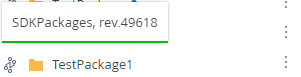
If you change a custom package, for example, add schemas or change properties, Creatio displays ![]() next to the package name.
next to the package name.
To commit a package to the SVN repository:
- Open the Configuration section.
- Select Commit to repository in the package menu.
/pkg_commit_mnu.png)
This opens the change committing dialog.
/pre_commit_info.png)
- Add a comment to the package commit in the required Description field. We recommend describing the changes in the package compared to the last commit. The changes in the commit package are displayed in the bottom.
After you click the Commit changes button, the package is commited and changes become available to other Creatio users.
After the package is committed to the SVN repository, the package as well as its configuration elements are unlocked. The configuration elements also become editable for other Creatio users.
