Set up the email priority
You can specify the priority of an email record in Creatio. Use this feature to manage the mailing order. Creatio sends emails with higher priority sooner. For example, you can set up the priority so that Creatio sends confirmation emails before newsletters.
You can set up the email priority before Creatio starts to send the email.
Priority settings are identical for bulk emails and trigger emails.
These features are available since Creatio version 7.17.4. Toggle on the “BulkEmailThrottlingQueue” system setting to enable them in beta testing mode. Learn more: Manage an existing additional feature.
These features are available out-of-the-box in Creatio 7.18.0.
To set up the email priority:
-
Go to the Email section and open the needed record.
Select the required value in the Priority field on the Parameters tab (Fig. 1). The value is “Normal” by default.
Click Save.
Fig. 1 Setting up the bulk email priority 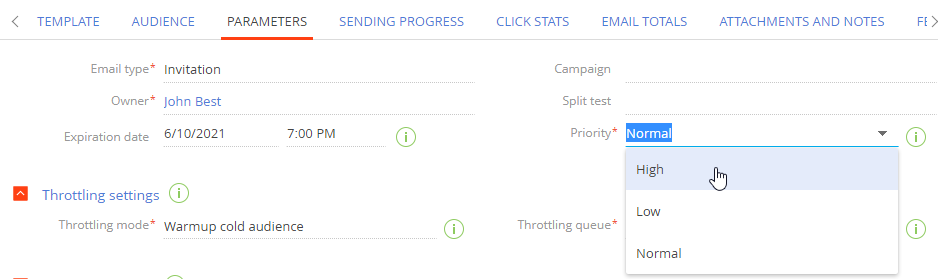
As a result, Creatio will use the value in the Priority field to calculate the sending order. Creatio sends the higher priority emails before lower priority emails.
If the user sends multiple bulk emails with the same priority simultaneously, the email that reached the cloud email service sooner will be sent first.
You can select one of the pre-configured priorities or add custom priority values and use them in the future. To do this:
-
Open the system designer by clicking
 in the top right.
in the top right. -
Click Lookups in the System setup block.
-
Open the Bulk email priorities lookup.
-
Click New.
-
Enter the priority name, for example, “Critical.” Fill out the Description column if necessary.
-
Specify the needed value in the Priority field. The lower the value, the higher the email priority (Fig. 2).
Fig. 2 Adding a new value to the Bulk email priorities lookup 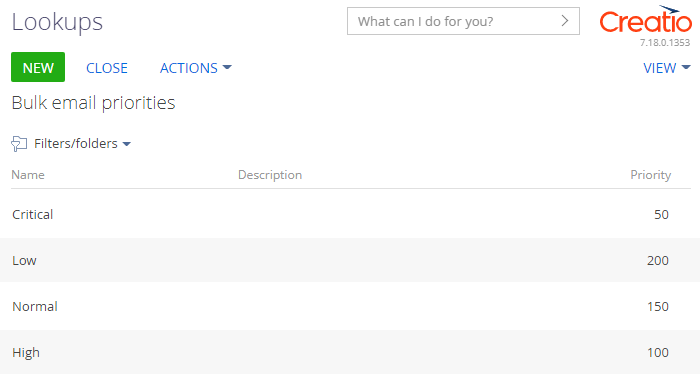 Important
ImportantWe recommend against changing or deleting the pre-configured values since this can affect the sending order of active bulk emails. Add a new lookup entry with a different priority value instead.
See also
Set up the email expiration date
Set up the email delivery schedule