In Creatio, apps are function blocks that solve business problems. For example, an app can be a set of payroll management tools. An app can consist of one or more content packages. Currently, Creatio adds a single package to which the developed functionality is saved.
The package name is generated automatically and is non-editable. You can view the name in the Advanced settings block of the App Designer.
Creatio displays the app section in the My applications workplace.
You can go to section list and record page setup from within the app.
Apps can include:
- a section that contains a list and a page implemented in the new UI framework
- business processes
- custom REST and SOAP service integrations
- other schema types that are a part of Creatio configuration: objects, data binding, SQL scripts, etc.
App creation and setup constitute a unified ecosystem, which lets you streamline the development process as much as possible.
To create a new app:
- Open the System Designer. For example, click the
 button in the top right.
button in the top right. - Go to the “Applications” block → “Installed applications.”
- Click the Add application button. This opens a menu.
- Select Create new application in the menu. This opens a page.
- Take the following steps on the page that opens:
-
Specify the app name in the Give it a name field. Creatio will display the name in the app list and on the side panel The app name must be unique. The field is required.
-
Specify the business problem the app solves in the Describe what it’s for (optional) field.
-
Click Create (Fig. 1).
-
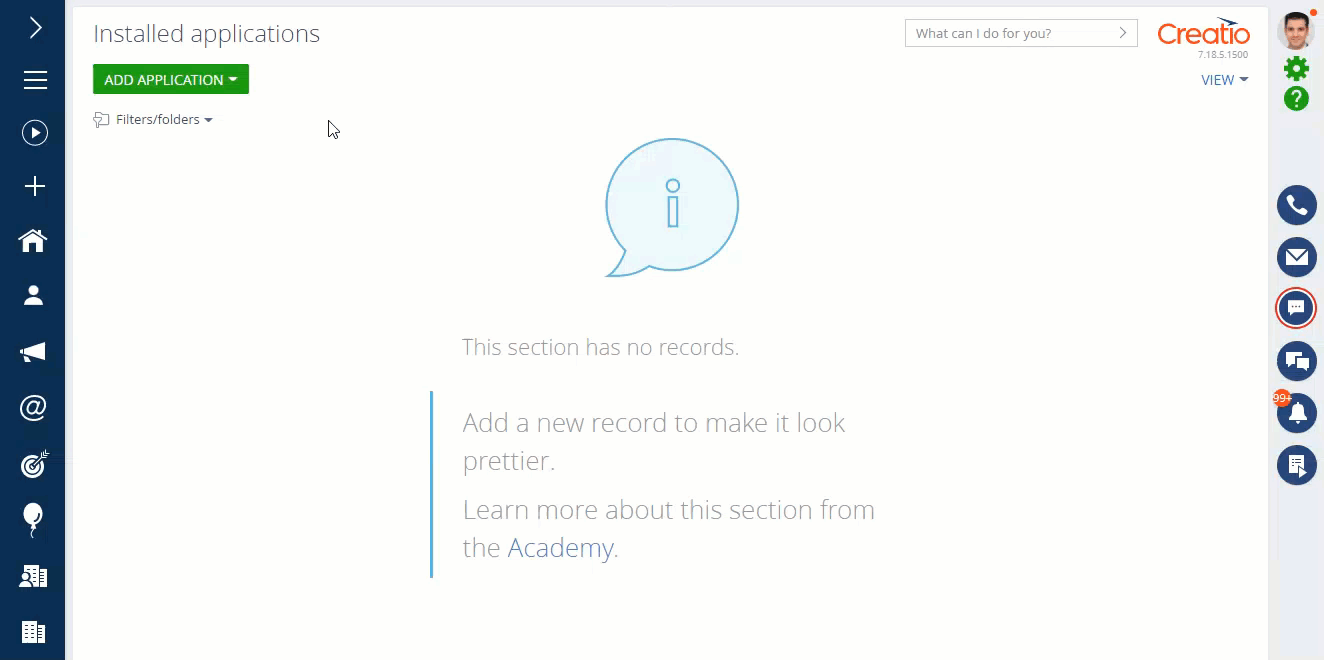
As a result, a new app will be created. The app comes with the following components:
- section list page
- section record page
- detail
- section object
- My applications workplace binding
You can add other elements to the app as well. For example, go to the Integrations block of the left menu to add REST and SOAP services, go to the Business processes block to set up a business process. Go to the Advanced settings block to add elements similarly to adding elements in the Configuration section. Learn more in developer documentation: Develop in Creatio IDE.
You can add the following elements:
- object
- replacing object
- source code
- module, etc.
Click the Add button to add elements.
You can also import objects from packages. Learn more in developer documentation: Deployment in Creatio IDE.
To go to the executable part of the app, click the Run application button.