Functional roles reflect employee job titles, e. g., “Sales associates”.
To manage functional roles, click  → Functional roles.
→ Functional roles.
The Functional roles section contains the structure of functional roles (represented in the form of a folder tree) and the information about each functional role.
Use functional roles to set up identical access permissions for all employees with certain job positions, regardless of the company division. For example, you can create a functional role for managers in both main and regional offices. To do this:
-
Create a functional role. Read more >>>.
-
Connect the functional role to needed organizational roles. Read more >>>.
-
Configure access permissions for a functional role. Learn more about access permissions in separate articles: Object operation permissions, Record permissions, Column permissions, System operation permissions.
Add a functional role
To create a functional role:
-
Click
 → Functional roles.
→ Functional roles. -
Click Add. Specify the name of the role in the window that opens.
-
Click Save.
-
Click
 → Update roles for changes to take effect (Fig. 1).Fig. 1 Adding a functional role
→ Update roles for changes to take effect (Fig. 1).Fig. 1 Adding a functional role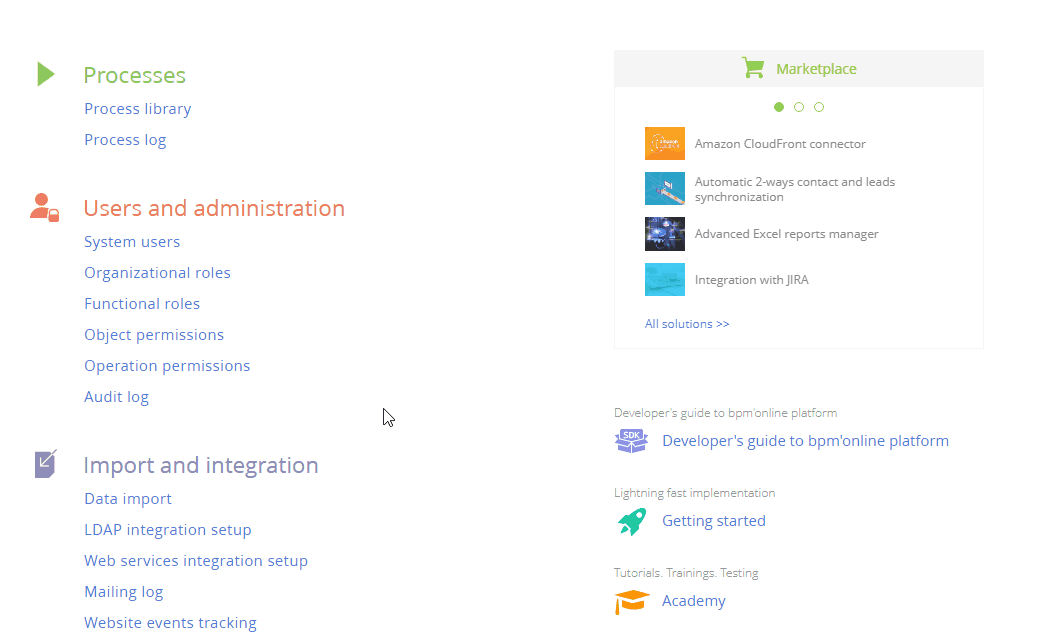
As a result, Creatio will add a new functional role.
Connect functional and organizational roles
A functional role can be connected to one or more organizational roles. For example, you can connect the “Managers” functional role to the “Main office. Managers group” and “Regional office. Managers group” organizational roles.
To connect a functional role to an organizational role:
-
Click
 → Functional roles.
→ Functional roles. -
Select the corresponding functional role in the list of functional roles. This opens the functional role page on the right.
-
Click
 on the Organizational roles tab and add organizational roles to include the functional role. For example, connect the “Managers” functional role to the “Main office. Managers group” and “Regional office. Managers group” organizational roles.
on the Organizational roles tab and add organizational roles to include the functional role. For example, connect the “Managers” functional role to the “Main office. Managers group” and “Regional office. Managers group” organizational roles. -
Click
 → Update roles for changes to take effect (Fig. 2).Fig. 2 Connecting functional and organizational roles
→ Update roles for changes to take effect (Fig. 2).Fig. 2 Connecting functional and organizational roles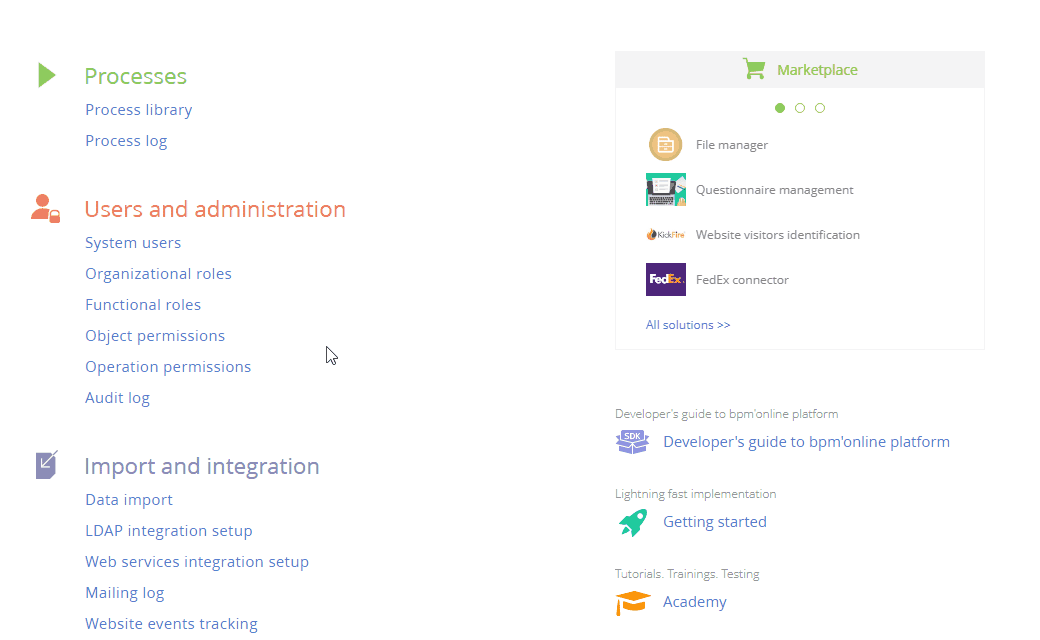
As a result, the “Managers” functional role will be connected to the “Main office. Managers group” and “Regional office. Managers group” organizational roles. This will grant all permissions of the “Managers” functional role to the users included in the “Main office. Managers group” and “Regional office. Managers group” organizational roles.
Add users to a functional role
You can add users to the functional role in any of the following ways:
-
Add an existing user (select a user from the list).
-
Add a new user via a new user page.
-
Import LDAP users. Learn more in a separate article: Import new users and roles from Active Directory
To add users to a functional role:
-
Click
 → Functional roles.
→ Functional roles. -
Select the corresponding organization and/or division in the list of functional roles.
-
Take the following steps on the Users tab:
-
Click
 and select Add existing to add an existing user. Select the corresponding user in the pop-up window (Fig. 3).
and select Add existing to add an existing user. Select the corresponding user in the pop-up window (Fig. 3). -
Click
 and select Add new to add a new user assigned to this role. You will need to fill out the new user page.Fig. 3 Adding existing users to a functional role
and select Add new to add a new user assigned to this role. You will need to fill out the new user page.Fig. 3 Adding existing users to a functional role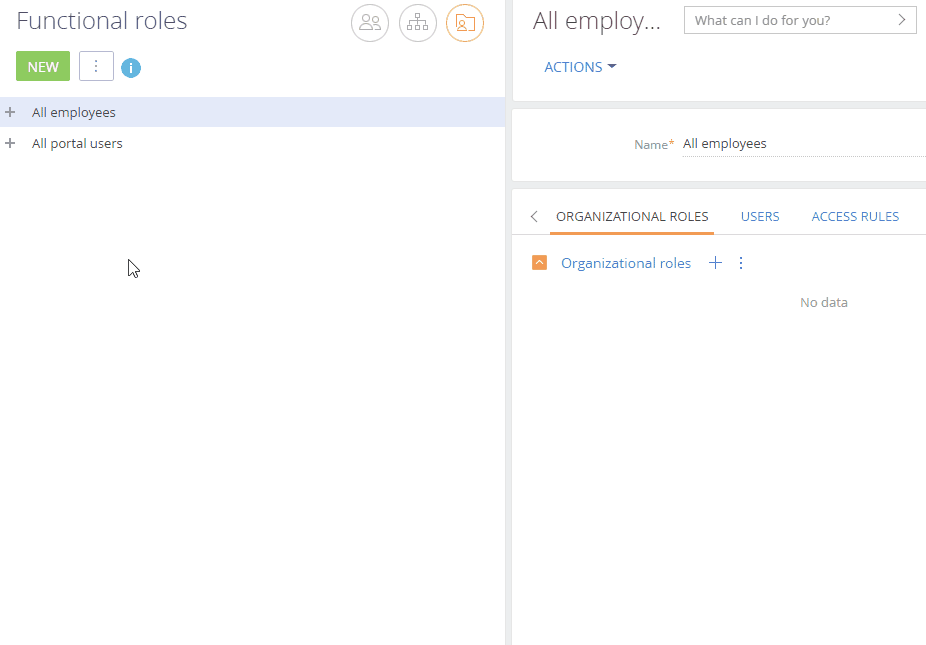
-
As a result, Creatio will add new or existing users to a functional role. Additionally, they will inherit any access permissions configured for this role.