Shared email account enables managing shared access to the mailbox: set the access permissions to read emails for different groups of users, enable processing of incoming emails and sending emails from one address for different users or groups of users.
Shared mailboxes are commonly used:
- For case registration, sending notifications and emailing between the customers and the service team in the process of case resolution or for processing requests about company products.
- For processing information requests about company products. For example, you can create a shared sales department mailbox and grant access to the advertising department employees for sending newsletters and special offers.
Shared mailbox setup is similar to personal mailbox setup, but it also requires the following actions:
The following options can be used for managing access to the mailbox:
-
Select the Allow shared access option on the email settings page.
-
Click the
 button to add employees who will use the shared mailbox. Click the
button to add employees who will use the shared mailbox. Click the  button in the displayed field and specify system user or role to grant access to a group of users. Click the Save button. If you want to grant access to the mailbox for a number of users or groups, repeat the previous step for each user or group.
button in the displayed field and specify system user or role to grant access to a group of users. Click the Save button. If you want to grant access to the mailbox for a number of users or groups, repeat the previous step for each user or group. -
Configure access permissions for the shared mailbox (access emails, sending emails or setting up mailbox) for the added users. For this, select the checkbox in the corresponding column (Fig. 1).
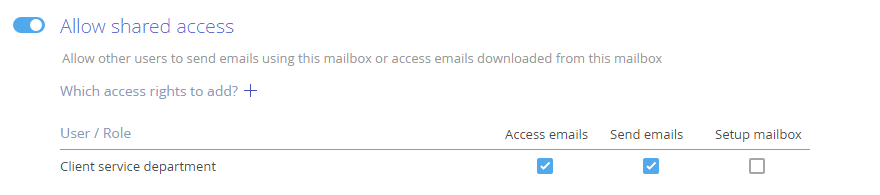
-
“Access email” – enables to display emails received on this mailbox in the system sections, for example, on the Timeline tab. At the same time, the emails from the shared mailbox will not be displayed in the communication panel of the user with granted access to emails. This option is used if several employees process emails from one mailbox. For example, for cases registered via email.
-
“Send emails” – enables to select this mailbox in the From field when sending emails, setting up business processes and display incoming emails at the communication panel.
-
“Setup mailbox” – enables modification of the mailbox settings by several administrators.
-
-
Save the changes