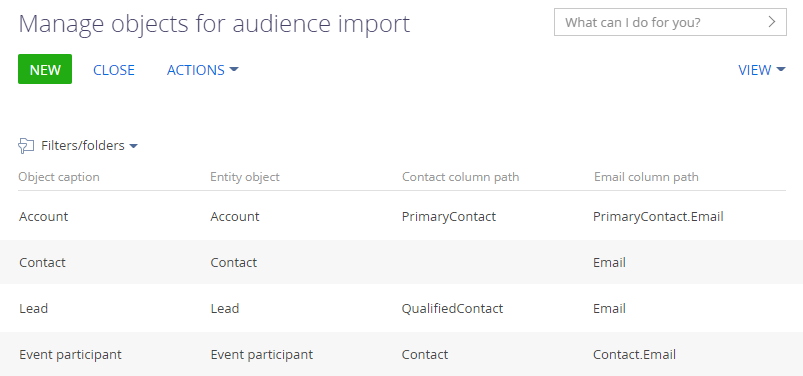You can import the contacts that are connected to various objects to the email audience. “Contact”, “Lead”, “Event participant” objects are available by default. You can also add new objects, such as “Account” or “Order”. If you add a new object, Creatio will add to the email audience the contacts connected to that object's records. Read more about forming the bulk email audience: Add bulk email audience.
To import contacts, you first need to specify the object used to form the audience and set up how the object is connected to Creatio contacts. Any Creatio user with permissions to “Access to “Lookups” section” (“CanManageLookups” code) system operation can perform the setup. Read more: System operation permissions.
To add a new object:
-
Navigate to the Audience tab of the email page, click
 and select Manage objects.
and select Manage objects. -
Click New in the top left of the newly-opened page. This will add an empty record to the Manage objects for audience import lookup.
-
Fill out the new record's fields (Fig. 1):
- Object caption — specify the name to be used in the object list on the Audience tab of the email page. For example, “Account”.
- Entity object — select the Creatio object that will be used to form the email audience. For example, “Account”.
- Contact column path — select the object's field that contains the contact data. The contact specified in this field will receive the email. For instance, there is contact data in the Primary contact field of the “Account” object.
- Email column path — specify the path to the Email field of the contact page.
The record is saved automatically. This will add a new audience-forming object to the  button's menu on the Audience tab of the email page.
button's menu on the Audience tab of the email page.