How to set up the start of the business process for detail record
The start of the business process can be set up for the records of any section or detail.
Note
The start of business process for section records is described in the separate article. Read more >>>
Once the setup is done, the  button will be displayed once you click on a record of the detail with configured business process. You can select which process to run for the selected record in the button menu (Fig. 1).
button will be displayed once you click on a record of the detail with configured business process. You can select which process to run for the selected record in the button menu (Fig. 1).
Fig. 1 Launch of the process for the [Participants] detail record of the activity page
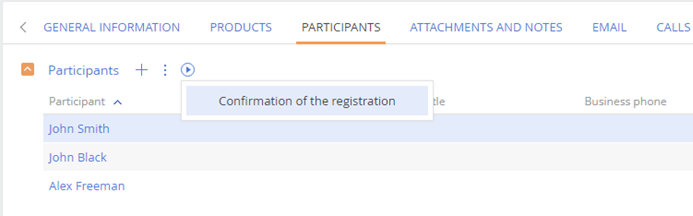
Example
Set up the start of the business process of confirmation the registration of activity participants for the [Participants] detail of the activity page.
To set up the start of the business process for a detail record:
1.Check if the necessary process is available in the process library. If the necessary process is not available in the library, create it via the process designer.
Note
Working with the process designer is described in the BPMS documents. Read more >>>
2.To connect with the records for which it will be executed, a business process requires unique Id of that record. Using the process designer, set up a process parameter, where bpm’online will be passing the record Id.
a.Open the business process in the [Process library] section (in this case it is the registration confirmation request). The process designer will open in a new tab of your browser.
b.Select the [Parameters] tab in the process properties area and add a parameter which Id will be passed to this process (in our case it will be an activity participant). To do this, click the [Add parameter] button and select “Lookup”. Fill in all fields as given on the sampleFig. 2.
Fig. 2 Adding a process parameter
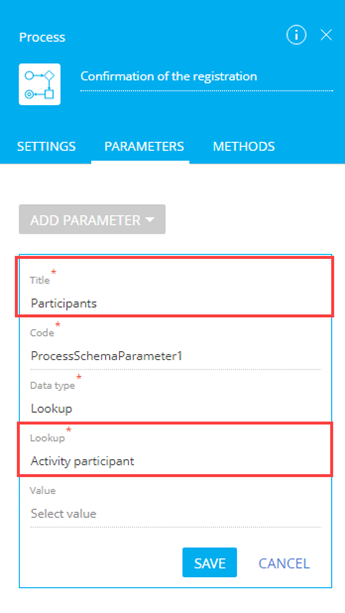
c.Save changes on the [Parameters] tab and save the business process.
3.Connect the process with a detail for records of which it will be launched. Configuration is performed in the detail wizard. To do this:
a.On the activity page, go to the [Participants] tab. In the [Participants] detail menu select the [Detail setup] option. The detail setup page will be opened.
b.Open the [Business process] tab. Click the  on the [Run business process from detail] detail. The window of the business process launch settings will be opened.
on the [Run business process from detail] detail. The window of the business process launch settings will be opened.
c.Select the necessary process in the [Which process to run] field.
d.Specify the parameter name that you configured in previous step in the [Process parameter where the record is passed] field In our case it is an “Activity participant” (Fig. 3). Save the changes.
Note
If the process already has a parameter that matches the launch settings of the configured process, it will be selected automatically. If there are two or more parameters, then select the corresponding parameter from the list.
Fig. 3 Configuring the launch of a business process
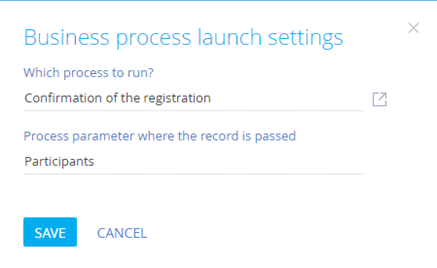
e.Save all changes in the detail wizard.
As a result, you will be able to launch the registration confirmation process for one or multiple records of the [Participants] detail (Fig. 1).
To launch the process for the one record of the detail, click on the corresponding record and launch the process with the  button.
button.
To launch the process for more than one record select records with the [Select multiple records] command in the actions menu and launch the process.
See also
•How to configure detail properties
Video tutorials






