To edit embedded details, use the buttons next to the detail name (Fig. 1).
Fig. 1 Embedded detail editing buttons
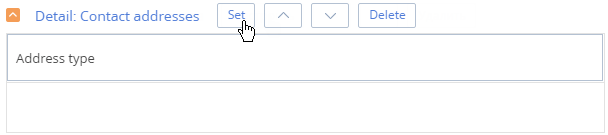
Click the [Set] button to edit the detail. In the [Detail setting] window (Fig. 2), make your changes and click [Save].
Use the  and
and  buttons to modify the location of the detail on the section page.
buttons to modify the location of the detail on the section page.
To delete the embedded detail from the section page, click the [Delete] button.
To do this, move to the detail configuration page (Fig. 2).
Fig. 2 Section detail settings page
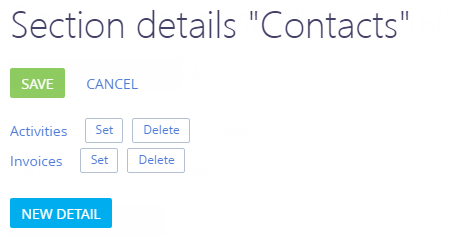
To delete a standard detail from a section page, click the [Delete] button next to the detail name.
To modify the parameters of existing standard details, click the [Set] button next to the detail name. Setting up parameters of the standard detail is identical to setting up parameters of an embedded detail (Fig. 3).
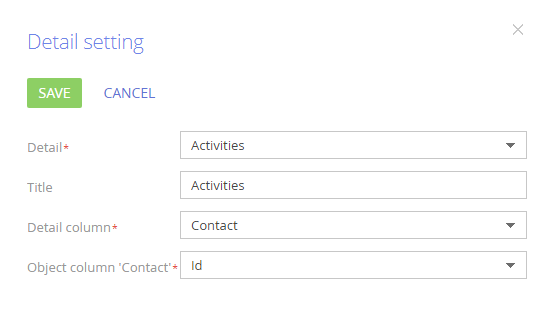
Note
You can specify a column of a connected object detail and configure data filtering by this object. For example, on the activity page, you can display the contacts connected to the account, which is specified in the activity. To do this, add the [Contacts] detail to the activity record page and specify “Account” in both the [Detail column] and [Object column] fields
See also
•How to set up a standard detail
•How to set up an embedded detail






