How to work with the process activities
Creatio will create activities with lists if actions that must be performed on each opportunity stage. All activities are displayed on the action panel at the top of the opportunity page. You can perform a task directly in the action panel via the mini pages or by going to the full task page.
How to perform a task in the action panel
When performing a task in the action panel, you work with the activity mini page. The mini page is displayed when you click the task title or click the [Close] button.
1.Click the task title. A task mini page will open with [Close task] and [Cancel task] actions. The mini page displays the following data: the task status, deadline, and the list of task-related objects, for example, owner, account, opportunity, etc.
2.Click the [Complete] button. In this case, the task is automatically finished, and the mini page displays fields to enter the results. Enter the task result and, if necessary, enter a detailed comment. Open the mini page edit page by clicking the  button if you need to change the task date and time, owner, add connected objects, etc.
button if you need to change the task date and time, owner, add connected objects, etc.
How to perform a task by opening its page
1.Click the activity title on the [Opportunity history] tab. The task page will open.
2.Complete the task and enter the result. Process activities usually have buttons for selecting activity results.
3.Select the appropriate result of the completed activity (Fig. 1).
Fig. 1 Entering the activity results
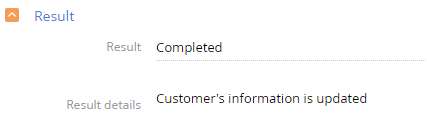
4.Optionally, enter a detailed comment to the activity result in the [Result details], and click [Save].
The next step of the corporate sales process will be activated.
See also






