How to set up customer parameters
This article covers the setup procedure for the customer’s parameters. For example, the customer has the following parameters:
-
Age: 21 to 65 years.
-
Residency status: resident.
-
Employment status: has been employed for no less than 12 months with the current employer.
-
Has been a local resident for no less than 6 months.
To specify the customer parameters:
1.Go to the [Products] section, create a new product, or open the needed product page.
2.Click the  button on the [Product details] detail (Fig. 1).
button on the [Product details] detail (Fig. 1).
Fig. 1 Adding a product condition
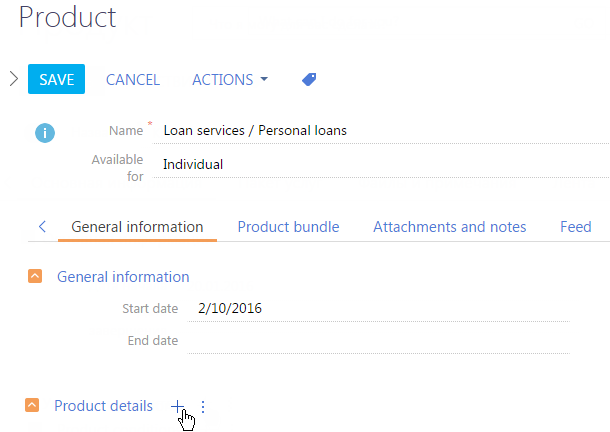
3.On the [Product details] page (Fig. 2) enter the start and end dates for the product conditions.
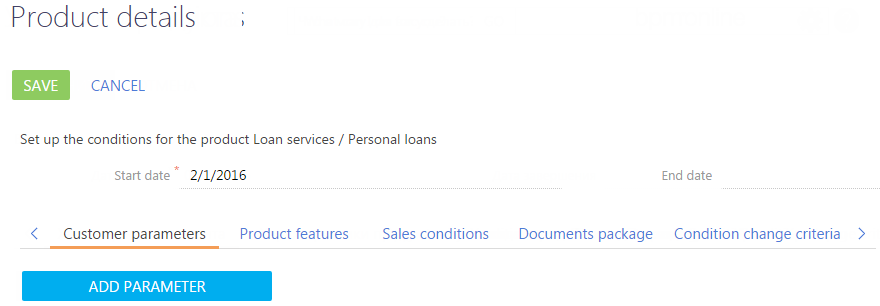
4.Click the [Add parameter] button on the [Customer characteristics] tab.
5.Select “Male age, years“, for example, in the empty field (Fig. 3).
Fig. 3 Selecting characteristics
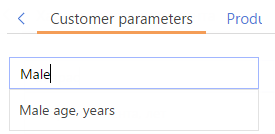
As a result, the [Male age, years] field will appear on the [Customer parameters] tab.
6.To specify a range instead of one specific value, change the view of the field for entering values:
a.Place the cursor over the selected value.
b.Click the  button.
button.
c.Select [Value range (minimum/maximum)] (Fig. 4).
Fig. 4 Changing the field view
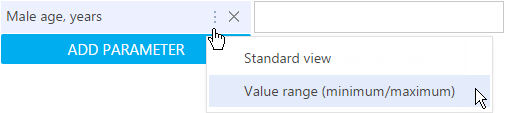
d.Enter the required range of values (Fig. 5).
Fig. 5 Specifying a value range

7.Click the [Add parameter] button. Select the [Resident] parameter, for example, and set the value to “Yes” (Fig. 6).
Fig. 6 Specifying a Boolean value

8.Click the [Add parameter] button. Select the “Total work record” and specify ”12” in the field that appears to the right, for example (Fig. 7).
Fig. 7 Specifying a fixed numeric value
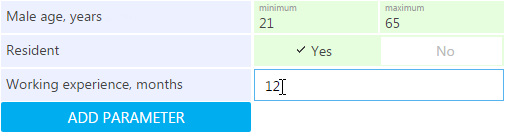
9.Add and fill in the parameters for residence.
10.Click [Save].
As a result, the specified customer parameters (Fig. 8) will apply when matching products to applications.
Fig. 8 Example of customer parameters
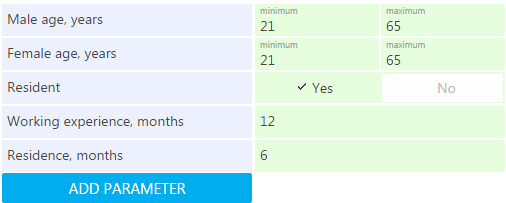
See also
•How to set up product features
•How to set up bank customer journey conditions
•How to set up the document package
•How to set up condition change criteria






