How to calculate response and resolution time
Creatio enables you to calculate case response and resolution time. You can select the time calculation schema that suits you most and set it up according to your company’s business goals. The response and resolution deadlines are calculated based in the case service, or case priority (Fig. 1). Case pages display response and resolution deadlines as well as remaining time until the resolution or the overdue time if the scheduled date has already passed.
Fig. 1 The case page with response and resolution time calculated
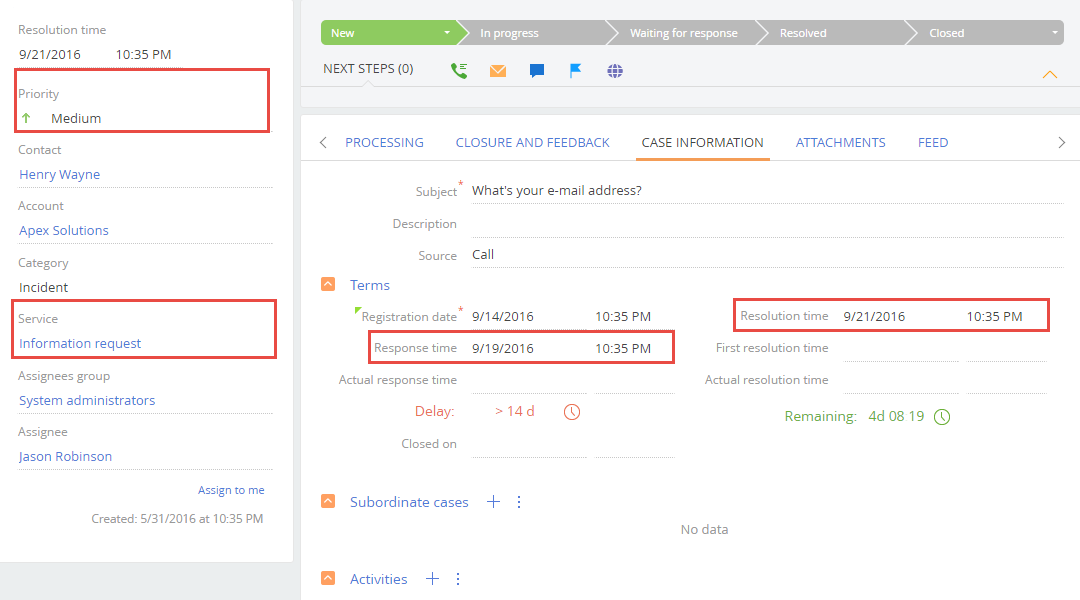
Response and resolution time is displayed according to the time zone set in the user profile.
Calculate the response and resolution time for cases
Creatio calculates the response and resolution deadlines of a case based on several factors. To check how the deadlines of a particular case were calculated, open the case page –> [Case information] tab –> the [Terms] detail, then click  next to the [Response time] or [Resolution time] fields (Fig. 2).
next to the [Response time] or [Resolution time] fields (Fig. 2).
Fig. 2 Opening information on the response/resolution time
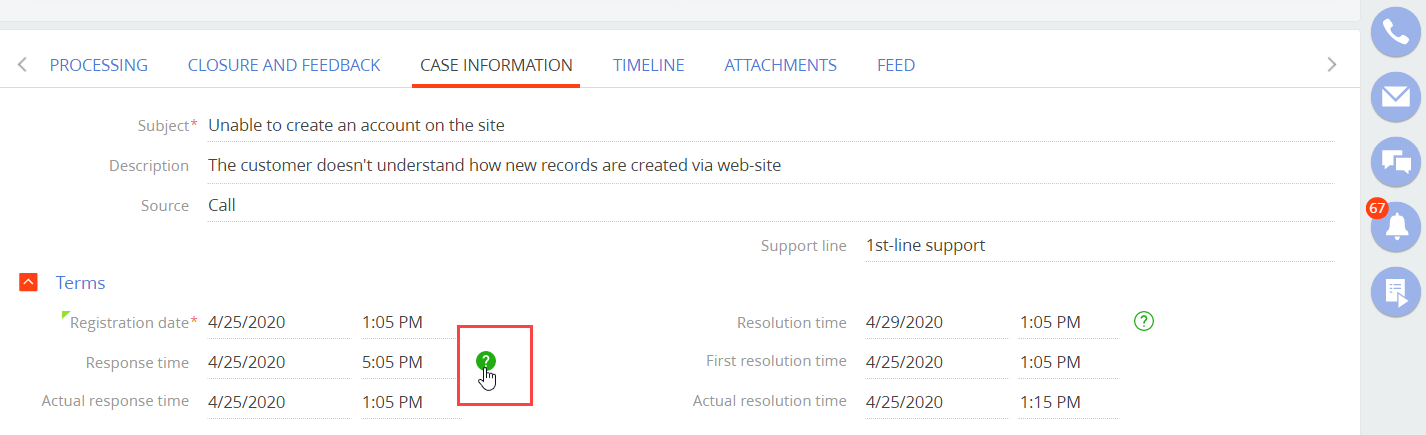
The information on the response/resolution deadline calculation will open in a new window (Fig. 3) with four “cards”:
-
Case parameters: priority, service, registration date.
You can open the case parameters: service or the by clicking the corresponding link.
-
Deadline calculation strategy: the selected strategy of calculation the deadlines, the calendar and the time zone, as well as the response and resolution time that were used for calculation.
To open the lookup with the strategy parameters, click the corresponding link.
Note
For more information on case deadline calculation, see the “Response and resolution deadline calculation methods” article.
When a case moves to the next stage of its life cycle, Creatio recalculates the resolution deadline. You can also view the time already spent on the case resolution, as well as the time remaining till the resolution deadline. The response time does not update after the case changes its status (i.e., the actual “response” occurs).
-
Calculation of deadline: specifies the day of the week and the day type (working day or day off).
-
Calculated response time.
Fig. 3 Information on calculating the response time for a case
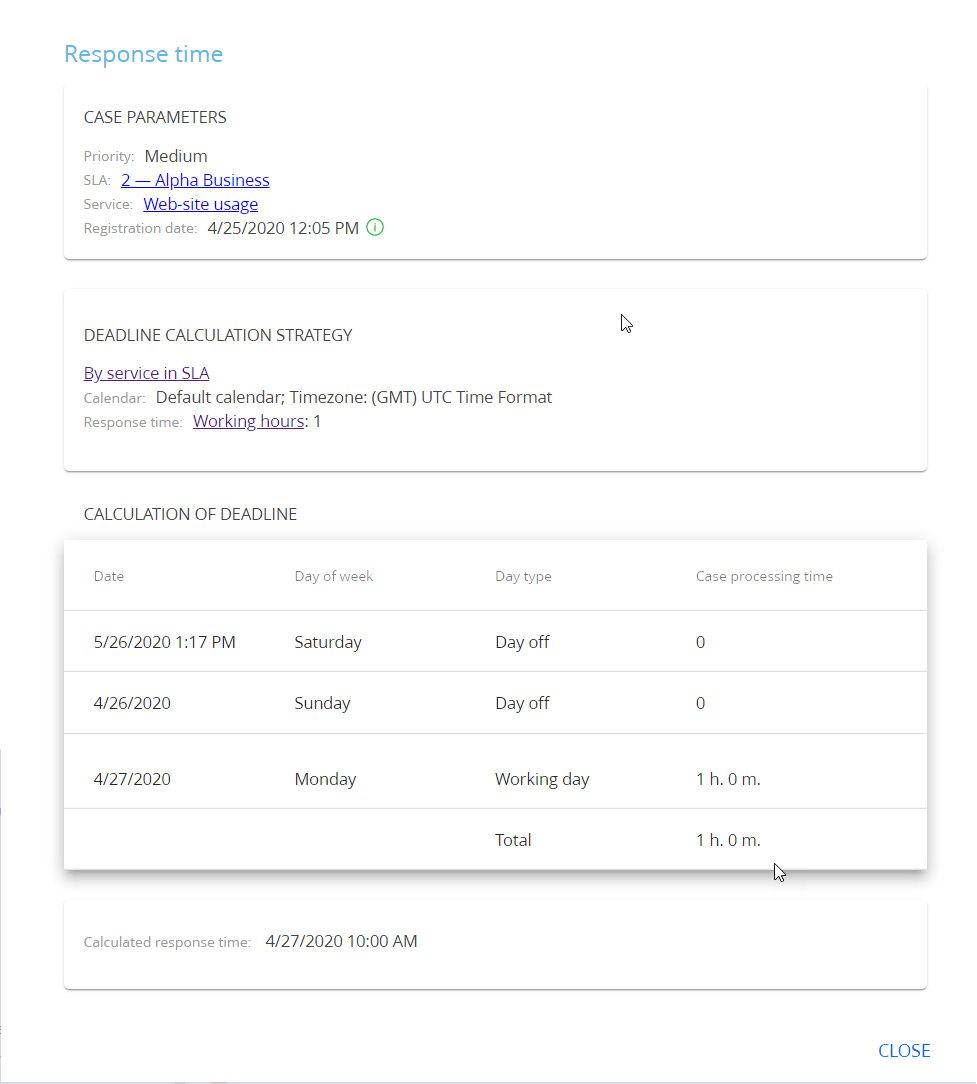
Note
The date and time displayed in the information window and in the [Response time] and [Resolution time] fields can differ. This is caused by different calendars used for calculation: the information window uses the support service calendar, while the record page fields use the user’s calendar. If the user calendar is not available, the time calculation is based on the data from the user’s browser.
Contents
•Response and resolution deadline calculation methods
•How to setup response and resolution time calculation
•Calculating response and resolution deadlines using calendars
•Calculating response and resolution deadlines using strategies






