Use the [Marketing plans] section in Creatio to create marketing plans for promoting a brand, attracting new leads, schedule a series of activities, such as events, webinars, and bulk emails. You can manage your marketing activities in terms of weeks, months and quarters.
In the [Marketing plans] section, there are two types of records: a “marketing plan” and a “marketing activity”.
A marketing plan is a schedule of activities that comprises the marketing strategy of a company. The schedule contains a number of activities with assigned owners, deadlines and budget.
A marketing activity is a specific activity within a marketing plan.
Note
A list of marketing activities can be found in the [Marketing plans] section, and is not to be confused with the [Activity] section records.
All marketing plans can be viewed by clicking the  button at the top of the section workspace.
button at the top of the section workspace.
To view detailed information, open the page by clicking the marketing plan title.
To view activities for all marketing plans, click the  button.
button.
To view and analyze activities within each of the marketing plan, we recommend using standard filters or set up a custom folder in the [Filter] menu.
Note
For example, to display the calendar of activities within a specific marketing plan, set up a standard filter for the [Marketing plan] column.
By clicking the  and
and  buttons at the top right of the workspace section, you can choose whether records are displayed as a drop-down list or as scheduled periods in the calendar (Fig. 1).
buttons at the top right of the workspace section, you can choose whether records are displayed as a drop-down list or as scheduled periods in the calendar (Fig. 1).
Fig. 1 Viewing marketing activities as a calendar
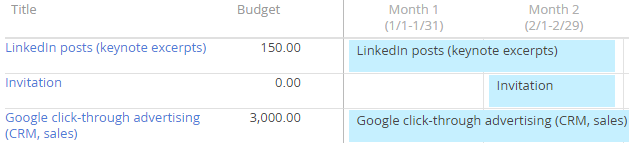
In the [View] button menu, you can choose to display activities by week, by month or by quarter. You can view the yearly plan by using the scroll bar at the bottom of the calendar.
Note
To display additional data in the list of marketing plans or activities, configure the columns by clicking the [View] button in the upper right part of the screen.
To view the planning performance, go to section dashboards by clicking  .
.
Contents
•How to create a marketing plan
•How to manage marketing activities as part of a marketing plan
•How to assess activity distribution and workload
•How to assess budget compliance
How to create a marketing plan
In the “Marketing plans” view  , click the [New plan] button. A new record page will open (Fig. 2).
, click the [New plan] button. A new record page will open (Fig. 2).
Fig. 2 Populated marketing plan page
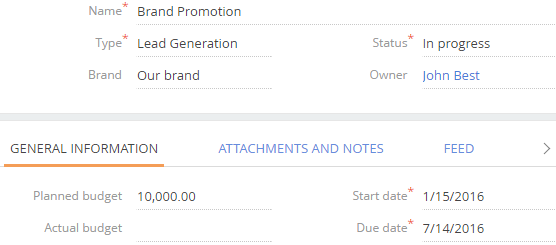
1.Populate the required fields – [Name], [Type], [Status], [Start date] and [End date].
2.Specify the name of the brand and the planned budget.
3.Add marketing activities by clicking the  button on the [Marketing activity] detail.
button on the [Marketing activity] detail.
4.Save your new marketing plan.
How to manage marketing activities as part of a marketing plan
To edit the list of activities, select a marketing plan from the list by clicking its name. The plan page will open. Here you can create a list of activities that are conducted as part of a plan. To add a new activity, click  . This opens the activity page with the [Marketing plan] field populated automatically (Fig. 3). To remove an activity, highlight it in the list and select the [Delete] command in the
. This opens the activity page with the [Marketing plan] field populated automatically (Fig. 3). To remove an activity, highlight it in the list and select the [Delete] command in the  menu.
menu.
Fig. 3 Populated marketing plan page
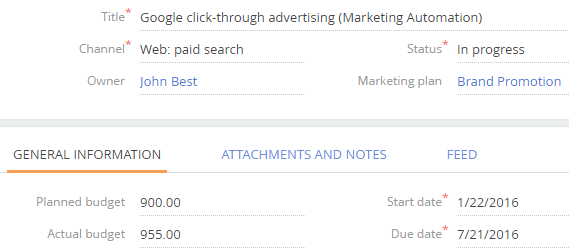
How to assess activity distribution and workload
To assess activity distribution:
1.Go to the “Marketing activity” view.
2.Click  and select the calendar display.
and select the calendar display.
3.Select a time period: week, month, quarter.
4.Visually estimate the workload for a particular calendar period and adjust it by changing the planned dates of the activities. To adjust the dates of a planned activity, click the activity name in the calendar and drag to the desired date. This option is available only when activities are displayed in terms of weeks. The date and other activity parameters can also be changed on the activity edit page.
To assess the employee workload, set up an appropriate filter in the [Filter] menu.
To track how effective a specific channel is, set up filtering by channel in the [Filter] menu. For example, to check the usage of email channel in the planned marketing activities:
1.In the [Filter] button menu, select the "Add condition" option.
2.Specify the column by which records will be filtered. In the second field, specify the name of the channel, for example, email.
3.Apply a customized filter, by clicking  .
.
4.You will see a list of all activities for which the email channel is used.
How to assess budget compliance
To control execution of the marketing budget, use the “Planned budget” and “Actual budget” metrics, available in the [Marketing plans] section dashboards. The section dashboards can be opened by clicking  .
.
To assess budget compliance for a specific activity or a specific marketing plan:
1.Click the [View] button in the activities list, set up the [Planned budget] and [Actual budget] fields.
2.Additionally, set up a filter for marketing plans in the [Filter] menu.
After applying the filter, you will see a list of activities of the marketing plan, as well as the planned and actual budgets for each activity.






