How to merge several companies into one holding/company group
Make connections between accounts in Creatio to facilitate centralized communication and work flow between accounts. Use the chart to manage relationships with parent and subordinate accounts.
To view the location of an account within the relationship structure, open the [Connected to] tab of the account page. The currently selected account is highlighted (Fig. 1).
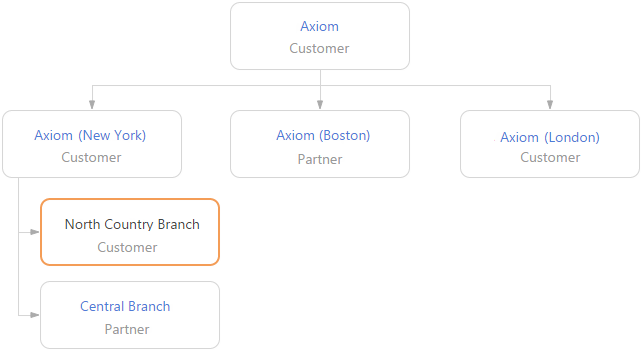
Click the  button to view the account's relationships chart. Click
button to view the account's relationships chart. Click  to switch to the list view.
to switch to the list view.
The chart only shows the “Holding company – Subordinate company” type connections of the account.
Note
You can change the type of the displayed connections using the “Parent account relationship type” system setting.
Let's create a corporate structure that includes subsidiaries (subordinate accounts) with branches.
1.Open the page of the “holding account” (the one that represents the head office) and go to the [Connected to] tab.
2.Click the account block, then click  to add a subsidiary (subordinate company Fig. 2).
to add a subsidiary (subordinate company Fig. 2).
Similarly, you can add a parent company to the structure. For this, click  in the upper part of the block.
in the upper part of the block.
Fig. 2 Adding a subordinate company
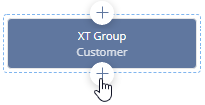
3.In the window that opens, locate the subordinate company –> click [Select]. If the subordinate company is not yet registered in Creatio, add a new record by clicking [New].
4.To add other subordinate companies, click the parent company block again, –> click  in the lower part of the block, and repeat the previous step (Fig. 3).
in the lower part of the block, and repeat the previous step (Fig. 3).
Fig. 3 Adding a second subordinate company
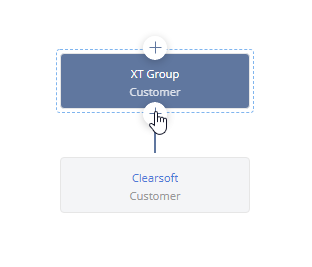
Note
If the selected company already has a parent object specified, Creatio will notify you about this. You can either replace the parent company or cancel adding a subordinate company.
5.Similarly, add the subordinate company branches.
Note
If the added company already has subsidiaries, these subordinate companies will display on the diagram as well.
6.To delete a connection between accounts, select the company connection you want to delete and click  .
.
Next
•How to view the history of a holding/company group activities






