The article covers lookups related to working with cases.
Contents
•The [Case deadline calculation rules] lookup
•The [Blacklist of email addresses and domains for "junk" case registration] lookup
This lookup is used to manage statuses that a case can be assigned with during processing. This lookup is used on the case page and on the [Cases] detail.
You can edit case status values directly in the list. To specify possible next statuses, as well as additional case status parameters, use the case status page. Click the  button to open the case status page.
button to open the case status page.
Case status page
| Name | Case status name, that is displayed in the [Status] field, for example, “In progress“. |
| Description | Additional information about the case status, that cannot be specified in other fields. |
| Is final | Indicates that cases in this status have finished processing. By default, the final statuses are “Cancelled” and “Closed”. Closed or cancelled cases cannot be assigned any other statuses. |
| Is resolved | Indicates that a solution or an answer has been sent to the user. By default this checkbox is selected for the “Resolved” status. If a case is assigned this status, the timer for the resolution deadline stops. |
| Is paused | Indicates that cases in this status are suspended for some reason, usually because a response or an action from the user is expected. By default, this checkbox is selected for the “Pending” status. The resolution timer is paused for cases that have this status. |
| Button caption | The caption of the button that changes the case status to the current one. This button is displayed in the list of the [Cases] section as well as on the case page. |
| Close on save | If this checkbox is selected, then, whenever the user saves a case in this status, the case page will be automatically closed. |
The [Support levels] lookup contains a list of support packages like: “Basic”, “Business”, “Premium”. The lookup is used on the service agreement page. For each level you can set case priorities and response and resolution deadline values for each priority. To set the priorities and corresponding time values, use the [Priority in Support level] detail. Click the  button to open the case status page.
button to open the case status page.
[Priority in Support level] detail
Response and resolution deadline values by case priority in the Service package are sown on the detail (Fig. 1). These values are used in the calculation of the response and resolution deadlines according the “By priority in SLA level” strategy in the [Case deadline calculation rules] lookup.
Fig. 1 The [Priority in Support level] detail
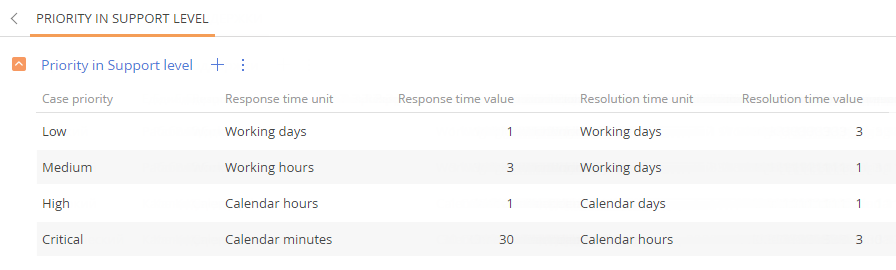
To add a record on the detail, press the  button, specify a lookup record in the [Priority] field, specify the time units in which case response time is measured in the [Response time unit] field and set the time for response in the [Response time value] field. Set the resolution time value in the similar way.
button, specify a lookup record in the [Priority] field, specify the time units in which case response time is measured in the [Response time unit] field and set the time for response in the [Response time value] field. Set the resolution time value in the similar way.
Note
The “Working days” time unit is not converted in working hours. If 1 working day is set as response deadline and the case was registered before the working day started, then the end of this working day will be the actual response deadline. If the case was registered during the working day, then the response deadline will be the end of the next working day.
The [Case deadline calculation rules] lookup
The lookup is used for setting up the rules of response and resolution deadline of the case. The lookup contains 2 strategies of deadline calculation. One strategy with [Default] attribute or a few strategies in the sequence set in the lookup could be used for calculation. The deadline is calculated according to the default strategy. If the case does not contain the necessary data for a strategy, the system will attempt to use its alternative strategy. Strategies and examples of calculating deadline are described in more detail in the article..
| Name | The name of the deadline calculation strategy. |
| Notes | Additional information, Here you can give a brief description of the strategy logic. |
| Handler | The handler used to check if the case matches the strategy. Handlers are configured by the developer. |
| Default | An attribute that determines the first strategy to be used in the deadline calculating. If you set this attribute for a particular strategy, it will be removed for previous default strategy. |
| Alternative schema | The strategy that will be used to calculate deadlines, if the system did not find the data to calculate the deadlines using the previous strategy. |
The [Blacklist of email addresses and domains for "junk" case registration] lookup
The [Blacklist of email addresses and domains for case registration] lookup is used to form a list of domains, addresses and groups of addresses, that send spam mailing, auto-replies and internal mailings to the support service. Fill the lookup to prevent the support operators from handling cases created from the unsolicited emails.
For example if the support service email is listed on the company website, it can receive a lot of spam emails. The system will check if the sender's address of the incoming letter matches the values listed in the lookup:
-
If the sender's address is listed in the black list, then the message will be marked as spam. Cases from this address can be registered in this state or not registered at all. This depends on the [Create cases for junk emails] setting.
-
If no matches are found, a new case will be registered on the incoming message.
By default, the lookup contains the following values commonly used in the bulk emails: postmaster, noreply, no-reply, mail-daemon, mailer-daemon.
| Email address or Domain | Email address, fragment of address or domain, the letters from which should be marked as spam. For example, this can be “no-reply" as a fragment of an address, “www.hotmail.com” or “hotmail.com” as a domain, and “example@yahoo.com” as an email address. |
| Notes | Description of the reasons for adding an address or domain in the black list. |
| Type of field | The type of field to be checked. For example, “Email contains” of “Domain”. Filled automatically based on “Email address or Domain” column data. If the field contains the "@" and ".” characters, then the system will treat that as an email. If the field contains the ".” character, then the system will treat that as a domain. If the field contains only letters and numbers, then the system will treat that as a part of an email address (“Email contains”). |
Video tutorials






