How to delete all records that match a condition
You can delete all records that match specific filter conditions. For example, you can delete all canceled future activities.
To delete records that match a filter, populate the fields of the [Delete data] element the following way (Fig. 1):
Fig. 1 The [Delete data] element setup area
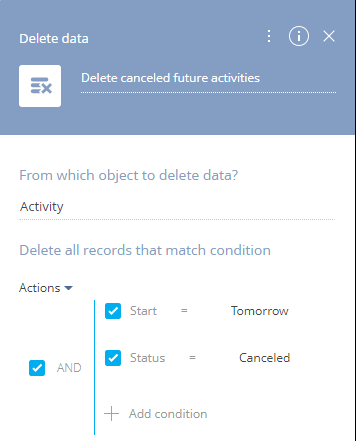
1.In the [Which object to delete data?] field, select an object whose records must be deleted. For example, to delete activities, select the “Activity” object.
2.In the [Delete all records that match condition] area, specify filtering conditions for selecting a list of records to delete. For example, to delete future canceled activities, set up a filter by the [Start] and [Status] columns as shown on Fig. 1.
As a result, the [Delete data] element will delete all records that match the filter. For example, it will delete all activities with the “Canceled” status and whose due date is tomorrow.
See also






