Setting up the report designer connection with server
Glossary Item Box
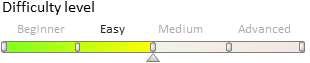
The report designer application starts with the login window (Fig. 1).
Fig. 1. Login window
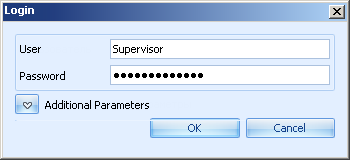
Click the  button to open additional login parameters used to select server and configuration (Fig. 2).
button to open additional login parameters used to select server and configuration (Fig. 2).
Fig. 2. Login window with additional parameters

Description of all fields of login window is given in the Table 1.
Table 1. Login window fields
| Name | Description |
|---|---|
| User | The user name that is used to log in to bpm’online system. |
| Password | The password used to log in to bpm’online system. |
| Server | Server with bpm’online application. If server is not present in the list, click the  button and add corresponding server in the [Available Servers] window. button and add corresponding server in the [Available Servers] window. |
| Configuration | Name of the bpm’online configuration. |
 |
ATTENTION Starting with version 7.10.0 only the Default configuration is available. |
[Available Servers] window
[Available Servers] window (Fig.3) is used to configure parameters of connection to server with bpm’pnline application. A list of commands enabled in the [Available Servers] window is given in the Table 2.
Fig. 3. [Available Servers] window

Table 2. Edit commands of the available servers list
| Name | Description |
|---|---|
| Add | Adding a new server to the list. Click the button to open [Server Connection Setup] window (Fig. 4). Here you can add a name and a link to the new server. Server link is the web address of the server (for example, http://mywork.bpmonline.com). |
| Edit | Modifying connection parameters of the selected server. |
| Delete |
Deleting the selected server from the list, |
Fig. 4. Server Connection Setup window













