Transferring changes using schema export and import
Glossary Item Box
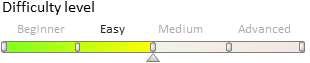
Introduction
One way to transfer changes between work environments or between configurations of the same work environment (usually a development environment) is by exporting and importing schemas.
The schema export and import is used in the following cases:
- Transferring “work-in-progress” schemas from one developer to another, as committing incomplete features to the version control system (SVN) is not a good practice.
- Saving development results (if the SVN version control system cannot be used for this purpose).
- Quick schema transfer between the environments.
Advantages:
Ability to replace contents of a schema quickly.
Disadvantages and limitations:
- The mechanism enables you to export and import only schemas. You cannot export or import packages. In addition, it is not possible to transfer data connected to the packages.
- Administrator access rights in the application are required.
- It is not possible to load several schemas at the same time.
- The schema export/import mechanism interfered with the package versioning, which can make it difficult to identify the source of errors.
Exporting schemas
To export a schema:
- Go to the [Configuration] section of the system designer.
- Select the package in which the schema is located.
- Select a schema to export.
- Click the [Export to file] on the [Actions] tab (Fig. 1,1).
Fig. 1. Configuration action for client schema export and import
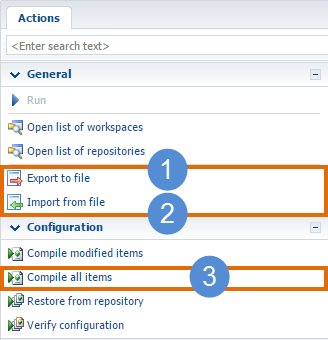
A file with the schema name and *.md extension saved on your hard drive as a result.
Importing schemas
To import a schema:
- Go to the [Configuration] section of the system designer.
- Select the package in which you want to import a schema.
- Click the [Import from file] on the [Actions] tab (Fig. 1, 2).
- Select the file of the previously exported schema in the dialog box (Fig. 2).
- Compile the configuration by selecting [Compile all items] on the [Actions] tab (Figure 1, 3).
Fig. 2. Import file selection window
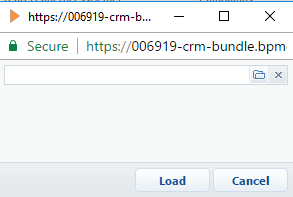
 |
Attention! When importing multiple schemas, you need to consider their mutual dependencies. First, you need to import all the dependency schemas, and then import the schemas that depend on them. For example, first you need to import the object schema, and then the page layout view model, which is dependent on the object schema. |












