How to run a process automatically upon changes in bpm’online
Business processes can start automatically, whenever a bpm’online record is added, modified or deleted. To set up such a process, use the [Signal] element as the process start event.
For example, a customer onboarding process can start automatically, each time a new customer account is added in bpm’online.
To run a process automatically, based on changes in bpm’online, add the [Signal] element as the process initial event (Fig. 1) and populate the [Signal] element setup area (Fig. 2):
Fig. 1 A process with the [Signal] start event
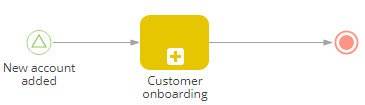
Fig. 2 Configuring the [Start] signal parameters
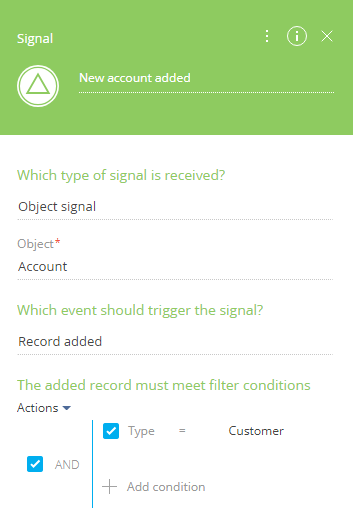
1.In the [Which type of signal is received?] field, select “Object signal”.
2.In the [Object] field, select the object (section, detail or lookup), whose changes will automatically initiate the process. For example, to run a process in response to changes in the [Accounts] section, select the “Account” object.
3.In the [Which event should trigger the signal?] field, select the type of event (adding, editing or deleting a record) in the chosen object that will automatically run the process. For example, to run the process each time a new account is added, select “Record added”.
4.Specify any additional requirements to the record that must initiate the signal. For instance, to activate the signal only when adding an account of the “Customer” type, set the “Type = Customer” filter.
5.Save the process.
As a result, the process will launch automatically each time the corresponding changes occur in bpm’online records. For example, a customer onboarding process can start automatically whenever a new account of the “Customer” type is added.
See also






