Check-in performance monitoring
You can keep track of med rep’s wok by setting up the check-in performance and verification parameters during visits. Use custom details, dynamic folders or dashboards to display check-in results.
Bpm’online stores detailed check-in information including the source of received coordinates and the time of receiving the coordinates from GPS. Current time is indicated for the coordinates received in real time while the time of caching is used for the cached coordinates.
Check-in verification setup
Use the following system settings to set up check-in verification:
-
“Use last known location of user” – This system setting enables a mobile device to use the latest cached med rep’s location and save it as the check-in location if the actual check-in coordinates are unknown. This usually occurs when med reps check in inside buildings, where GPS signal may be unavailable.
Note
Working with cached coordinates is available for devices on Android OS.
-
“Check-in verification range” – This system setting enables you to monitor the med rep check-in performance. It helps to identify the acceptable discrepancy (in meters) between the med rep’s coordinates and the actual coordinates of the check-in. Specified distance will be used for check-in verification.
Attention
If the range value is not specified, check-in verification will not be performed.
How the check-in is verified
At check-in bpm’online captures the current or cached coordinates of the latest med rep’s location and compares them to the account’s address coordinates in case of a visit to pharmacy or to the contact’s address in case of a visit to physician. The allowable discrepancy between these coordinates is specified in meters in the “Check-in verification range” system setting.
The last added address marked as [Primary] is used for verification. The check-in is not verified if it was not possible to obtain the coordinates and if the value of the [Check-in verification range] system setting is not specified.
You can add the [Check-in and check-out performance result] detail based on the [Check-in and check-out performance result] object to display the check-in results and show the columns in the detail list on bpm’online primary application page.
Note
More information about adding a detail to the record page is available in a separate article. Read more >>>
-
If the GPS coordinates of the med rep and the visited account or contact are in the verification range, the check-in will be verified and the status of the visit will be changed to “In progress”. The “Check-in coordinates are within range” status will be displayed on the [Check-in and check-out results] detail.
-
In case distance between the med rep GPS coordinates and the factual check-in are out of the check-in verification range, the med rep will receive the following message: “Check-in coordinates are out of range. Would you like to save check-in results?”. If this result is saved, the check-in will have the “Check-in coordinates are out of range” status.
-
If the check-in verification is not possible (the address of an account is not specified or a med rep had no Internet connection during the verification process), the med rep will receive the following message: “Unable to verify check-in coordinates. Would you like to save check-in results?”. If this result is saved, the check-in will have the “Unable to verify check-in coordinates” status.
How to get the results of the check-in verification.
To track the check-in results, you can configure a dynamic folder in the [Activities] section, or a dashboard in the dashboards view of this section. An example of configuring the filtration conditions for all visits with unverified check-in (Fig. 1)
Fig. 1 Filtration conditions of all visits with unverified check-in
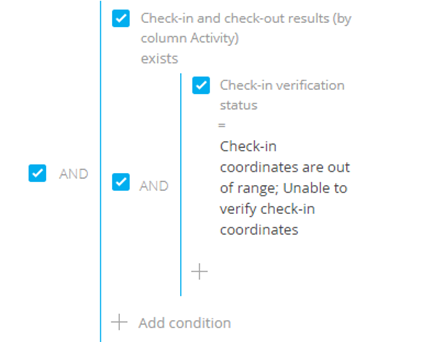
Note
More information about work with folders and dashboards is available in the separate articles.
See also
•How to work with the list of med rep visits
•How to schedule med rep visits
•How to set up a med rep visit rule
•How to manage med rep visit actions
•How to add a presentation to a visit
•How to set up a list of promoted products for med rep visits






