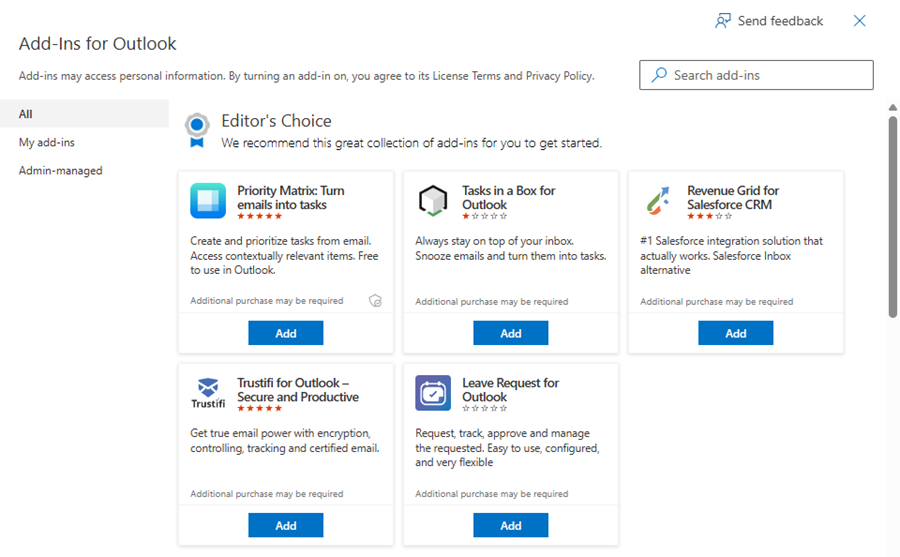Set up Creatio.ai add-in for Microsoft Outlook
After the system administrator performs preliminary setup, you can configure Creatio.ai in your Microsoft Outlook client. In general, the setup of Creatio.ai add-in consists of the following steps:
- Install Creatio.ai add-in. Learn more: Read more >>>
- Grant Microsoft Outlook access to Creatio Read more >>>
After you install the add-in for Outlook, it will also become available for Microsoft Teams.
1. Install Creatio.ai add-in
You can install the Creatio.ai add-in for Outlook in one of the following ways:
- from Microsoft Outlook for a new Outlook desktop app or Outlook Web. Read more >>>
- from Microsoft Outlook for a classic Outlook desktop app. Read more >>>
- directly from Microsoft Marketplace. Read more >>>
Install Creatio.ai add-in from Microsoft Outlook for a new Outlook desktop app or Outlook Web
-
Open the Outlook desktop app or Outlook Web.
-
Open the Add-ins for Outlook page. To do this, go to the Outlook navigation panel → click
 → Add apps. This opens the Apps page (Fig. 1).
→ Add apps. This opens the Apps page (Fig. 1).Fig. 1 Apps page 
-
Find the Creatio.ai add-in. To do this, go to the Search apps and more field → enter the "Creatio.ai" search query → select the Creatio.ai add-in. This opens the Creatio.ai add-in window (Fig. 2).
Fig. 2 Creatio.ai add-in window 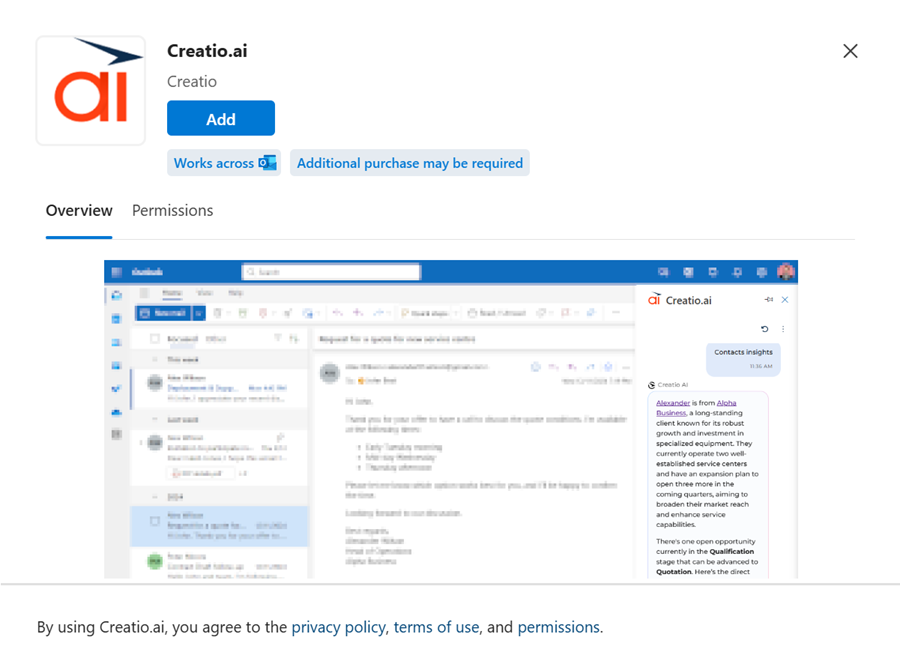
-
Click Add. The installation might take some time.
As a result:
-
The Creatio.ai add-in will be added to the Apps menu (Fig. 3). Use Creatio.ai when working with a single email or the message list.
Fig. 3 Creatio.ai add-in in the Apps menu 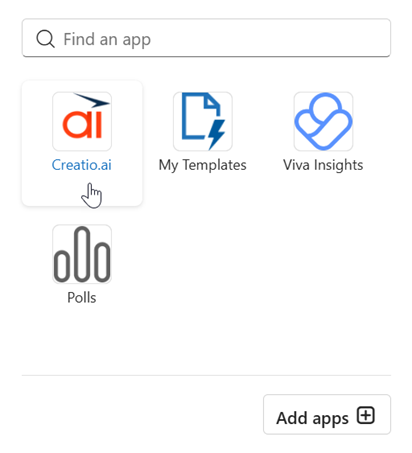
-
The "Creatio.ai" group that includes the Creatio.ai button will be added to the Event tab on the New event window (Fig. 4). Use Creatio.ai when working with a single event in a separate window.
Fig. 4 Creatio.ai add-in in the New event window 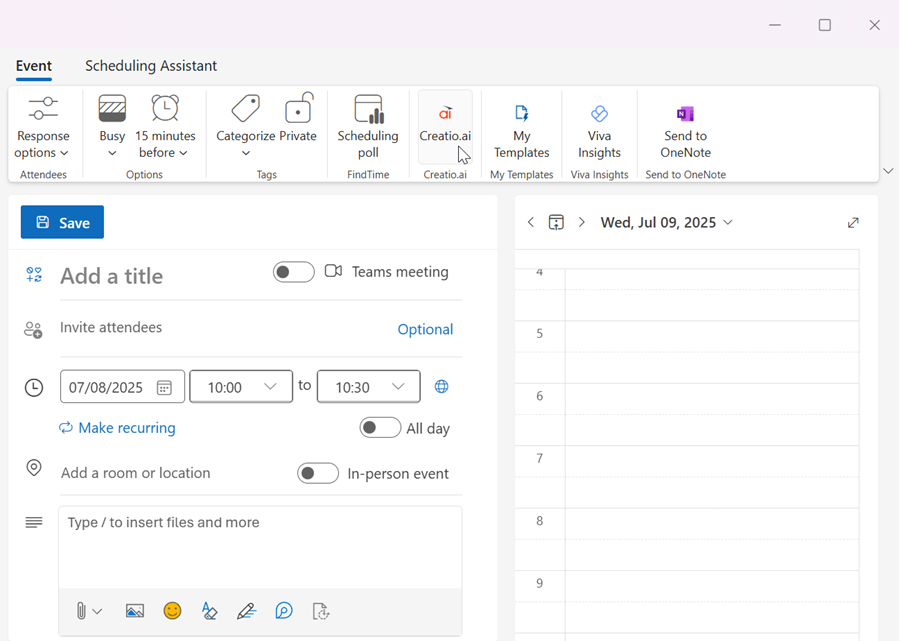
Install Creatio.ai add-in from Microsoft Outlook for a classic Outlook desktop app
-
Open the classic Outlook desktop app.
-
Open the Add-ins for Outlook page.
Depending on the Outlook version you have installed, use one of the following ways:
-
Find the Creatio.ai add-in.
-
If you open the Add-ins for Outlook from the ribbon, go to the Search add-ins field → enter the "Creatio.ai" search query → select the Creatio.ai add-in. This opens the Creatio.ai add-in window (Fig. 6).
Fig. 6 Creatio.ai add-in window 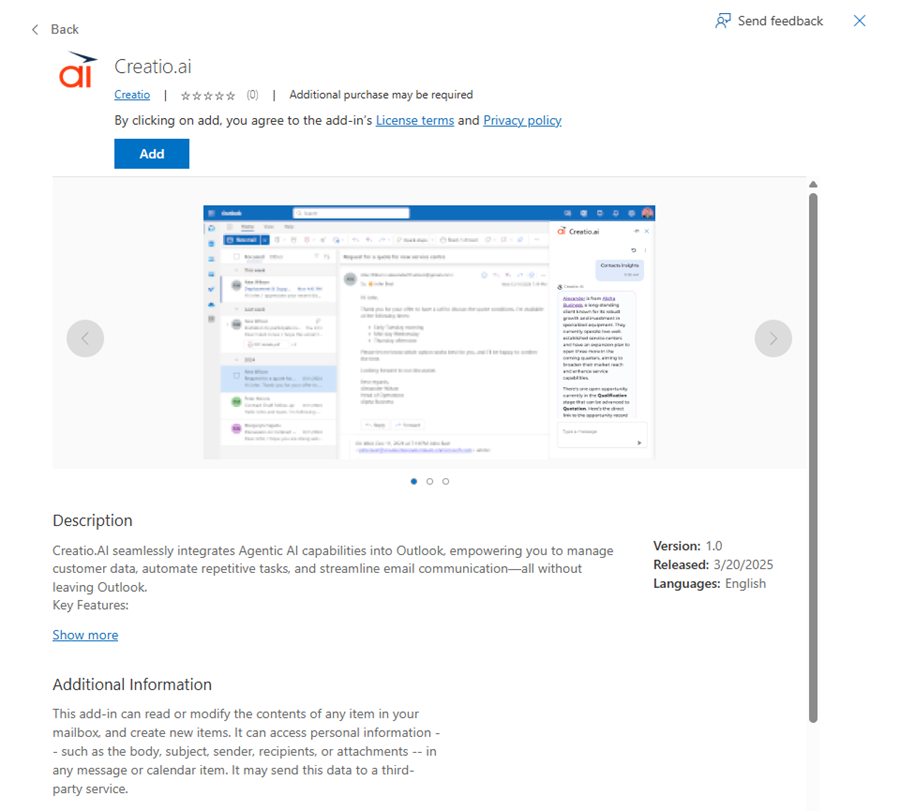
-
If you open the Add-ins for Outlook from the navigation panel, go to the Search apps and more field → enter the "Creatio.ai" search query → select the Creatio.ai add-in. This opens the Creatio.ai add-in window (Fig. 2).
-
-
Click Add. The installation might take some time.
As a result, the "Creatio.ai" group that includes the Creatio.ai Agent button will be added to the following tabs:
-
The Home tab on the Outlook ribbon (Fig. 7). Use Creatio.ai when working with a single email in the message list.
Fig. 7 Creatio.ai add-in on the Home tab 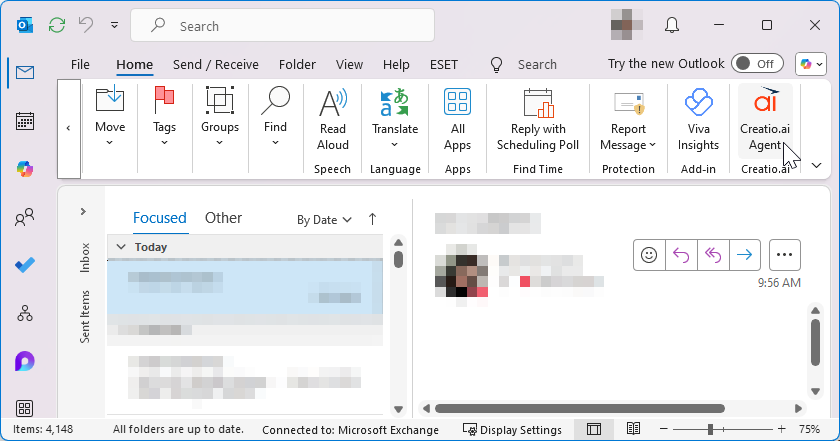
-
The Message tab on the New email window (Fig. 8). Use Creatio.ai when working with a single email in a separate window.
Fig. 8 Creatio.ai add-in in the New email window 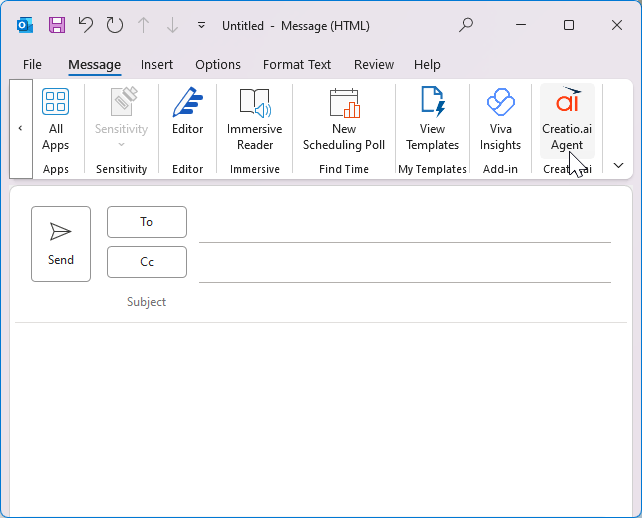
-
The Meeting tab on the New meeting window (Fig. 9). Use Creatio.ai when working with a single meeting in a separate window.
Fig. 9 Creatio.ai add-in in the New meeting window 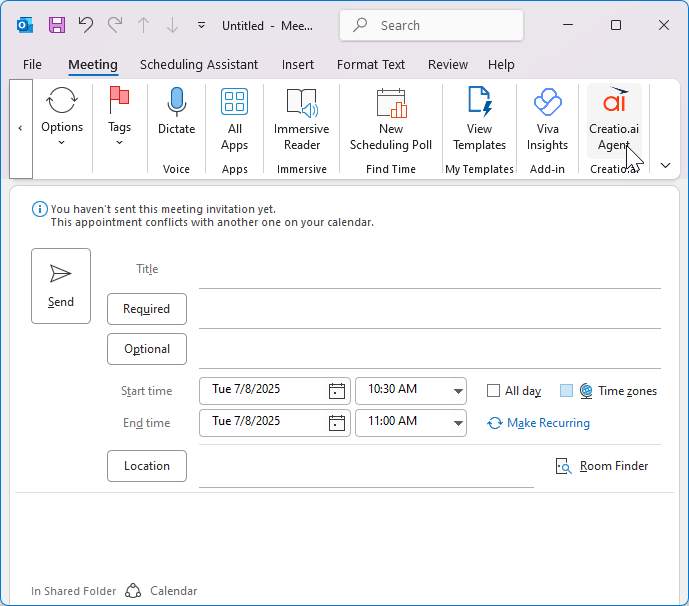
-
The Appointment tab on the New appointment window (Fig. 10). Use Creatio.ai when working with a single appointment in a separate window.
Fig. 10 Creatio.ai add-in in the New appointment window 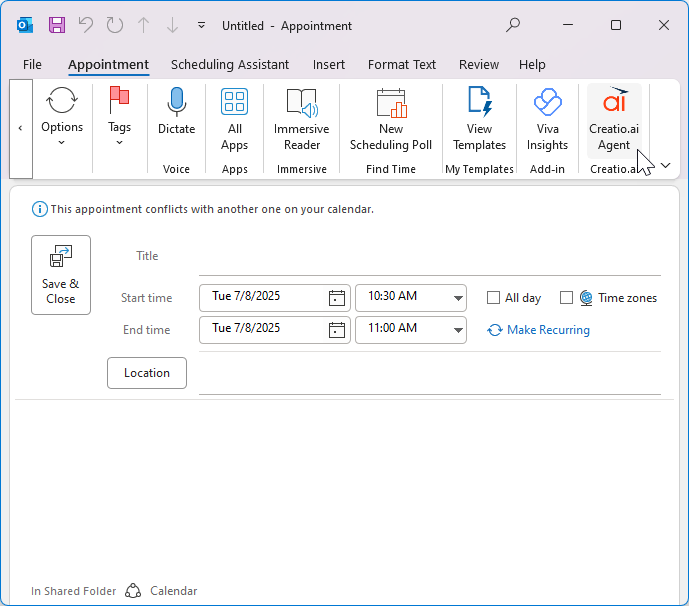
Install Creatio.ai add-in directly from Microsoft Marketplace
-
Open the Microsoft Marketplace.
-
Go to the Search Marketplace field → enter "Creatio.ai" → select the Creatio.ai add-in. This opens the add-in page (Fig. 11).
Fig. 11 Creatio.ai window 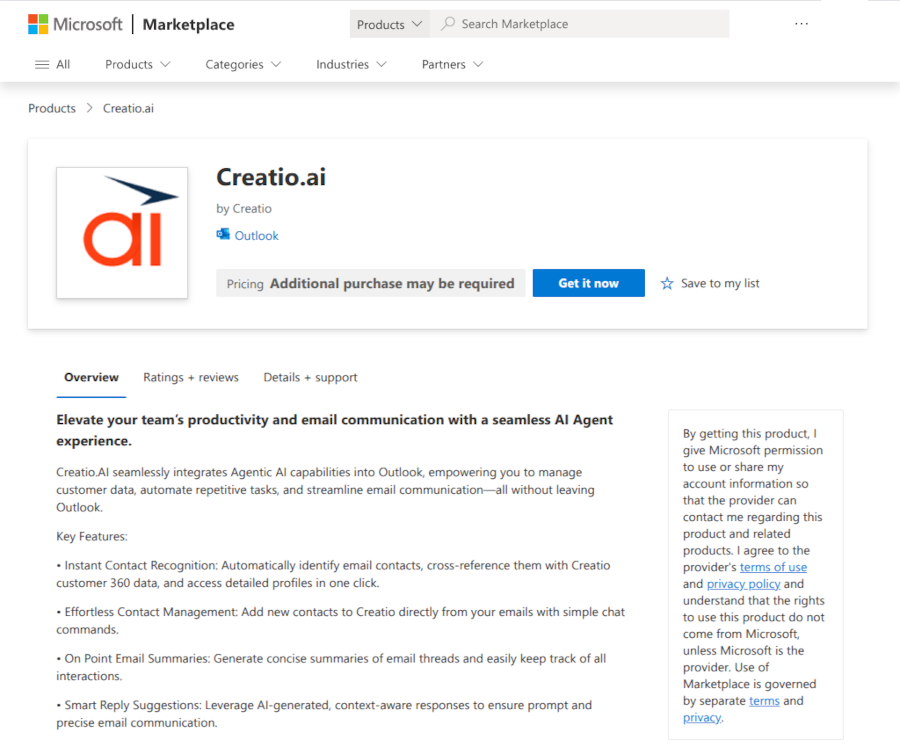
-
Click Get it now.
-
Confirm the installation.
-
Log in to Microsoft account using your credentials if needed.
The installation might take some time.
As a result:
- The Creatio.ai add-in will be added to the Apps page (Fig. 3).
- The "Creatio.ai" group that includes the Creatio.ai button will be added to the Event tab on the new event window (Fig. 4).
2. Grant Microsoft Outlook access to Creatio
-
Open any Outlook version to grant access to Creatio.
-
Open the Outlook task pane that includes Creatio login page (Fig. 12).
- For new Outlook desktop app or Outlook Web, open a single email → click
 → select the Creatio.ai add-in.
→ select the Creatio.ai add-in. - For a classic Outlook desktop app, open a single email → go to the Message tab → go to the "Creatio.ai" group → click the Creatio.ai Agent button.
Fig. 13 Outlook task pane 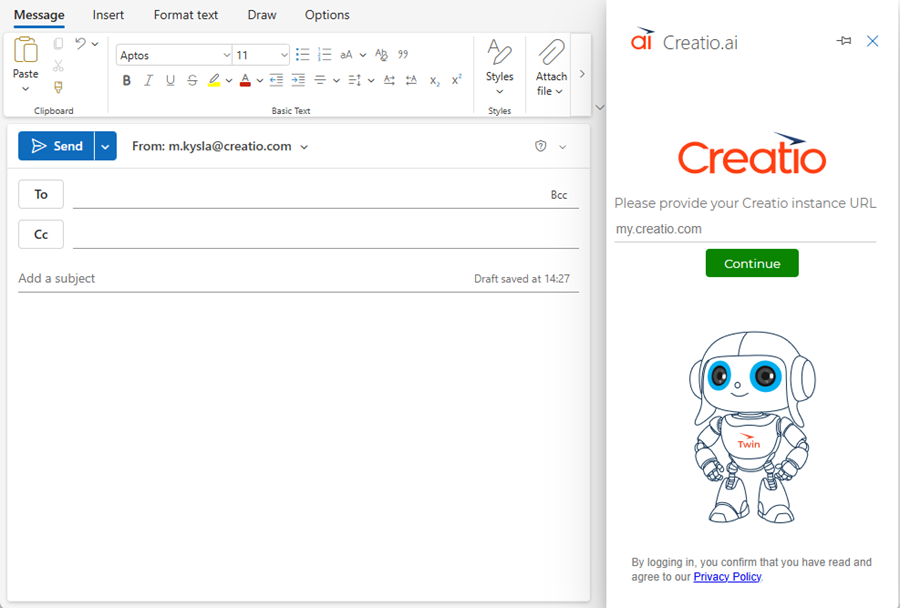
- For new Outlook desktop app or Outlook Web, open a single email → click
-
Log in to Creatio.
- Click Sign in with Microsoft.
- Enter the Creatio URL and click Continue.
- Click Sign in to.... This displays Creatio login page.
- Use your credentials to log in. This displays consent page (Fig. 13).
Fig. 14 Consent page 
-
Click Accept. This opens the Creatio.ai chat panel in the Outlook task pane (Fig. 14).
Fig. 15 Creatio.ai chat panel 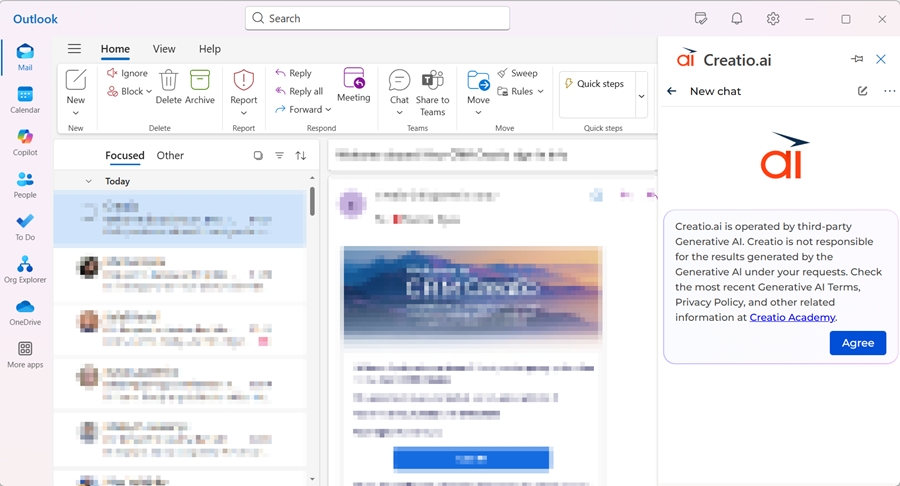
As a result, Outlook will be connected to Creatio and you will be able to interact with Creatio.ai directly from Outlook (Fig. 15).