Opportunity management process
Take advantage of the best practices and increase your chances of closing the deal successfully by following the steps of the opportunity management process.
The process lets you handle an opportunity by stages, starting with qualification. The process might create activities and open additional Creatio pages. As you complete these activities, their results influence the process flow.
The process has the following special features:
-
The process displays all activities on the Next steps component in the toggle panel. The employee in charge of the opportunity receives notifications in the notification panel and can see activities in their calendar.
-
You can perform tasks either directly from the Next steps component using mini pages or by opening full task pages.
-
You can go from one process stage to another in the order that is convenient for you using the Progress bar component on the opportunity page. You can go through each stage as many times as needed to manage an opportunity.
-
When you advance an opportunity through stages, the process cancels all uncompleted tasks of the previous stage and adds activities for the current stage regardless of whether the opportunity has already gone through this stage or not.
You can view detailed information on the process steps in the process library.
Run opportunity management process
You can run opportunity management process automatically or manually from the opportunity page.
Creatio runs the opportunity management process automatically as part of converting a lead to an opportunity.
To run the opportunity management process manually from the opportunity page, click the corresponding button in the top right (Fig. 1).
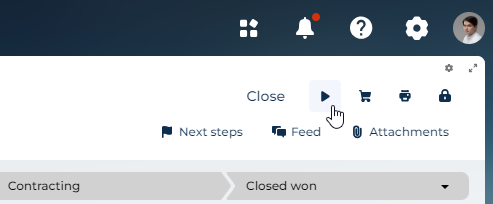
As a result, Creatio start the process from the current stage of the opportunity.
Stages of the opportunity management process
Qualification
Qualification is the first stage in the opportunity management process. At this stage, you need to specify the customer need, assign an owner, and enter all available information on the opportunity.
-
Define key sales metrics and enter them into Creatio.
-
Specify the decision maker.
-
Devise your sales tactics and correct them as you proceed with the opportunity.
Stage goal. The first goal of this stage is to make sure that the customer has allocated a budget, assigned an owner, defined their need, and set the time to make a decision. The second goal is to approve the date and the time of your presentation to the customer.
What happens in Creatio. Creatio opens the opportunity page and adds the following activities:
-
"Call customer: specify interest, arrange presentation."
-
"Prepare presentation."
Presentation
At this stage you present your company and products to the customer.
-
We highly recommend getting ready for the presentation. You can select a presentation from the knowledge base and add some relevant examples to your customer. Think about possible answers to customer questions.
-
Find out who will be present at the presentation from the customer and learn more about potential competitors.
-
Contact the customer after the presentation to clarify the remaining questions and ask for feedback.
-
Fill out the meeting results in Creatio. Keep adding data to the opportunity page as you receive more information.
Stage goal. Make your customers interested in the presentation of your company and the products or services you offer. Fill out the information about the results.
What happens in Creatio. Creatio adds the "Conduct presentation" activity.
Proposal
At this stage, you prepare a commercial offer that meets the needs of the customer as closely as possible.
-
Approve the date and time of the proposal.
-
Prepare the commercial offer in accordance using data received at the presentation stage and as part of communicating with the customer. Approve the offer within the company.
-
Make a presentation of the commercial offer.
-
Contact the customer to discuss and mutually agree on the sales conditions.
-
When the customer accepts the offer, proceed to contracting.
Stage goal. Work out a commercial offer that satisfies the customer need completely and advance the opportunity to contracting.
What happens in Creatio The following activities are created:
-
"Conduct presentation of proposal."
-
"Call customer: to receive comments and agree proposal."
-
"Prepare and agree contract inside company."
Contracting
At this stage, pass the contract to the customer and discuss additional details and conditions. After agreements are reached and the documents are ready, sign the contract with the customer.
Stage goal. Approve and sign the contract with the customer.
What happens in Creatio. The following activities are created:
-
"Send contract to client."
-
"Contact customer to clarify contract receipt status and date of comments."
-
"Agreed and signed a contract with the client."
After you perform the final task, Creatio terminates the process and advances the opportunity to the "Closed won" stage. At this point, you cannot change the opportunity stage anymore.
Result
If the stage is completed successfully, the opportunity status changes to "Closed won."
Process termination
The final stage is an important part of any sale, as at this stage you can determine the total amount of income and number of hours spent on the sale. Fill out detailed information on the opportunity to generate analytics for won/lost opportunities and forecast the sales department activity more effectively.
You can complete the corporate sales process at any stage. To do this, select one of the final stages on the progress bar:
-
Select "Closed won" if the opportunity was completed successfully. For example, when you signed a contract with the customer. Check whether the information on the opportunity page is up to date, create an order, and schedule the activities related to the customer. The manager of the associate in charge of the opportunity will receive a notification about the successful sale.
-
Select "Closed lost" if the opportunity was not completed successfully. The manager of the associate in charge will receive a notification about the unsuccessful sale.
You can set up the list of final stages in the "Opportunity stages" lookup.