How to configure departments structure of your company
Configure hierarchical structure of departments and other structural units to maintain information about the company employees and their career movements. To do this, edit the records in the [Organization structure items] lookup. To configure the structure:
1.Open the system designer by clicking the  button in the top right corner of the application window.
button in the top right corner of the application window.
2.Click the [Lookups] link in the [System setup] block.
3.Select the [Employees] folder in the lookups section.
4.Open the [Organization structure items] lookup.
5.Add a new record to the lookup by clicking the [New] button.
Note
Start adding company departments from general to specific. This will help to set links between the departments and form the full names of departments and divisions.
6.Enter the name of the organizational unit, for example, “Board of Directors”.
7.Specify the name of this organizational unit manager in the [Head] field. Click the  button and select the manager from the list of employees. If the [Employees] section is empty, you can add a head of department in two ways:
button and select the manager from the list of employees. If the [Employees] section is empty, you can add a head of department in two ways:
-
Enter an employee name in the [head] field. You will be prompted to create a record in the [Employees] section with specified name (Fig. 1). A mini page of adding a record to the [Employees] department will open by clicking the prompt field. Fill out the contact page and click [Save]. The created contact will be specified in the [Head] field of the [Organization structure items] lookup.
Fig. 1 Creating new record in the [Employees] section from the [Organization structure items] lookup

-
Click the
 button and click the [New] button in the opened window (Fig. 2). The new contact record page will be opened. The main personal data and communication options will be passed to the employee's page from this new record. Specify an account, department and position for the new employee. Save the page. As a result, new employee will be specified as a head of the department in the [Organization structure items] lookup.
button and click the [New] button in the opened window (Fig. 2). The new contact record page will be opened. The main personal data and communication options will be passed to the employee's page from this new record. Specify an account, department and position for the new employee. Save the page. As a result, new employee will be specified as a head of the department in the [Organization structure items] lookup.
Fig. 2 Adding new record to the [Employees] section from the value selection window
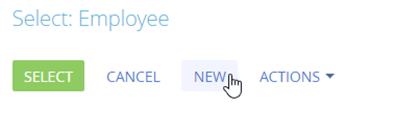
8.Configure the status of created department in the company structure by specifying the parent department.
9.Repeat steps 5 through 8 for all departments of your company.
10.Full name of the organizational unit will be generated automatically. The values of the [Name] and [Parent department] fields will be used in its name.
As a result, a full hierarchical structure of the company will be generated and displayed at the selection of the employee’s organizational unit (Fig. 3). A manager’s profile will be populated on the employee’s page according the information about employee’s organizational unit.
Fig. 3 Organizational unit selection window of the employee’s page
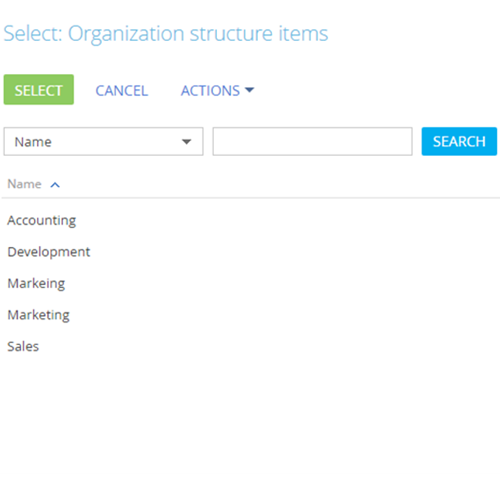
See also






