A service model is a model that displays connections between various IT infrastructure items. The model is generated based on the connections between the services and the configuration items.
How to view the service model.
You can open the service model from the [Services], [Configurations] and [Cases] sections.
To view service model in the [Services] and [Configurations] sections:
-
Click the [Display dependencies] button after selecting a record in the list.
-
Click the [Display dependencies] action on a service or configuration item page.
To open service model from the [Cases] section:
-
Open a case page.
-
On the [Case information] tab, go to the [Configuration items] detail.
-
In the
 button menu, select [Display dependencies] command.
button menu, select [Display dependencies] command.
How to design a service model
To design a service model, it is required to specify all the existing connections to other services and configuration items for each specific service and configuration item.
To add a connection:
1.Go to the [Services] section.
2.Open the page of the service for which the connected services and configuration items must be specified.
3.Go to the [Connected to] tab.
4.Click the [New] button on the [Configuration items] detail.
A new record with blank fields will appear on the detail.
5.Select the connection category with the configuration item in the [Category] field (Fig. 1).
Fig. 1 Selecting the connection category
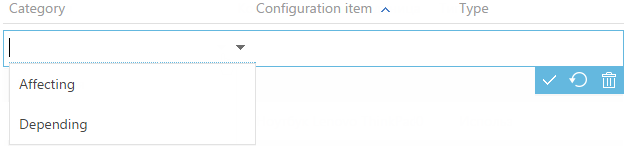
a.Select the "Affecting" connection category to add a configuration item that has an effect for the current service delivery.
b.Select the "Depending" connection category to add a configuration item that depends on the current service delivery.
6.In the [Configuration item] field, select the configuration item from the lookup that is connected to the current service delivery. For example, for the "WiFi access" service a "Router" configuration item is required (Fig. 2).
Fig. 2 Selecting the connected configuration item
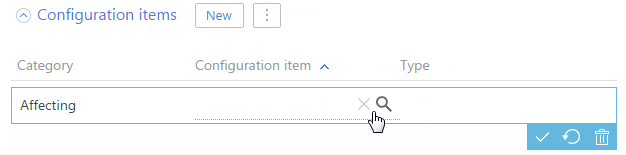
7.In the [Type] field, select a short description of connections between the current service and the selected configuration item. For example, the "Required for" connection type can be specified for the "WiFi access" service and the "Router" configuration item (Fig. 3).
Fig. 3 Selecting the connection type
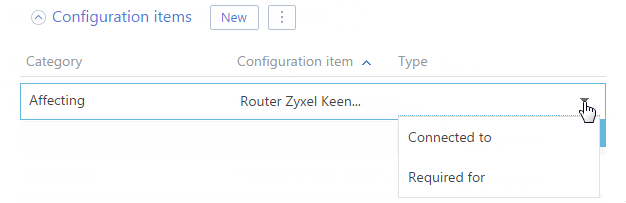
As a result, a connection between the service and the configuration item will be specified. If the "Affecting" category was selected upon specifying the connection, the configuration item for which the connection has been specified will contain inverse relation with the "Depending" category on the [Connected to] tab of the [Services] detail. The [Type] field of the inverse relation will be automatically filled with the inverse connection type according to the "Object dependency type" lookup content. For example, if the type of the connection is "Required for", the inverse relation is "Installed on".
8.Specify the rest of connections to the configuration items.
9.Add connection to the connected services by clicking the [New] button on the [Connected services] detail and repeat the following steps 5. – 7.
10.If it is required, go to the [Configurations] section and add the missing connections between the configuration items.
As a result, the system will create connections between the services and configuration items which make the visual display of the service model possible when handling the cases or planning the changes.






