In Creatio, a lead can be created in the following ways:
-
added manually in the [Leads] section
-
imported from Excel
-
created automatically via registering on a landing page.
The lead page (Fig. 1) consists of a toolbar (1), a lead profile (2), account (3) and contact (4) profiles, as well as a standard workflow bar (5), action panel (6) and tabs (7).
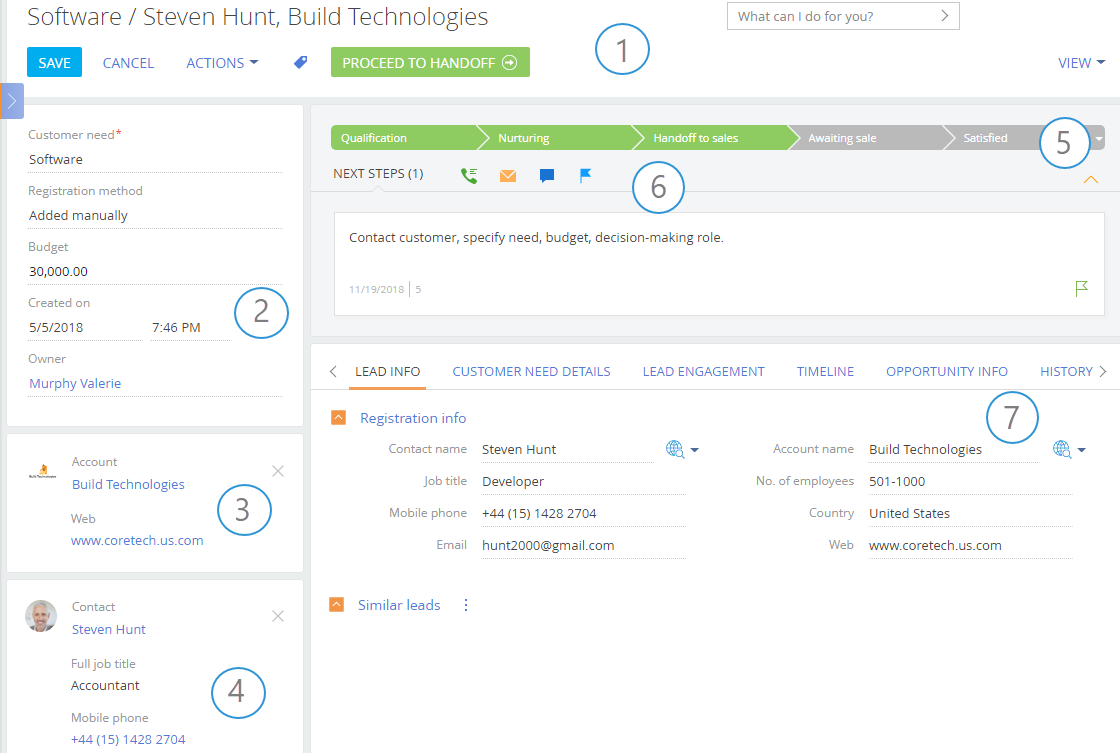
The toolbar contains buttons for performing different actions with the record.
Lead profile (2)
General information about the lead.
| Customer need | Potential customer need, for example, the category of product or service of your company in which the potential customer is interested. The field is required, you can customize the available values in the [Need types] lookup. |
| Registration method | Lead registration method, for example, registered manually, created automatically from a landing page, or upon adding a consumer case. |
| Budget | Shows how much the customer is willing or prepared to pay for satisfying the need. |
| Created on | Date and time when the new lead record was added. This is a non-editable field. |
| Owner | The employee who is assigned as the owner responsible for proceeding the lead to handoff. |
| Predictive score | The probability of successful lead conversion to an opportunity according to scale from 1 to 100 points. Read more >>> |
Account profile (3) and contact profile (4)
Contact and account profiles are located under the lead profile. The account profile displays the name, website URL, the industry and category of the company whose need is recorded.In the contact profile, the contact person's name, full job title and mobile phone are displayed.
If all required data have been populated when creating a lead record, they will be automatically displayed on the lead page after the qualification. The profiles will be populated with additional data on the Qualification stage. Read more >>>
Workflow bar (5)
The workflow bar enables tracking and executing the stages of lead management process. Read more >>>
Action panel (6)
The action panel provides additional hints about the lead owner’s “to-do list” and enables scheduling lead-related tasks, sending emails, adding feed posts and recording call results without leaving the lead page. Read more >>>
Registration info
The detail contains information about the contact the lead is received from.
| Contact name | First name, middle name, last name of the contact. If the field is populated, click |
| Job title | Position held by the contact, for example, “Department manager”. You can customize the values available in this field in the [Job titles] lookup. |
| Mobile phone | Mobile phone number. |
| | Email address. |
| Account name | Name of the potential customer company. If the field is populated, click |
| No. of employees | Number of employees in the prospect’s company. |
| Country | The location of the potential customer. |
| Web | Company web-site. |
Similar leads
This detail contains a list of leads that match the current lead according to the duplicate search rules. By default, the [Similar leads] detail contains records with the same name, email and customer need.
The [Customer need details] tab
This tab contains detailed information about the needs of the potential customer.
| Need maturity | Probability of making a sale. Need maturity level ranges from “Suspected“ to “Sales-ready“. Populate this field and add the necessary comments to it while working with the lead. The value can also be changed automatically when executing the lead management process, for example, if the corresponding business process has been set. |
| Notes | Additional comment about the customer need. |
Features
The detail contains the list of specific need characteristics that are stored in the [Features] lookup.
Products
This detail is designed for storing the list of products that the customer is interested in.
You can only add products specified for the selected need type.
Note
Use the [Set up customer needs] command of the [Actions] menu in the [Leads] section to match your products to each need type.
The [Lead engagement] tab
The tab contains information about how the lead was engaged.
| Channel | The lead acquisition channel – type of the resource that delivered the lead, for example, “Social accounts”. |
| Source | Specify the source of information that was used for lead acquisition. |
| Registration method | Lead registration method, for example, "Added manually" or "Created automatically". |
| Redirection website | The site from which the user arrived at the landing page, which resulted in creation of a new lead. The field is not editable and is populated automatically when receiving a lead from the landing page. |
| Landing page | Name of the landing from which a lead was created. The field is not editable and is populated automatically when receiving a lead from the landing page. |
The tab contains the chronologically listed Creatio records linked to the lead. Read more >>>
Fig. 2 The [Timeline] tab records
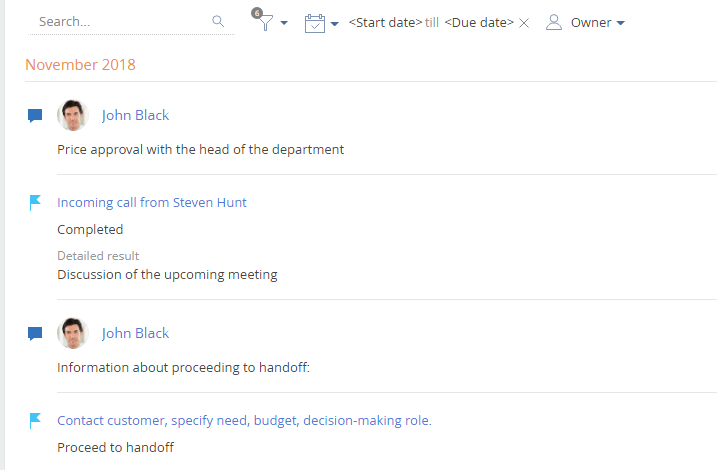
The [Opportunity info] tab
The tab contains detail information about the opportunity connected with the lead.
| Budget | Opportunity budget. Similar field is displayed in the lead profile. When the value is changed in one of the fields, the other one is updated automatically. |
| Opportunity/Order | Opportunity or an order that is connected to the lead. The field is populated automatically at the handoff to sales stage. |
| Opportunity owner | Select the sales manager assigned as the owner for the opportunity. The contacts who have users created in Creatio are displayed in this field. Field can be populated manually when a new lead is added, or at the handoff to sales stage. |
| Sales division | Your company division which is in charge of the lead handoff. The field can be populated manually when a new lead is added, or at the handoff to sales stage. |
| Next actualization date | Planned date of actualization of the deal data. |
| Meeting date and time | Date and time of scheduled meeting. The field can be populated manually when a new lead is added, or at the handoff to sales stage. |
| Decision date | Expected customer decision timeline for the opportunity. The field can be populated manually at the creation of a lead or at the handoff to sales stage. |
The tab contains Creatio records connected to the lead.
Stages
The list of stages that the lead has come through including the current lead stage. The detail data is added automatically when a lead changes its stage and cannot be edited.
Activities
Tasks linked to the lead. Displays information from the [Activities] section. To connect an activity to the lead, populate the [Lead] field of the activity page.
Calls
The list of incoming and outgoing lead calls. This detail displays information from the [Calls] section. To connect a call to a lead, populate the [Lead] field of the call page.
Emails that are connected to the lead. To connect an email to the lead, populate the [Lead] field of the email page.
The [Attachments and notes] tab
The [Attachments and notes] tab contains additional information about leads, as well as attachments and links to web resources. Read more >>>
Attachments
This detail is used to store attachments and links related to the lead. For example, you can attach documents that display the history of communication with the lead, or any useful links.
Notes
The [Notes] detail is used to store additional text information about the lead, edit and organize notes. If you switch to another tab of the lead page, the information on the [Notes] detail will be saved.
The [Feed] tab displays messages connected with the current lead.
See also
Video tutorials






