Adding new records in the [Landing pages and web forms] section
Create a separate record in the [Landing pages and web forms] section for each landing page on your website. To do this:
1.Go to the [Landing pages and web forms] section, click the [New] button and select the type of landing page integration (Fig. 1).
Fig. 1 Creating a new landing page
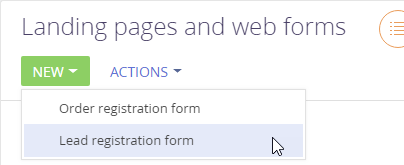
2.Populate the fields on the opened page:
a.[Name] – landing page name in Creatio ;
b.[Website domains] – your landing page URL;
Note
In the [Website domains] field, specify all domains used to host the landing page. The domains must be separated with commas.
c.[Description] – additional information about the landing page
d.[Create contact] – select this checkbox to enable the automatic creation of both a lead and a contact when a form on the landing page is completed
e.[Redirection URL] – the URL that is opened after the landing page form is completed.
Fig. 2 Populating the landing page fields
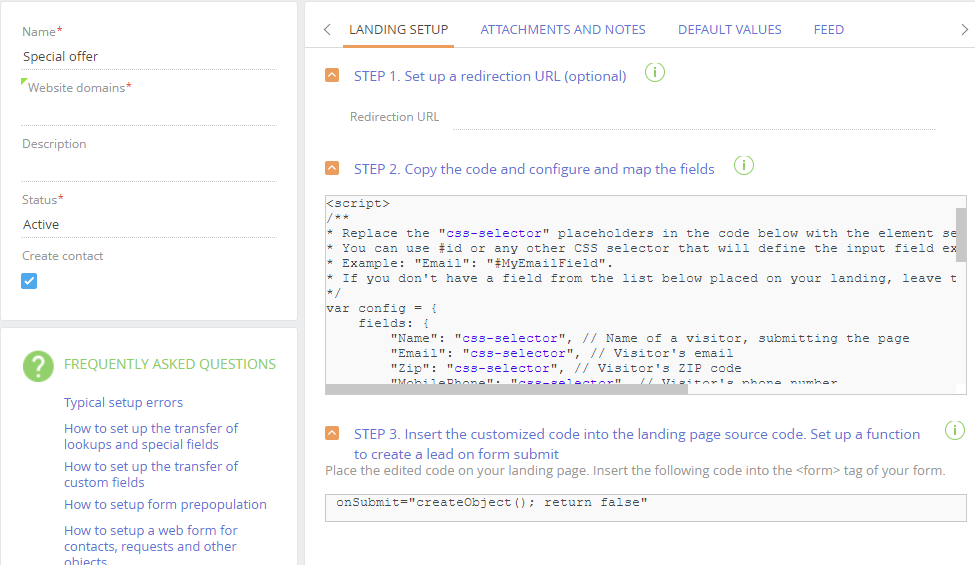
3.Click the [Save] button.
Note
Ensure that unique HTML code in the [STEP 2. Copy the code and configure and map the fields] block contains a link to the redirection page of the one was specified in the [Redirection URL] field, for example: redirectUrl: "https://mysite.com/submit/thank-you-page"
See also
•Adding the modified HTML code to the landing page code
•How to create a landing page on your website
•How to set up autofill for lead page fields not filled in by the customer






