How to set up autofill for lead page fields not filled in by the customer
Some fields used in Creatio on lead pages may not be available in the customer web form. You can set up autofill for such fields depending on your landing page specifics and purpose.
We recommend that you start with setting up the autofill defaults for the [Case category] and [Source] fields. For example, for all cases registered from the landing page, these fields will be populated with the “Service request” and “Website” values correspondingly.
On the [Default values] tab, you can set up the autofill defaults for the case page fields. You can set up the autofill feature for any field type including the mapped ones. If you do so, the default value will be filled in the case page field only if the customer left it blank.
To set up autofill of the case fields:
1.Go to the [Default values] tab of the landing page. Click the  button on the [Default values for the fields] detail (Fig. 1).
button on the [Default values for the fields] detail (Fig. 1).
Fig. 1 Filling out the [Default values for the fields] detail
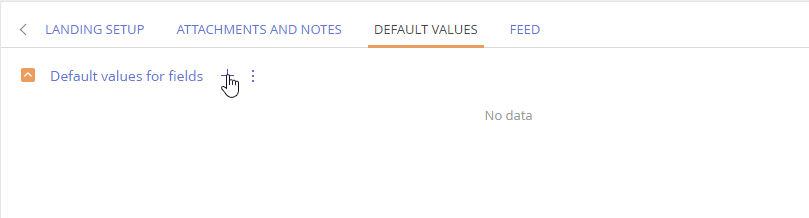
2.Select the [Category] field (Fig. 2).
Fig. 2 Selecting a field that must be filled in automatically
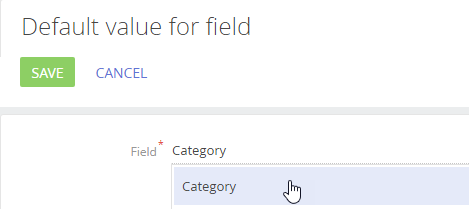
3.In the [Value] field, select the value which will be used to fill in the category, for example, " “Service request”.
4.Click the [Save] button to save the new folder (Fig. 3).
Fig. 3 Saving the autofill settings of the fields
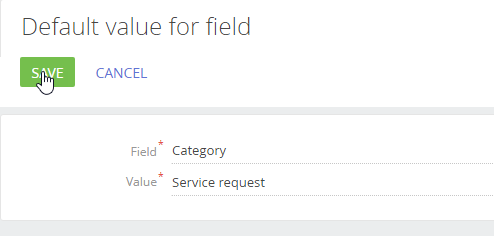
After the landing page form is submitted, the [Category] field will be filled in automatically (Fig. 338).
See also
•Setting up redirects from landing page forms
•How to set up landing page using Creatio on-site






