A “Chart” dashboard tile can be displayed as a list (Fig. 1).
Fig. 1 The “Chart” dashboard tile list mode
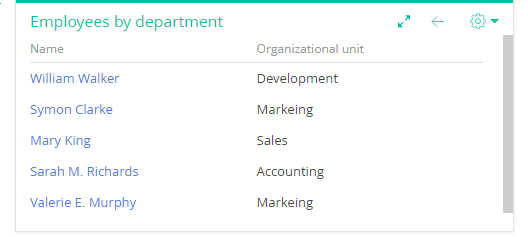
To switch to the list mode, use the [Display data] item from the  menu or from the chart element menu.
menu or from the chart element menu.
-
To display all chart data in the list mode, click
 button and select [Display data].
button and select [Display data]. -
To display the data of a specific chart element (a section or a column) in the list mode, click the element and select [Display data] in the opened menu (Fig. 2).
Fig. 2 Switching to the list mode of the “Promotion” element.
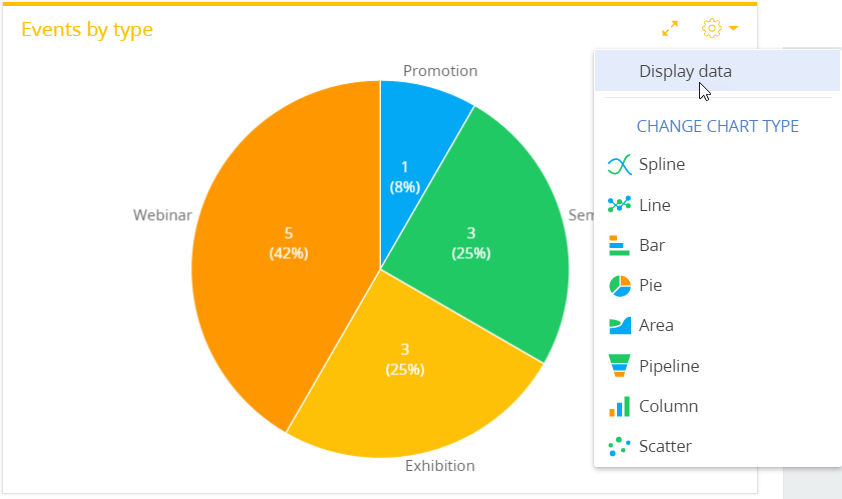
In the list mode, you can:
-
Set up the columns. Read more >>>
-
Sot data by the displayed columns.
-
Export list data to Excel Read more >>>
To switch back to the chart mode, use the [Display chart] command (Fig. 3) or click the  button.
button.
Fig. 3 Returning to the chart mode
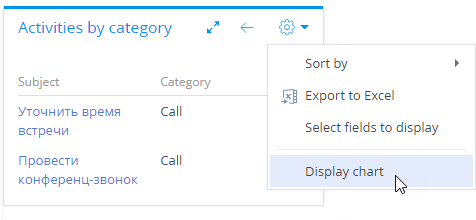
See also






