•How many columns can I add to a section list?
•How do I quickly update the list without reloading the entire section page?
•When I export data, the "You have insufficient rights to perform the operation” message pops up
•How to download detail values?
How many columns can I add to a section list?
Section lists can be displayed in either “list” or “tile” view.
The maximum number of columns displayed in the list view is 24. However, selecting a significant number of columns may be uninformative since the visible area of the list depends on your monitor size. In addition, column width depends on your monitor resolution. Column width may not be sufficient to display the information on smaller monitors (768px, 1024px).
The number of columns displayed in the tile view is unlimited. However, selecting a significant number of columns affects the overall performance of the system due to increased database loading times.
We recommend selecting the optimal number of columns to display the most important data in the list.
How do I quickly update the list without reloading the entire section page?
If you make changes to the list (for example, if you modify filtering conditions or sort list entries) It may be necessary to quickly update the list without having to refresh the section page (by pressing the F5 button, or using the "Reload" command). To update the list data, click on the name of the section (Fig. 1).
Fig. 1 Updating list data in the [Activities] section
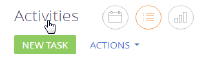
When I export data, the "You have insufficient rights to perform the operation” message pops up
You may have not configured access permission to the [Export list records] system operation.
How to download detail values?
Data from the detail can be exported with the [Export to Excel] command available from the actions menu of the detail (Fig. 2).
Fig. 2 Exporting a detail list to Excel
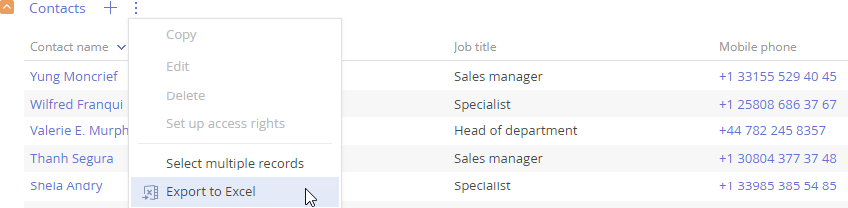
See also






