In Creatio, you can add new opportunities manually or automatically by converting bank sales-ready leads.
The opportunity page (Fig. 1) consists of the standard toolbar, opportunity, BANT and customer profiles, as well as a standard workflow bar (5), action panel (6) and tabs (7).
Fig. 1 Opportunity page fragment
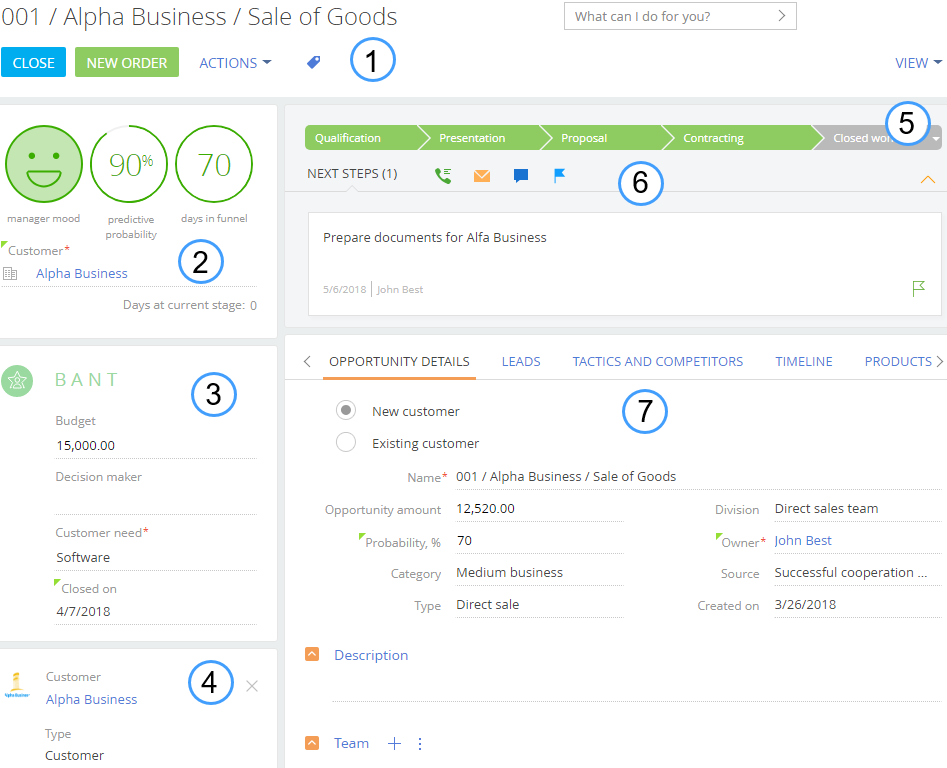
Opportunity toolbar (1)
The toolbar contains buttons to perform actions with the record. In addition to the standard toolbar options and actions, the opportunity toolbar contains the [New order] button for quick creation of new orders for the sold products. Read more >>>
Opportunity profile (2)
General information about an opportunity.
| Manager mood | Emoticon that expresses how the assigned manager feels about the opportunity. Manager mood is used for reference only and does not affect the business logic of opportunities and bank sales processes. Click the emoticon to change the manager mood. A list of available options is set in the [Manager's mood] lookup. |
| Predictive probability | Displays the predictive probability of successful closing of opportunity. The predictive probability value is calculated automatically, based on the current opportunity data and general trends of similar previously closed opportunities. This enables the manager to evaluate the potential of an opportunity at a glance and increase the overall work efficiency by concentrating on opportunities with higher probability. Read more >>> If predictive probability function is disabled, the “Probability” indicator displays the [Probability] field value. |
| Days in funnel | The number of days the opportunity exists in Creatio. The value is calculated automatically.
|
| Customer | Contact or account who is the buyer party of the potential deal. It is a required field. Read more >>> |
| Days at current stage | The number of days an opportunity is at the current stage. The calculation is based on the [Stages] detail of the [Opportunity history] tab. On this detail, Creatio analyses the record with the [End date] field unpopulated and calculates the number of days between the date in the [Start date] column and the current date. If the stage is final, the number of days at the current stage becomes hidden. |
BANT (3)
The “Budget-Authority-Need-Timeframe” approach in opportunity identification enables bank sales managers to validate the prospect of a particular opportunity. Looking at the combination of the four BANT indicators enables the bank sales managers to analyze the chances of successfully closing the opportunity. In Creatio, the BANT indicators are represented by the four fields in the BANT profile.
| Budget | Budget – What is the prospect's budget? Approximate amount the customer is willing to spend. |
| Decision maker | Authority – Does the prospect have decision-making authority, or is this an influencer? A contact who has a decisive role or impact upon the final decision about a sale. The field is locked. To populate the field: 1.Select a contact from the [Contacts] detail on the opportunity page. Click the 2.Select the “Decision maker” role in the [Role] field. |
| Customer need | Need – What is the prospect's business need? Type of the customer need. For example, a product or service the customer is interested in. The field is required and is populated when a new opportunity is created. |
| Closed on | Time frame – In what time frame will the prospect be implementing a solution? The date when you plan to close this opportunity (if the opportunity is not closed yet) or actual date the opportunity was closed on. The actual end date of the opportunity is specified in the field automatically, when the opportunity enters its final stage. The field then becomes non-editable. If the opportunity stage is set to a non-final stage, the field becomes editable again. |
Customer profile (4)
The customer profile displays information from the customer’s account or contact record. If a field is not populated for the corresponding account or contact, it will not be displayed in the profile.
Customer profile can display the following account page fields:
-
[Name]
-
[Type]
-
[Owner]
-
[Web]
-
[Primary phone]
-
[Category]
-
[Industry].
Customer profile can display the following contact page fields:
-
[Name]
-
[Full job title]
-
[Mobile phone]
-
[Business phone]
-
[Email].
Workflow bar (5)
The workflow bar on the opportunity page shows the current stage of the opportunity and enables quick navigation between opportunity stages. Read more >>>
By default, the workflow bar shows Creatio out-of-the-box bank sales workflow. You can use Creatio case management tools to customize the opportunity workflow bar and create your own stages based on the specifics of your business. Read more >>>
Action panel (6)
The action panel provides additional tips about manager’s “to-do list” for the current opportunity and enables scheduling tasks, sending emails, creating posts in the feed and recording call results without leaving the page.
The [Opportunity details] tab
The fields on the [Opportunity details] tab contain opportunity specifics.
| New customer/Existing customer | Select either option depending on whether it is a first or a repeated customer sale. The information assists in analyzing an opportunity strategy and choosing the best sale tactics. It is also a good tool for a business owner to analyze the number of new customers and assess business development. This value is used for reference only and does not affect the business logic of the opportunity. |
| Name | Primary display field for opportunities. Opportunity title will be displayed in the lists and lookups that reference this opportunity. It is a required field. |
| Opportunity amount | The estimated cost of the offered products or services. |
| Probability | The chances of closing the deal For example, at the qualification stage of the deal the bank sales probability could be “60%” and when the contract is signed – “90%”. The values in this field can range from “0” to “100”. Maximum value depends on the current stage of the opportunity: for example, the probability on initial stages cannot be 100%. This dependency is set up in the [Opportunity stages] lookup. The field displays the probability assessed by the bank sales manager and can be modified manually, while the [Predictive probability] value from the opportunity profile is calculated automatically by Creatio If predictive probability function is disabled, the corresponding opportunity profile indicator displays the [Probability] field value. |
| Category | The type of the opportunity customer, for example, “Small business” or “Enterprise”. |
| Type | Type of the sale. You can select either “Direct sale” or “Partner sale” from the drop-down menu. |
| Division | A business unit that handles the current opportunity. It corresponds to the structural unit of your company that is in charge of handling this kind of opportunity, e.g. – “Direct bank sales team” or “Partner bank sales team”. Values are set up in the [Division] lookup. |
| Owner | Creatio user responsible for working with the opportunity. |
| Source | The source of information that led to creating this opportunity. You can select from a drop-down menu (for example, “Customer referral”, “Cold call”, etc.). |
| Created on | Opportunity start date. |
Description
In the [Description] field, type-in any general information about the opportunity that you could not fit into existing fields.
Team
Information about the opportunity participants on the seller’s side.
| Account | Name of the company where the opportunity participant works. For example, in addition to your co-workers, opportunity team may include employees from your partner and contractor companies. |
| Contact | Name of the opportunity participant. If the [Account] field is populated, the lookup values in this field are filtered by the selected account. |
| Role | The role of the participant in the opportunity, for example, “Sales representative” or “Presale”. |
| Description | Additional information regarding the participant or the specific role that the participant plays. |
Contacts
Information about the opportunity participants on the customer’s side. Add the list of customer contacts involved in the deal to the detail.
| Contact | Customer's contact person for this opportunity. Only contacts of the customer's account are available. You can select the [Primary contact] checkbox next to the field to mark the specified contact as the “go-to” contact in this opportunity. Only one contact can be set as primary. |
| Role | The role of the participant in the opportunity, for example, “Contact person” or “Decision maker”. |
| Influence | Contact's influence on the final decision regarding the purchase, e.g., “High” or “Medium”. |
| Loyalty | Contact's attitude towards this opportunity. For example, “Interested”, “Not interested“. |
| Description | Additional information about the customer's contact. |
The [Decision-making factors] detail of the opportunity contact page
The [Decision-making factors] detail on the page of opportunity contact displays factors that influence the contact’s interest in closing this opportunity successfully, e.g., “Reliability”, “Profitability”, “Productivity improvement”, etc. Specify decision-making factors on the corresponding detail when adding an opportunity contact.
Note
To view the [Decision-making factors] detail, select a record on the [Contacts] detail of the [Opportunity details] tab, click  and select [Edit].
and select [Edit].
The [Leads] tab
The [Leads] tab contains a list of customer needs (leads) connected to the opportunity. It displays information from the [Leads] section. To connect a lead to an opportunity, populate the [Opportunity/Order] multi-lookup field on the [Opportunity info] tab of the lead page.
If an opportunity is created based on a bank sales-ready lead, the corresponding lead will be automatically added on the [Leads] tab of the opportunity.
The [Tactics and competitors] tab
Information about strong and weak points of the company and its competitors.
| Our weaknesses | Competitive advantages and disadvantages of products/services offered by your company. |
| Our strengths | |
| Sales tactics | Recommendations on working with the opportunity. All changes in bank sales tactics are recorded on the [Tactic history] detail of the tab. |
| Verified on | The date of the latest discussion of the bank sales tactics with the manager. The changes in the discussion date are recorded on the [Tactic history] detail of the tab. |
Competitors
Information about your competitors in this opportunity.
| Manufacturer | Name of a manufacturer of a product sold by your competitor in this opportunity. |
| Supplier | The competitor company of the opportunity. You can select from accounts of the “Competitor” type. |
| Competitor product | Product offered by the competitor company. You can select the product from the [Competitor products] lookup. When the value of the [Competitor product] field is populated, the [Manufacturer], [Weaknesses] and [Strengths] fields are populated automatically with the corresponding field values of the competitor product. |
| Weaknesses | Competitive advantages and disadvantages of a product offered by the competitor company. The fields are populated automatically if the [Competitor product] field is filled in. |
| Strengths | |
| Winner | The checkbox is selected in case this competitor wins the deal. |
Tactics history
Information about the previously used bank sales tactics in this opportunity. Records are added to the detail automatically when the [Sales tactics] or [Verified on] field values are changed. The detail will be displayed after the value in the [Sales tactics] field changes for the first time.
The [Timeline] tab
The [Timeline] tab displays opportunity tasks, communications, additional materials and other opportunity linked objects in chronological order.
The [Products] tab
A list of products that you are selling as part of the opportunity.
| Product | The name of a product being offered. |
| Price | Cost of a product unit. |
| Number of licenses | Quantity of products offered. |
| Amount | Total cost of the selected quantity of products. |
| Quoted on | Quotation date for the product. |
| Interest | Customer's interest in the offering after the proposal has been made, for example, “Confirmed”. |
| Comment | Additional information about offered product. |
The [Opportunity history] tab
The [Opportunity history] tab contains information about opportunity progress and Creatio records connected to it.
Stages
The list of completed opportunity stages. You can change the owner of the selected stage or enter a comment.
| Stage | A clearly defined phase of the opportunity, such as “Qualification” or “Contracting”. Non-editable field. |
| Start | The start and end dates of the opportunity stage. Non-editable field. |
| Due | |
| Owner | Name of the employee responsible for the opportunity stage. |
| Notes | Additional information about the opportunity stage. |
Records are automatically added on the detail based on the information entered on the opportunity page. A new record will be added each time the opportunity stage is changed. The [End date] column field for the previous stage will be automatically populated with the current date.
When you select the final stage, the current date will be entered as start and end dates.
Note
The final stage of the opportunity is considered to be the one that has the [Final] checkbox selected in the [Opportunity stages] lookup.
Activities
Tasks that are connected to the current opportunity. This detail displays information from the [Activities] section. To connect an activity to an opportunity, populate the [Opportunity] field on the [General information] tab of the activity page.
Calls
Displays phone calls related to the opportunity.
Emails
Displays emails related to the opportunity. You can set up automatic binding of emails to other Creatio objects. Read more >>>
You can also bind emails to Creatio records manually. Read more >>>
Documents
A list of documents connected to the selected opportunity. It displays information from the [Documents] section. To connect a document to an opportunity, populate the [Opportunity] field on the [General information] tab of a document page.
The [Customer history] tab
The tab contains information about customer relations within the opportunity.
Contacts
The list of customer contacts involved in the deal. This detail displays information from the [Contacts] section: a list of contacts for which this company is indicated as the place of work on the [Job experience] detail of the contact [Current employment] tab. Detail is displayed only if the account is selected in the [Customer] field of the opportunity profile. Click the  to create a new contact in the [Contacts] section.
to create a new contact in the [Contacts] section.
Opportunities
A list of other bank sales for this customer. Detail contains all opportunities with the same contact or account as in current opportunity.
Activities
Tasks, emails and calls that are connected to the opportunity customer's account. It displays information from the [Activities] section. To connect an activity to an account, populate the [Account] field n the [General information] tab of the activity page.
Attachments and notes
Files related to the opportunity customer's account.
The [Attachments and notes] tab
The [Attachments and notes] tab contains additional information about the current contact, as well as attachments and links to the web resources related to it. Read more >>>
Attachments
Use this detail to store files and links related to the opportunity. For example, here you can attach a file or a scan copy of the document related to the opportunity.
Notes
The [Notes] detail is used to store additional text information about the opportunity. You can edit and organize your lead notes on the detail. If you switch to another tab of the opportunity page, the information on the [Notes] detail will be saved.
The [Feed] tab
The [Feed] tab displays messages and posts connected to the current opportunity.
See also
•How to specify a customer in an opportunity







 and select the [Edit] command.
and select the [Edit] command.