Processing cases from a regular queue in the home page.
Let's take a look at the typical procedure to process applications via the home page using a regular queue. When an agent an employee takes a application from a queue to process it, the “Agent desktop: Queue cases processing” business process starts.
Note
You can set up your own business processes to handle the applications in your bank.
To start working on a case from a regular queue:
1.Select the necessary record from the list and click the [Open] button (Fig. 1). When the employee takes a case, it is no longer is visible on the home page for other employees.
Fig. 1 Taking a case from a regular queue
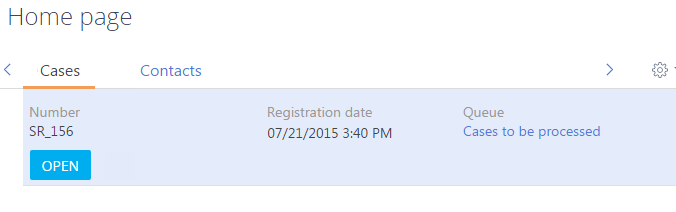
The page of the selected case (Fig. 2) will open. with the following information:
•The value in the [Status] field changed to “In progress”;
•The value in the [Category] field changed to “Incident”.
Fig. 2 — Page of a case in progress
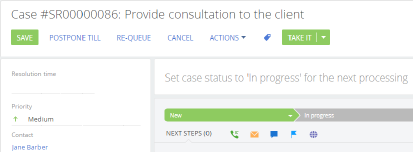
2.Perform one of the following actions:
•To process the case, change its status. For example, specify the “Resolved” status.
After you save the page, the [Home page] section will be displayed again. The processed case will be removed from the queue.
•To postpone processing the case to another specific time, click the [Postpone till] button and enter the date and the time.
Click the [Submit] button to return to the home page. The case will not be displayed in the home page until the specified processing time comes. After that it will be displayed at the top of the list in the queue of the employee who initially took this case.
•To put off processing the case , click the [Re-queue] button.
The [Home page] section will be displayed again. The postponed case will be placed at the end of the queue regardless of the set record sorting rules in the queue.
•To cancel processing the case, click the [Cancel] button.
You will return to the home page and the case will be queued back to the same position it had before you started processing it.
See also
•Managing records displayed in the home page via regular and blind queues
•Sorting records on the home page
•Processing cases from a blind queue in the home page
•How to process cases from incoming calls on the home page
•How to set up a regular or a blind queue on the home page
•How to sort queue elements on the home page by the object columns






