You can set up catalog levels by certain grouping criteria, for example, by category and type. To do this, use the [Set up product catalog] in the actions menu of the [Products] section.
Select the [Set up product catalog] action to open and configure the list of catalog levels (Fig. 1).
Fig. 1 The setup page for the product catalog
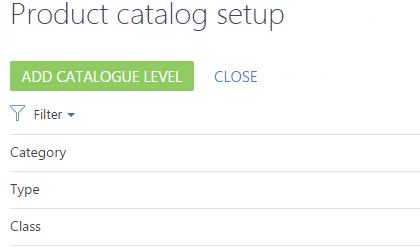
To add a new catalog item, click the [Add catalog level] button. On the opened page, specify:
-
Name – catalog level name that is displayed in the list of the catalog setup page.
-
Product field – product page field, which is used for product categorization on this level of the catalog. For example, select the [Category] field so that the catalog folders on this level correspond to the product categories, e.g., “Cards”, “Financing” (Fig. 1).
Note
Only lookup fields on the product page can be used to create catalog levels.
This catalog item hierarchy is defined by the sequence in which the levels are located on the setup page. For example, to group the products by type on the upper level of the catalog, then move the “Product type” level up by using the  button on the setup page.
button on the setup page.






