How to integrate with Cisco Finesse
In Creatio, the Cisco Finesse integration functionality requires a separate license. You need to generate a license request, send it to our service team, upload the received license file into the system and finally, distribute the licenses between the users.
Note
See more details about licensing in the “Software licensing” and “License distribution” articles.
The integration is only possible if complete preliminary Cisco Finesse setup was performed by the phone integration administrator.
Setting the IIS server to connect to the Cisco Finesse
To integrate Creatio with Cisco Finesse, set up the Internet Information Services (IIS) Manager 7 or higher and the Application Request Routing (ARR) for it.
Attention
If the Finesse API service is available by the https protocol, then use the correct ssl certificates, which must pass the security check on the PC where the server side of the Creatio is deployed.
1.Open the control panel and click the [Administrative Tools] link (Fig. 1).
Fig. 1 Opening administrative tools
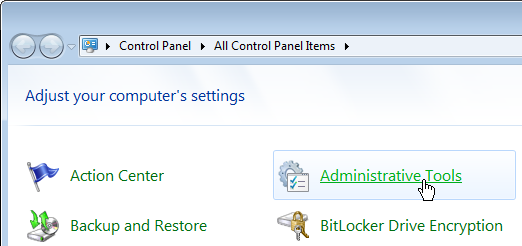
2.Run the Internet Information Services (IIS) Manager in the opened window.
3.In the [Connections] area, select the server where Creatio application is deployed and open the [Application Request Routing] setting for it (Fig. 2).
Fig. 2 Opening the [Application Request Routing] setting
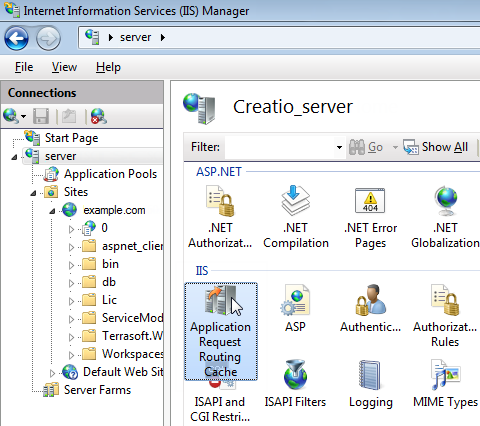
4.Click the [Server Proxy Settings] link in the [Actions] area of the Application Request Routing settings (Fig. 3).
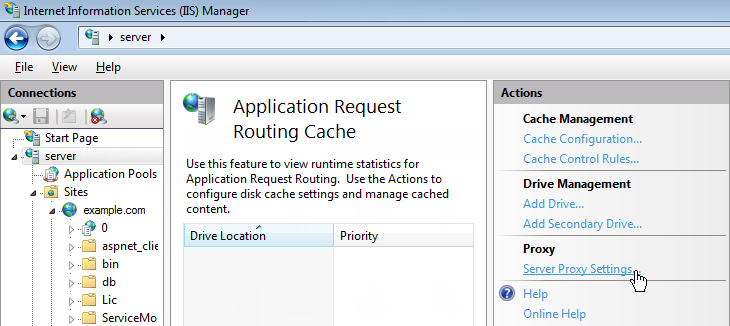
5.Select the [Enable proxy] checkbox in the displayed [Application Request Routing] area (Fig. 4).
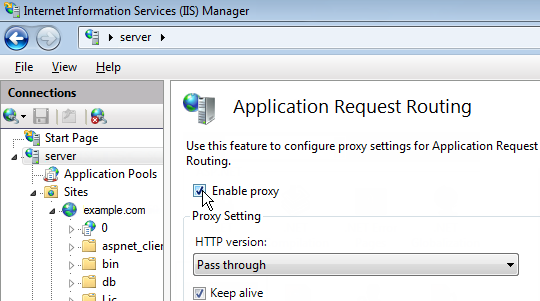
6.Create a virtual directory with the “finesse” name (Fig. 5) at the same level with the Creatio deployed website. For example, if the website of the application is “http://myhost:0000/example.com”, then the finesse should be available at the “http://myhost:0000/finesse” address.
Fig. 5 Сreating virtual catalog
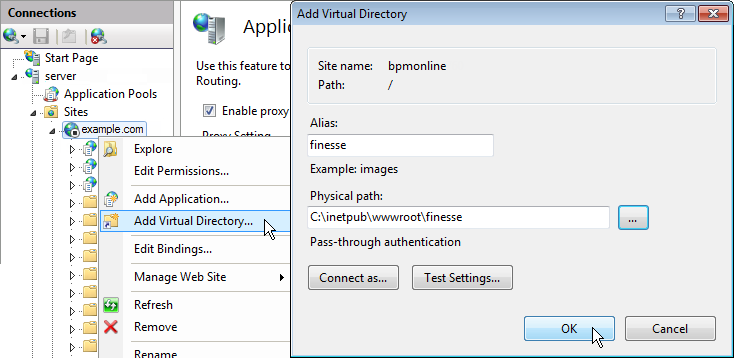
7.Find in the “finesse” directory the “Web.config” file (if there is no such file, you will need to create one).
8.Replace the contents of the file with the following parameters:
<?xml version="1.0" encoding="UTF-8"?>
<configuration>
<system.webServer>
<rewrite>
<rules>
<rule name="ReverseProxyInboundRule2" enabled="true" stopProcessing="true">
<match url="api/(.*)" />
<action type="Rewrite" url="http://0.0.0.0/finesse/api/{R:1}" logRewrittenUrl="true" />
</rule>
<rule name="ReverseProxyInboundRule3" enabled="true" stopProcessing="true">
<match url="http-bind" />
<action type="Rewrite" url="http://0.0.0.0:7071/http-bind/" logRewrittenUrl="true" />
</rule>
</rules>
<outboundRules>
<preConditions>
<preCondition name="ResponseIsHtml1">
<add input="{RESPONSE_CONTENT_TYPE}" pattern="^text/html" />
</preCondition>
</preConditions>
</outboundRules>
</rewrite>
</system.webServer>
</configuration>
Note
Replace the “0.0.0.0” value with the Cisco Finesse website IP address.
As a result, the request forwarding records from Creatio website to Cisco Finesse will be displayed on the IIS “URL Rewrites” website tabs. Such records indicate the successful setting.
Attention
If the URL-Rewrite menu is not displayed after the Application Request Routing setup, ensure that the IIS management console runs correctly using the IISmanager standalone (Inetmgr.exe), instead of server control.
Selecting message exchange library
Message exchange library selection is performed once by the system administrator.
1.Open the system designer by clicking  in the top right corner of the application window.
in the top right corner of the application window.
2.Click the [System settings] link in the [System setup] block (Fig. 6).
Fig. 6 Opening the [System settings] section
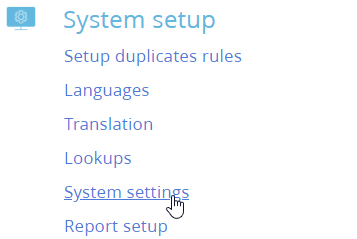
3.Select the [Default messages exchange library] system setting in the list and click the [Open] button.
4.On the system setting page, populate the [Value by default] field by selecting "Phone integration library based on Finesse protocol".
5.Click [Save].
Setting Cisco Finesse parameters
These settings should be applied for each Creatio user who received Finesse integration license. Use the user login credentials to access the system.
1.Open the user profile page by clicking the [Profile] image button on the main page of the application.
2.Click the [Call Center parameters setup] button.
3.On the opened page, populate the required values:
a.[Disable Contact Centre integration] – the checkbox allows you to disable Creatio integration with the telephony. The call button will not be displayed on the communication panel of the application.
b.[Finesse server address] – specify Cisco Finesse server address.
c.[Agent Id], [Extension], [Password] – specify Cisco Finesse user parameters.
d.[Enable debugging] – the checkbox allows you to display troubleshooting information within the browser console. This troubleshooting information can be used when the phone integration runs into problems and the customer addresses the service team.
4.Click [Save].
5.Refresh the browser page to apply the changes.
See also






