How to add predictive score to records
You can set up a machine learning model that will predict the score (quality) of a specific record. The predictive score is calculated according to the scale from 1 to 100 points. You can display the obtained value on the record page as a numeric field or a chart. Read more about adding charts to pages in the Dashboards on a record page article. For example, you can create a model that will rate the quality of your leads based on their budget and successful hand-off to sales. In this case, we will determine the score based on the [Lead stage], [Budget] and [Annual revenue] columns.
Note
The lead score prediction model is set up by default in Creatio. This model is implemented via developer queries and tools. This article demonstrates how this prediction model can be configured without coding.
Note
The [Leads] section is available in the following Creatio products: Marketing Creatio, Sales Creatio, team edition, Sales Creatio, commerce edition and Sales Creatio, enterprise edition.
To create a predictive scoring model:
1.Open the [ML models] section from the system designer and click [New].
2.Populate the mini-page for creating the ML model (Fig. 1):
Fig. 1 Mini-page for creating a predictive scoring model
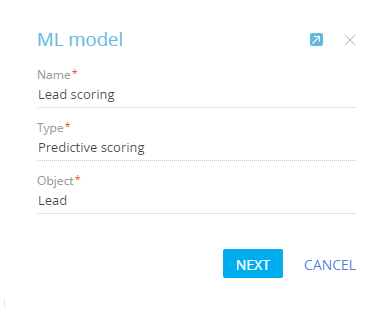
a.[Name] – enter the name of the prediction model, which will help you easily identify it in the list of the [ML models] section and when selecting a model for the [Data prediction] process element.
b.[Type] – specify the task to be resolved via the ML model. For example, “Predictive scoring”.
c.[Object] – the prediction model will be configured for the records of this object (section, detail or lookup). For example, to use the model in the [Leads] section, select the ‘Lead’ object here.
3.Once the initial fields are populated, go to the [Parameters] tab and specify additional model parameters (Fig. 2):
Fig. 2 Additional parameters of the predictive scoring model
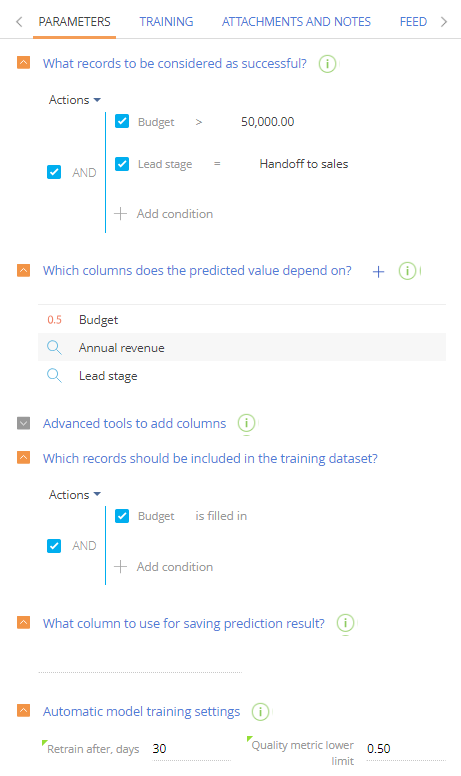
a.[What records to be considered as successful?] – configure a filter on the basis of which Creatio will determine the most “successful” records, i.e. records that can be given the highest rating from the get-go. In our case, a lead is considered successful if its budget is higher than $50,000 and if it was successfully handed off to sales (Fig. 2).
b.[Which columns does the predicted value depend on?] — specify the columns that Creatiowill analyze to predict the lead quality. For example, if the quality of a lead is based on the budget, annual revenue and its stage in the pipeline — add the [Budget], [Annual revenue], and [Lead stage] columns here. Creatio will analyze how these columns were populated for existing leads, compare it to the most successful records, and predict the score.
c.[Advanced tools to add columns] – if necessary, use queries to add additional training data to the prediction model. This functionality is intended for the developers. More information about creating data queries for machine learning models is available in the Development guide.
Note
If the [Query for selecting additional training data] and [Query for selecting additional prediction data] values are identical, you can populate only the [Query for selecting additional training data] field.
d.[Which records should be included in the training dataset?] – specify the filter for selecting records for “model training”. Creatio will use these records to determine the correlation between the predicted quality of a lead and the columns that the prediction is based upon. For example, to train a lead score prediction model, we would need to analyze only the lead records with the [Budget] field filled in.
Note
You can add columns from the connected objects to the training selection.
e.[What column to use for saving prediction result?] – specify a numeric column which will store the prediction result.
Note
You can add a special column that will store the prediction result in the section wizard.
4.Populate automatic model training settings. Creatio will periodically “retrain” by analyzing the updated training dataset.
a.In the [Retrain after, days] field, specify the interval between model training sessions. After the set number of days, the model will be retrained using records that match the filter. The first model training session starts automatically, when the [Prediction enabled] checkbox is selected.
b.In the [Quality metric lower limit] field, specify the lowest quality metric of the prediction model. When the model is trained for the first time, this threshold will determine the lowest possible quality the model needs to reach before it can be used in Creatio. If the model is being used and the number reaches this threshold, it will be deemed unusable. We recommend setting up the quality metric lower limit to a value no lower than 0.50. The accuracy score of the machine learning model ranges from 0.00 to 1.00 (1.00 being the highest, and 0.00 being the lowest). The accuracy of machine learning models is calculated by dividing the number of successful predictions by the total number of predictions to evaluate the success rate of its learning patterns. Please refer to the following article to learn more about how the prediction accuracy score is calculated.
Note
The quality of the prediction model may decrease during subsequent training sessions if, for example, certain columns are no longer being populated on the record page, but are still specified in the [Which columns does the predicted value depend on?] field. To prevent this from happening, make sure that the columns used in the prediction model are relevant before each training session to prevent it from reaching the lowest quality threshold.
5.Click [Save] to save the model.
6.If you want Creatio to predict the score for all existing records, enable the [Setting up background update of prediction results] setting and configure the filter (Fig. 3). As a result, the score will be predicted for all existing records that met the filter criteria on the background, in batches. For example, the score will be predicted for all leads that have not yet been handed off to sales. The [Setting up background update of prediction results] setting enables predictions for batches of records that meet the specified filter criteria. Predictive score models can be triggered either by a business process or this setting.
Fig. 3 The [Setting up background update of prediction results] setting filter
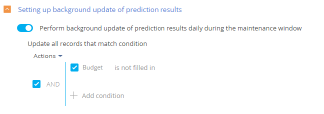
NOTE
Batch predicting is preformed during the Creatio maintenance windows. You can set up the time period when Creatio is least loaded (for the purpose of running resource-heavy processes) in the [Maintenance periods] lookup.
7.Select the [Prediction enabled] checkbox to activate the prediction model. We recommend configuring the model fully before enabling it.
Click [Train model] to start the model training. The prediction itself will start only when the model is trained up to sufficient quality, specified in the [Quality metric lower limit] field.
As a result, a new ML model will be added in Creatio. When triggered by a business process, the model will predict the score for the needed records.
The lead score prediction model will analyze the values in the [Budget], [Annual revenue] and [Lead stage] columns of leads whose [Budget] field is populated and compare it to all leads that have been handed off to sales. The more data it analyzes, the higher quality metric will become.
Once the quality is high enough, the model will predict the scores for leads based on the values in the [Budget], [Annual revenue] and [Lead stage] columns.
See also
•Basic predictive analysis glossary
•How to create a lookup value prediction model
•How to create a numeric value prediction model






