Use the mailbox synchronization setup page to set up synchronization of Creatio contacts with the Microsoft Exchange or Microsoft 365 contacts (Fig. 1). You can open the page in several ways:
- Click
 → Edit email accounts in the communication panel.
→ Edit email accounts in the communication panel. - Select Actions → Synchronize contacts → Set up... in the Contacts section.
The command contains the name of the account, for example, Set up john.best@mycompany.com.
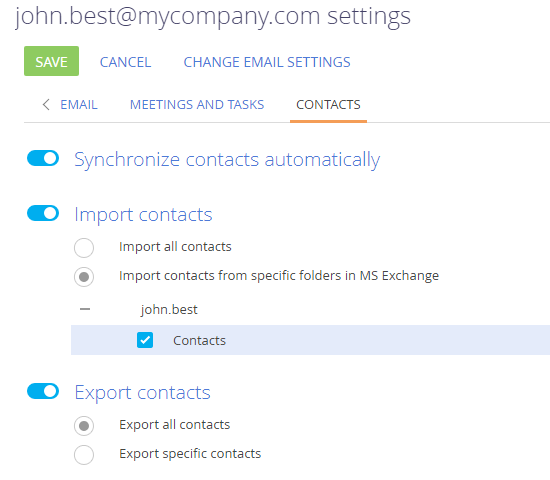
Set up the import of contacts into Creatio
To set up the import of the Microsoft Exchange or Microsoft 365 contacts into Creatio:
- Go to the Contacts tab of the mailbox synchronization setup page and enable the Import contacts toggle.
-
Select Import all contacts to import all records from the mailbox folders of the “Contacts” type.
If you only want to import contacts from specific folders, select Import contacts from specific folders in MS Exchange. Click
 and select the checkboxes next to the needed folders.
and select the checkboxes next to the needed folders. - Click Save.
Set up the export of contacts from Creatio
To set up the export of Creatio contacts to Microsoft Exchange or Microsoft 365:
- Go to the Contacts tab of the mailbox synchronization setup page and enable the Export contacts toggle.
- Select Export all contacts to export all contacts to which you have access.
- If you only want to export contacts of certain types or folders, select Export specific contacts.
- Select the Employees and/or Customers checkbox to export all contacts of the corresponding types during synchronization. Creatio exports only the contacts to which you have access.
- Select the From folders checkbox to export contacts included in particular folders, for example, “Employees.” Expand the index of folders and select the folders for synchronization.
- Click Save.
Synchronize contacts with Microsoft Exchange and Microsoft 365
Creatio can synchronize contacts with the Exchange server automatically. To enable automatic synchronization, open the mailbox synchronization setup page and enable the Synchronize contacts automatically toggle. To perform the synchronization immediately, open the Contacts section, click Actions → Synchronize contacts → Synchronize now.