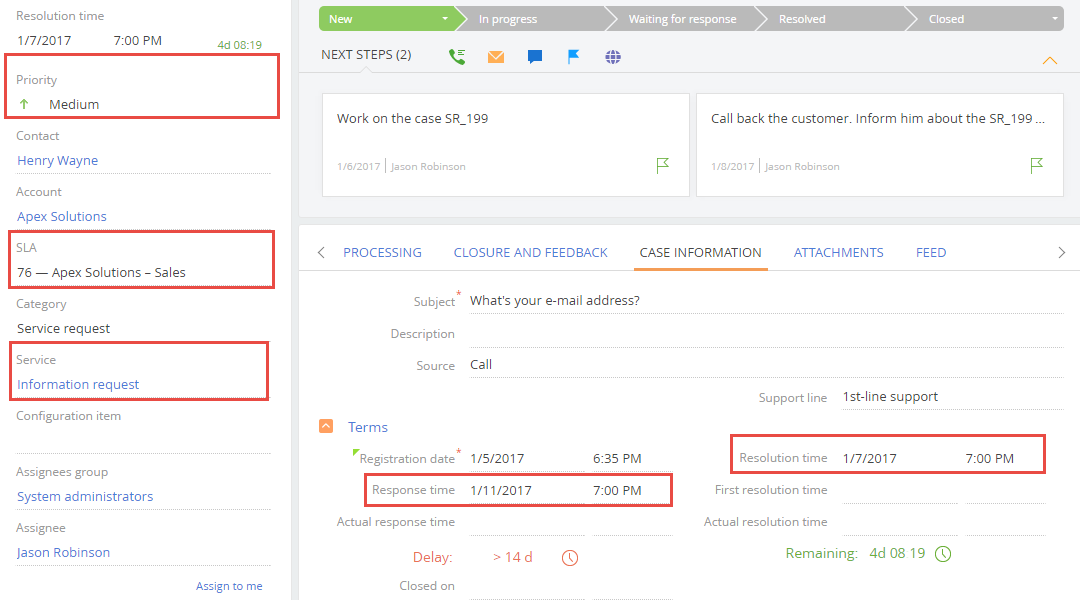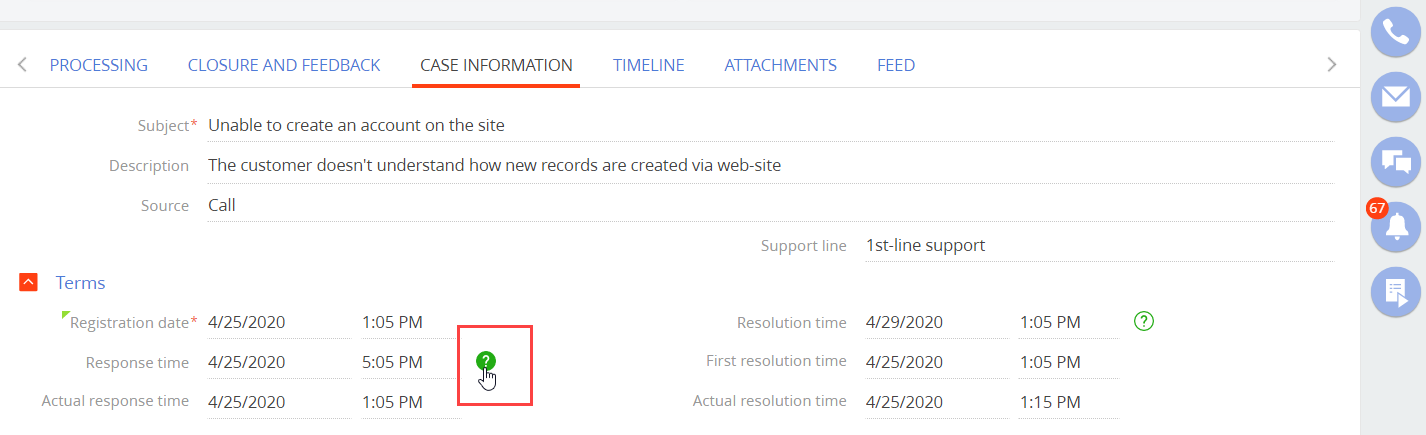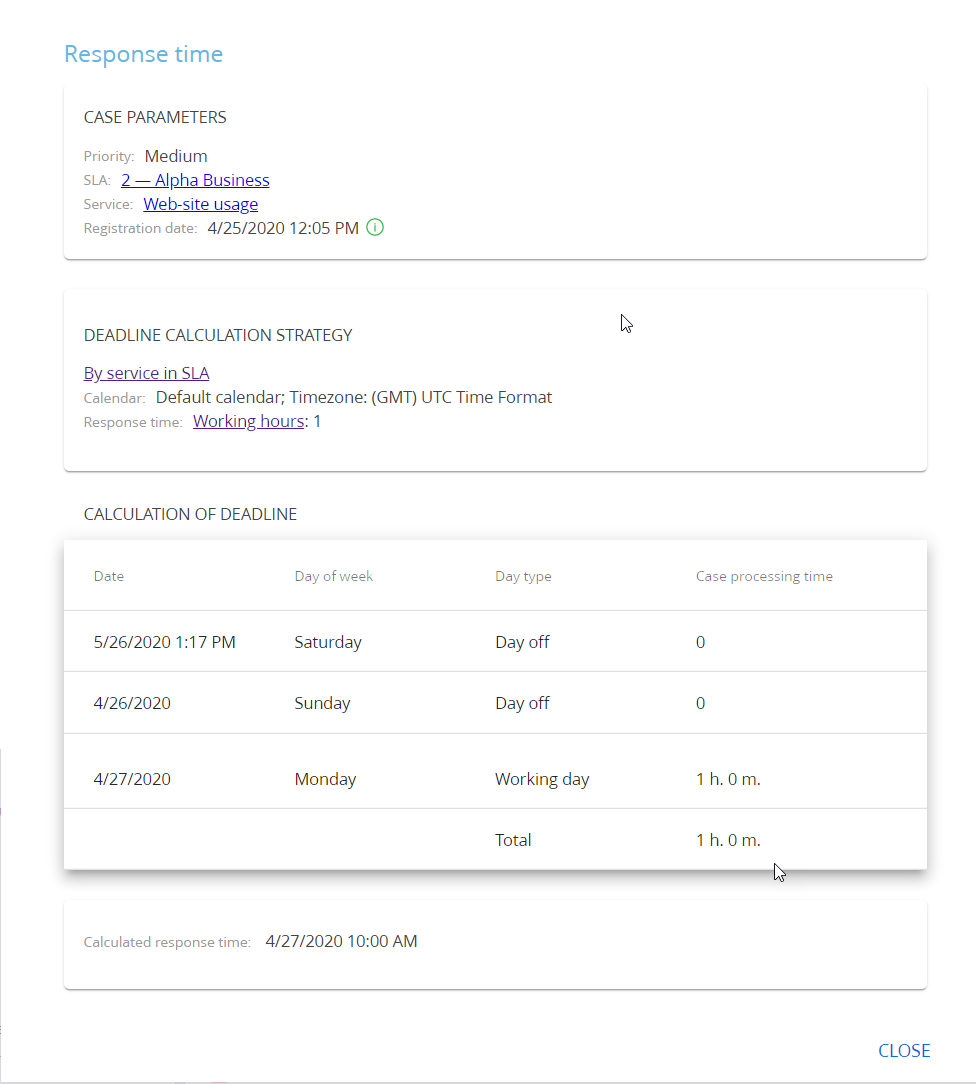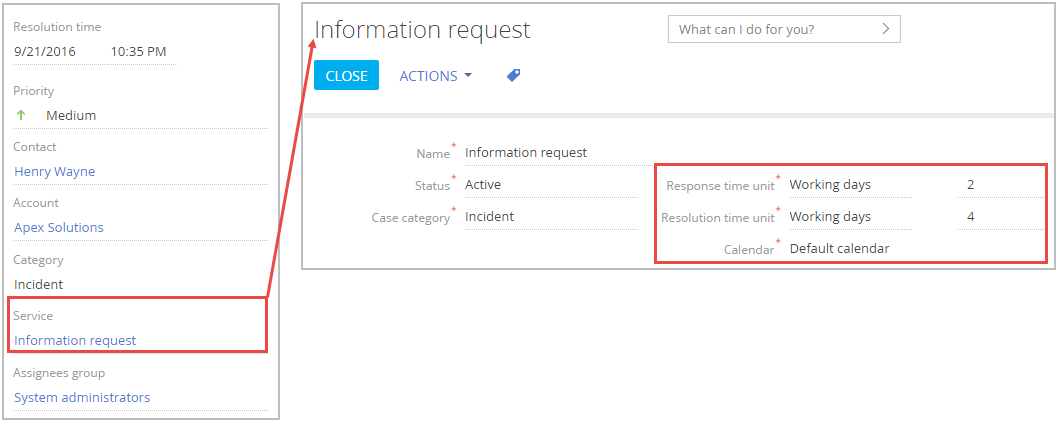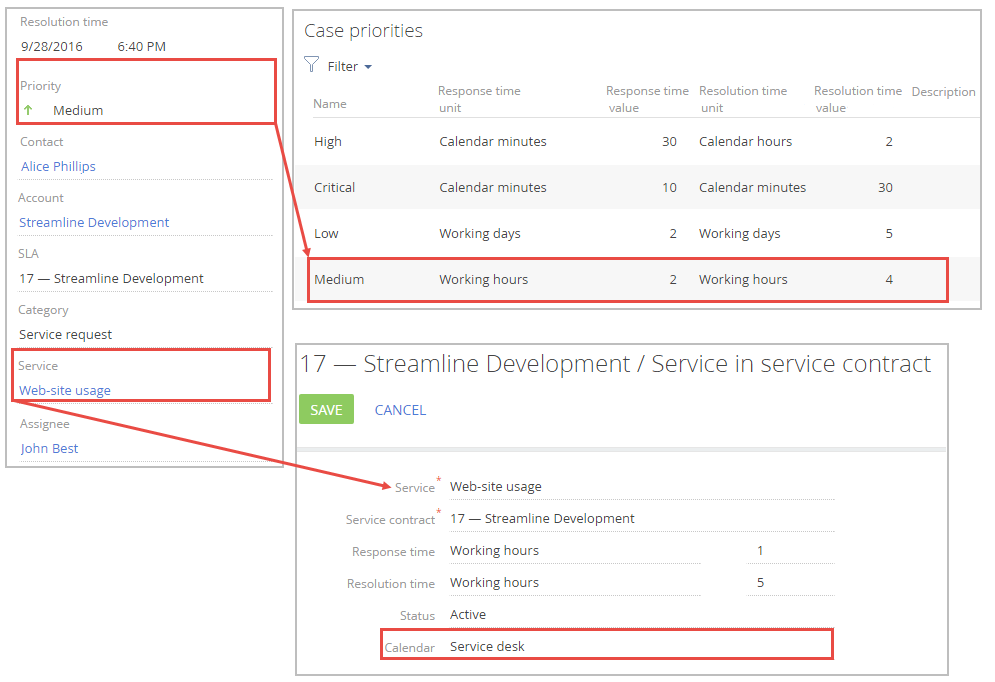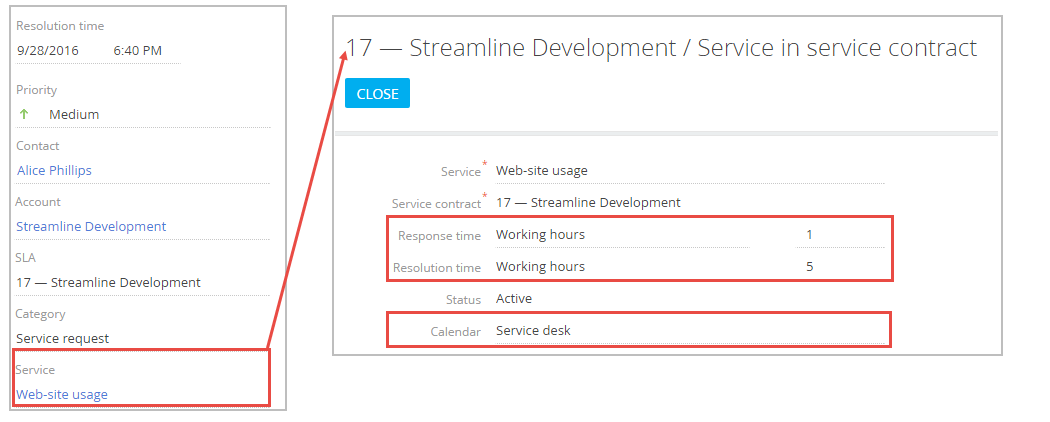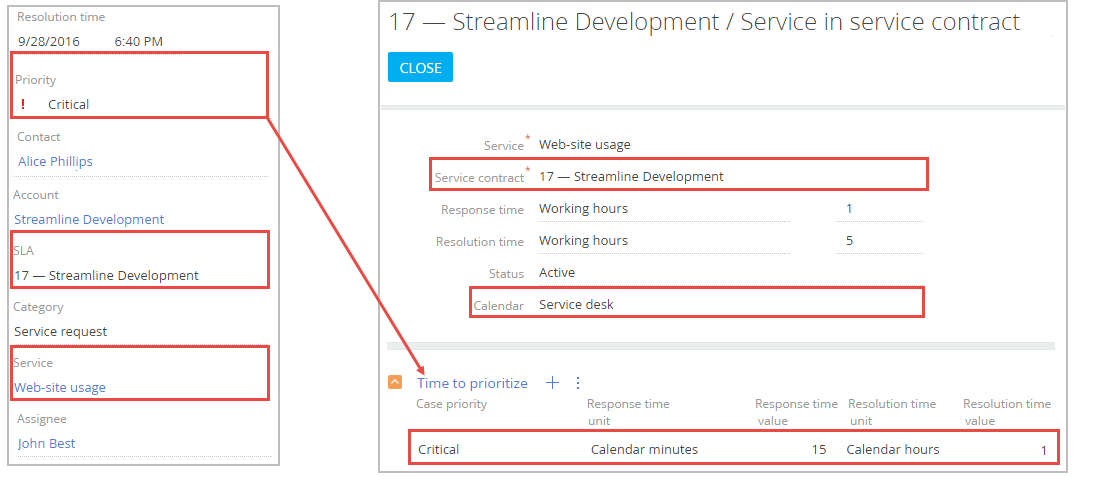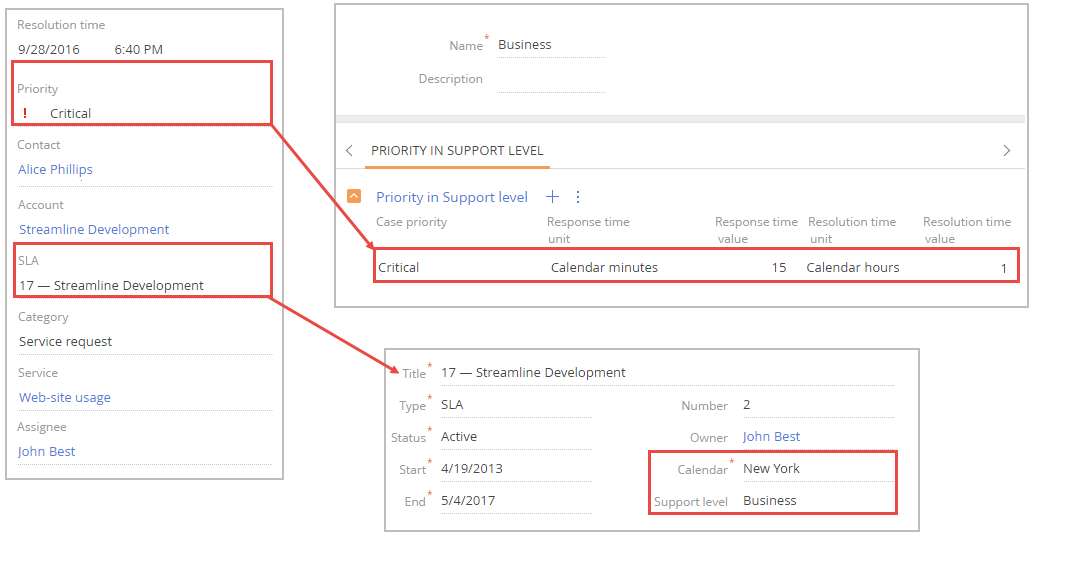Case pages display response and resolution deadlines as well as remaining time until the resolution or the overdue time if the scheduled date has already passed (Fig. 1).
Calculate the response and resolution time for cases
Creatio calculates the response and resolution deadlines of a case based on several factors. To check how the deadlines of a particular case were calculated, open the case page → Case information tab → the Terms detail, then click  next to the Response time or Resolution time fields (Fig. 1).
next to the Response time or Resolution time fields (Fig. 1).
When a case moves to the next stage of its life cycle, Creatio recalculates the resolution deadline. You can also view the time already spent on the case resolution, as well as the time remaining till the resolution deadline. The response time does not update after the case changes its status (i.e., the actual “response” occurs).
The information on the response/resolution deadline calculation will open in a new window (Fig. 2) with four “cards”:
-
Case parameters: priority, service, registration date. Service Creatio, enterprise edition has an additional “service agreement” parameter.
You can open the case parameters: service or the SLA by clicking the corresponding link. -
Deadline calculation rule: the selected rule of calculation the deadlines, the calendar and the time zone, as well as the response and resolution time that were used for calculation. To open the Case deadline calculation schemas lookup with the strategy parameters, click the corresponding link. If Creatio cannot calculate the deadline using the main schema, an alternative schema is used.
-
Calculation of deadline: specifies the day of the week and the day type (working day or day off). Deadline is calculated based on the case registration date or the current date (if the deadlines are recalculated).
-
Calculated response time. Response time is calculated based on the selected deadline calculation rule.
The date and time displayed in the information window and in the Response time and Resolution time fields can differ. This is caused by different calendars used for calculation: the information window uses the support service calendar, while the record page fields use the user’s calendar. If the user calendar is not available, the time calculation is based on the data from the user’s browser.
Overdue/remaining time indicators
On the case page, there are special indicators that show the progress in processing the case. They are available next to the Scheduled response time and Scheduled resolution time fields (Fig. 1).
The indicator appearance depends on the current case status and its compliance with the deadlines. The time displayed by the indicators is always calculated in calendar units (minutes, hours, days).
Depending on the timely resolution of the case:
-
Prior to the deadline, the indicator is green and displays the remaining time.
-
After the deadline, the indicator is red and displays the overdue time.
-
If the time until deadline exceeds 14 days, the indicator appears as “> 14 d“.
-
If the overdue time exceeds 14 days, the indicator appears as “> 14 d“.
Depending on the case status:
-
-
If the actual time is filled in (for example, the case is resolved), there are two options:
-
If the actual value is less than the planned value (the case has been processed within the planned time), the indicator is hidden.
-
If the actual value exceeds the planned value (the case is overdue), the indicator is displayed yet the clock is stopped.
-
-
-
If the actual deadline is not filled in:
-
The indicator is visible and the countdown is on for active cases (in the “open”, or “in progress” status).
-
The indicator is not visible for paused cases (cases that are awaiting customer’s response). When the case processing resumes, the indicator is displayed and keeps counting.
-
Response and resolution time calculation rules
The response and resolution deadlines are calculated based on the case, service, and service contract data as well as the corresponding calendar. In Service Creatio, enterprise edition, the service agreement will also be taken into account.
You can set up contingency plans for deadline calculation using several pre-defined calculation strategies: by service, by case priority, by case priority and service in the service contract, by priority on the SLA level. One of the rules is used by default, while others can be alternative rules. If Creatio is unable to calculate deadline using the default rule, it will automatically attempt its alternative rule. If the alternative rule cannot be used, and if it has its own alternative rule, Creatio will use that rule. If an alternative rule is not specified, the deadlines will not be calculated. Use the Case deadline calculation schemas lookup to set the default and alternative rules.
By service
This deadline calculation rule is based on the service page data and the calendar of the service (Fig. 1) or the service agreement (in Service Creatio, enterprise edition).
By priority
To calculate deadlines by this rule, Creatio uses the Case priorities lookup data. This rule is based on the response and resolution deadlines set for different case priorities (Fig. 2).
By service in SLA
This rule is based on the values in the Response time and Resolution time fields on the Services detail of the service contract page (Fig. 3). Here you can also select a specific service calendar if it is different from the calendar of the service agreement. This is the default rule for calculating deadlines in Service Creatio, enterprise edition. Its alternative strategy is “By service”.
By service priority in SLA
This rule uses the values on the Time to prioritize detail on the page of the service in SLA (Fig. 4). Here you can also select a specific service calendar if it is different from the calendar of the service agreement.
By priority in SLA level
The calculation is based on the data from the Priority in Support level detail of the Support levels lookup pages (Fig. 5). This rule requires that a support level and a calendar is specified in service contracts.
Response and resolution time calculation rules
Let's take a look at how response and resolution deadline calculation rules affect actual case deadlines. In our example, customer and support service are in one time zone.
Calculating response and resolution deadlines using the “By service” rule
Only the parameters configured on the service page and the service calendar in the service agreement (in Service Creatio, enterprise edition) are taken into account when calculating response and resolution deadlines by service. Case priority and support level are not taken into account.
As a result, response and resolution deadlines for all cases connected with the “Consultations on the software setting” service will be calculated in the same way, regardless of all other case parameters.
For cases received on Monday, 10:00 AM, the deadlines will be calculated in the following way:
-
Response deadline: Monday. 11:00 AM (registration time + response time unit).
-
Resolution deadline: Monday. 1:00 PM (registration time + resolution time unit).
Calculate response and resolution deadlines using the “By service” rule
Only the case priority and the service calendar are taken into account when calculating of response and resolution deadlines by priority. Service and support level are not taken into account.
As a result, response and resolution deadlines for all cases of “Critical” priority will be calculated , service agreement and support level.
For cases of “Critical” priority, received for this service on Monday, 10:00 AM the deadlines will be calculated in the following way:
-
Response deadline: Monday. 10:30 AM (registration time + response time unit).
-
Resolution deadline: Monday. 12:00 PM (registration time + resolution time unit).
Calculate response and resolution deadlines using the “By service” rule
Service Creatio, enterprise edition can calculate response and resolution deadlines using the “By service in SLA” rule. Only parameters configured for specific service in the service agreement are taken into account in the calculating of response and resolution deadlines By service in SLA. Case priority, service level and parameters on the service page are not taken into account.
For the case received from the “Axiom” employee for the “Consultations on the software setting” service that is included in the “4 – Axiom” service agreement on Monday 10:00 AM the deadlines will be calculated in the following way:
-
Response deadline: Monday. 14:00 AM (registration time + response time unit).
-
Resolution deadline: Monday. 17:00 AM (registration time + resolution time unit).
Calculate response and resolution deadlines using the “By service priority in SLA” strategy.
Service Creatio, enterprise edition can calculate response and resolution deadlines using the “By service priority in SLA” rule. Only calendar and parameters configured for cases of different priorities on the service page in the service agreement are taken into account in the calculating of response and resolution deadlines By service priority in SLA. Service level and parameters on the service page are not taken into account.
For the case of “Medium” priority received from the “Axiom” employee for the “Consultations on the software setting” service on Monday 10:00 AM the deadlines will be calculated in the following way:
-
Response deadline: Monday. 12:00 PM (registration time + response time unit).
-
Resolution deadline: Monday. 2:00 PM (registration time + resolution time unit).
Calculate response and resolution deadlines using the “By priority in SLA level” rule
Service Creatio, enterprise edition can calculate response and resolution deadlines using the “By priority in SLA level” rule. Only parameters configured for specific priority in the Support levels lookup and service agreement are taken into account in the calculating of response and resolution deadlines By service in SLA. Parameters on the service page are not taken into account.
For the case with critical priority received from the “Axiom” employee on Monday 10:00 AM the deadlines will be calculated in the following way:
-
Response deadline: Monday. 10:15 AM (registration time + response time unit).
-
Resolution deadline: Monday. 11:00 AM (registration time + resolution time unit).
Calculate response and resolution deadlines for customers who are in the same time zone as the support service
Creatio uses the service calendar data (service in SLA data in Service Creatio, enterprise edition). The calendar settings are configured via the Calendars lookup. Read more in the “Set up calculation of response and resolution deadlines” article.
The service calendar (service in SLA calendar for Service Creatio, enterprise edition) has the following parameters:
-
Workweek from Monday till Friday.
-
Work time from 9:00 AM till 6:00 PM, technical break from 1:00 PM till 2:00 PM.
-
Days off: Saturday, Sunday.
-
Additional day off: May 30, 2017.
-
The time zone is UTC -5.
The deadlines are calculated in the time zone of the corresponding service calendar. The results are adjusted based on the time zone of the viewer.
Support agent and customer are in the same time zone (UTC -5).
Below are examples of deadline calculation for a case created during weekend (05/30) and a workday. The resolution deadlines are calculated in a similar way.
| Date/time when the case was registered on the portal (UTC -5) | Date/time when the case was registered on the case page (UTC -5) | Date/time when the case was registered in the service calendar (UTC -5) | Response time | Planned response in the service calendar (UTC -5) | Planned response on the portal (UTC -5) | Planned response on the case page (UTC -5) |
|
05/02 1:00 PM |
05/02 1:00 PM |
05/02 1:00 PM |
10 calendar minutes |
05/02 1:10 PM |
05/02 1:10 PM |
05/02 1:10 PM |
|
05/02 1:05 PM |
05/02 1:05 PM |
05/02 1:05 PM |
10 work minutes |
05/02 2:10 PM |
05/02 2:10 PM |
05/02 2:10 PM |
|
05/01 1:00 PM |
05/01 1:00 PM |
05/01 1:00 PM |
10 calendar minutes |
05/01 1:10 PM |
05/01 1:10 PM |
05/01 1:10 PM |
|
05/01 1:05 PM |
05/01 1:05 PM |
05/01 1:05 PM |
10 work minutes |
05/02 9:10 AM |
05/02 9:10 AM |
05/02 9:10 AM |
|
05/02 1:00 PM |
05/02 1:00 PM |
05/02 1:00 PM |
1 calendar hour |
05/02 2:00 PM |
05/02 2:00 PM |
05/02 2:00 PM |
|
05/02 1:00 PM |
05/02 1:00 PM |
05/02 1:00 PM |
1 work hour |
05/02 3:00 PM |
05/02 3:00 PM |
05/02 3:00 PM |
|
05/01 1:00 PM |
05/01 1:00 PM |
05/01 1:00 PM |
1 calendar hour |
05/01 2:00 PM |
05/01 2:00 PM |
05/01 2:00 PM |
|
05/01 1:00 PM |
05/01 1:00 PM |
05/01 1:00 PM |
1 work hour |
05/02 10:00 AM |
05/02 10:00 AM |
05/02 10:00 AM |
|
05/02 1:00 PM |
05/02 1:00 PM |
05/02 1:00 PM |
1 calendar day |
05/03 1:00 PM |
05/03 1:00 PM |
05/03 1:00 PM |
|
05/02 1:00 PM |
05/02 1:00 PM |
05/02 1:00 PM |
1 work day |
05/03 6:00 PM |
05/03 6:00 PM |
05/03 6:00 PM |
|
05/01 1:00 PM |
05/01 1:00 PM |
05/01 1:00 PM |
1 calendar day |
05/02 1:00 PM |
05/02 1:00 PM |
05/02 1:00 PM |
|
05/01 1:00 PM |
05/01 1:00 PM |
05/01 1:00 PM |
1 work day |
05/02 6:00 PM |
05/02 6:00 PM |
05/02 6:00 PM |
Calculate response and resolution deadlines for customers who are in a different time zone from that of the support service
The deadlines are calculated in the time zone of the base calendar. The results are adjusted based on the time zone of the viewer.
The service calendar (service in SLA calendar for Service Creatio, enterprise edition) has the following parameters:
-
Workweek from Monday till Friday.
-
Work time from 9:00 AM till 6:00 PM, break from 1:00 PM till 2:00 PM.
-
Days off: Saturday, Sunday.
-
Additional day off: May 30, 2017.
-
The time zone is UTC -8.
The helpdesk agent’s time zone is UTC -5.
The customer’s time zone is UTC +5.
Below are examples of deadline calculation for a case created during weekend (05/30) and a workday. The resolution deadlines are calculated in a similar way.
| Date/time when the case was registered on the portal (UTC -3) | Date/time when the case was registered on the case page (UTC -5) | Date/time when the case was registered in the service calendar (UTC -8) | Response time | Planned response in the service calendar (UTC -8) | Planned response on the portal (UTC -3) | Planned response on the case page (UTC -5) |
|
05/02 6:00 PM |
05/02 4:00 PM |
05/02 1:00 PM |
10 calendar minutes |
05/02 1:10 PM |
05/02 6:10 PM |
05/02 4:10 PM |
|
05/02 6:00 PM |
05/02 4:00 PM |
05/02 1:00 PM |
10 work minutes |
05/02 2:10 PM |
05/02 7:10 PM |
05/02 5:10 PM |
|
05/01 6:00 PM |
05/01 4:00 PM |
05/01 1:00 PM |
10 calendar minutes |
05/01 1:10 PM |
05/01 6:10 PM |
05/01 4:10 PM |
|
05/01 6:00 PM |
05/01 4:00 PM |
05/01 1:00 PM |
10 work minutes |
05/02 9:10 AM |
05/02 2:10 PM |
05/02 12:10 PM |
|
05/02 6:00 PM |
05/02 4:00 PM |
05/02 1:00 PM |
1 calendar hour |
05/02 2:00 PM |
05/02 7:00 PM |
05/02 5:00 PM |
|
05/02 6:00 PM |
05/02 4:00 PM |
05/02 1:00 PM |
1 work hour |
05/02 3:00 PM |
05/02 8:00 PM |
05/02 6:00 PM |
|
05/01 6:00 PM |
05/01 4:00 PM |
05/01 1:00 PM |
1 calendar hour |
05/01 2:00 PM |
05/01 7:00 PM |
05/01 5:00 PM |
|
05/01 6:00 PM |
05/01 4:00 PM |
05/01 1:00 PM |
1 work hour |
05/02 10:00 AM |
05/02 3:00 PM |
05/02 1:00 PM |
|
05/02 6:00 PM |
05/02 4:00 PM |
05/02 1:00 PM |
1 calendar day |
05/03 1:00 PM |
05/03 6:00 PM |
05/03 4:00 PM |
|
05/02 6:00 PM |
05/02 4:00 PM |
05/02 1:00 PM |
1 work day |
05/03 6:00 PM |
05/03 11:00 PM |
05/03 9:00 PM |
|
05/01 6:00 PM |
05/01 4:00 PM |
05/01 1:00 PM |
1 calendar day |
05/02 1:00 PM |
05/02 6:00 PM |
05/02 4:00 PM |
|
05/01 6:00 PM |
05/01 4:00 PM |
05/01 1:00 PM |
1 work day |
05/02 6:00 PM |
05/02 11:00 PM |
05/02 9:00 PM |