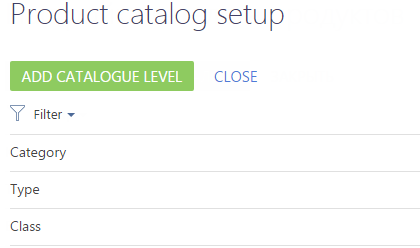The product catalog is a separate folder tree in the Products section, as well as Invoices and Orders sections, that can be identified with the  icon (Fig. 3).
icon (Fig. 3).
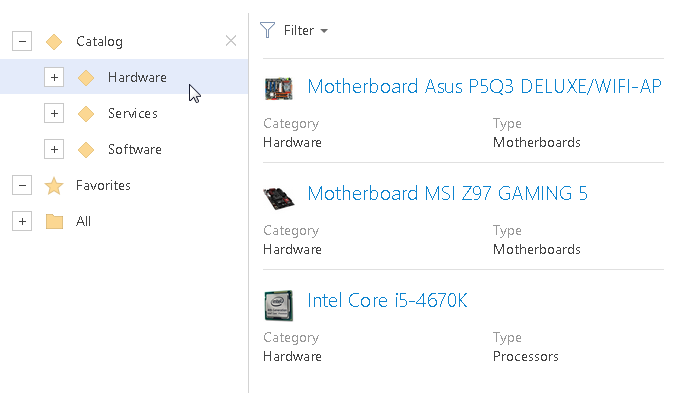
You can create the catalog structure based on categories, types, filter conditions, and other grouping criteria that you set for products. This enables you to classify and quickly search for the needed products.
The product catalog is available in the folder tree of the Products section. To open the product catalog, select Filters/folders → Show folders.:
You can set up catalog levels by certain grouping criteria, for example, by category and type. To do this, use the Set up product catalog option in the actions menu of the Products section (Fig. 2).
To add a new catalog level:
-
Open the Products section.
-
In the Actions menu, select Set up product catalog.
-
On the product setup catalog page, click New.
-
On the page that opens, specify:
-
Name – catalog level name that displays in the list of the catalog setup page.
-
Product field – product page field, which is used for product categorization on this level of the catalog. For example, select the Category field so that the catalog folders on this level correspond to the product categories
-