The ConnectionStrings.config file in the Creatio root directory stores the connection parameters of the database and external services for your application.
Set up ConnectionStrings.config
-
Go to the root directory of the Creatio application ~\WebAppRoot\Creatio.
-
Open the ConnectionStrings.config file in a text editor.
-
Specify the connection parameters (connectionStrings) of your site.
Required ConnectionStrings.config settings
Creatio requires the database and caching server connection parameters for operation.
-
name="db" manages the connection to the restored database.
You can see the database server name (Data Source) in the authorization window while connecting to the server using Microsoft SQL Server Management Studio (Fig. 1).
Fig. 1 The SQL server authorization window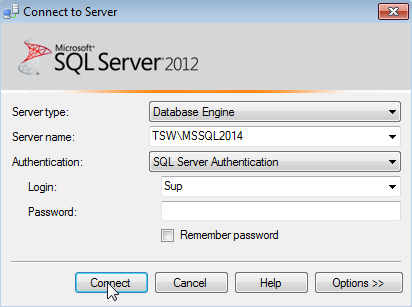
The database name (Initial Catalog) must match the Database field value you specified when restoring the database.
By default, Creatio uses Windows authentication (Integrated Security) based on the SPPI interface to connect to the database server. To ensure successful connection to the database, specify the Windows user on whose behalf you will connect to the database server.
If you want to log in to the database server using the Microsoft SQL user credentials, create the credentials on the Microsoft SQL server and specify them in the ConnectionStrings.config file. Replace the Integrated Security=SSPI variable with the User ID and Password variables in the database connection string (add name="db"):
-
name="redis" manages the interaction with the Redis server.
Optional ConnectionStrings.config settings
The external service connection parameters are optional. Fill them out only if your Creatio configuration requires it. For example, do that if you want to integrate the version control system.
-
tempDirectoryPath is the path to the temporary directory the package installation mechanism requires:
-
defPackagesWorkingCopyPath is the path to the working copy of Creatio custom packages. Fill out this parameter only if you use the SVN version control system. The working copy contains custom packages organized as directories and files. The built-in Creatio SVN client synchronizes the working copy with the repository of the SVN version control system. Set up this parameter when integrating the version control system. Creatio will use it only in the default development mode; i. e., if the file system development mode is disabled. The default value is a temporary directory, which the operating system may clear. We recommend specifying a custom directory. If you specify an existing Creatio directory, for example, .\Terrasoft.WebApp\Terrasoft.Configuration\Pkg, that may cause compilation errors.
-
sourceControlAuthPath is the path to the authorization data of the built-in client of the SVN version control system (if used): The default value is a temporary directory, which the operating system may clear. If you use a version control system, we recommend specifying the path to a permanent directory in this parameter.
-
Influx manages the interaction with the site analytics collection service. Fill out this parameter only if you need to collect the functionality use analytics for debugging.
-
clientPerformanceLoggerServiceUri manages the interaction with the logging service. Fill out this parameter only if you need to collect the data about how Creatio pages load.
-
messageBroker manages the interaction with the RabbitMQ service. Fill out this parameter only if you need to set up horizontal load scaling using RabbitMQ.