All business processes belonging to your organization are stored in the process library, which enables you to:
- Easily navigate the entire list of business processes.
- Add new business processes to your library by creating or importing them
- Organize business processes in a hierarchical structure
- Search for processes and folders
Click  to toggle the process library panel. A list of all folders and processes that belong to your organization will be displayed on the left-hand side of the application.
to toggle the process library panel. A list of all folders and processes that belong to your organization will be displayed on the left-hand side of the application.

Create a business process
Click ![]() to add a new folders or processes, as well as import *.bpmn files to the library.
to add a new folders or processes, as well as import *.bpmn files to the library.

Configure the folder structure
You can organize your folders by creating a folder tree.
Select the root folder, click ![]() , and select “Folder” to create a subordinate folder.
, and select “Folder” to create a subordinate folder.

Click ![]() and select “Process” to add a new process to a specific folder, select the folder.
and select “Process” to add a new process to a specific folder, select the folder.

Drag and drop processes (or folders) to move them from one location to another. Moving an entire folder will also move all its contents.

To delete or rename a folder / process, click  and select the necessary option in the list. Additionally, you can import a process from a *.bpmn file or add it directly into the selected folder.
and select the necessary option in the list. Additionally, you can import a process from a *.bpmn file or add it directly into the selected folder.
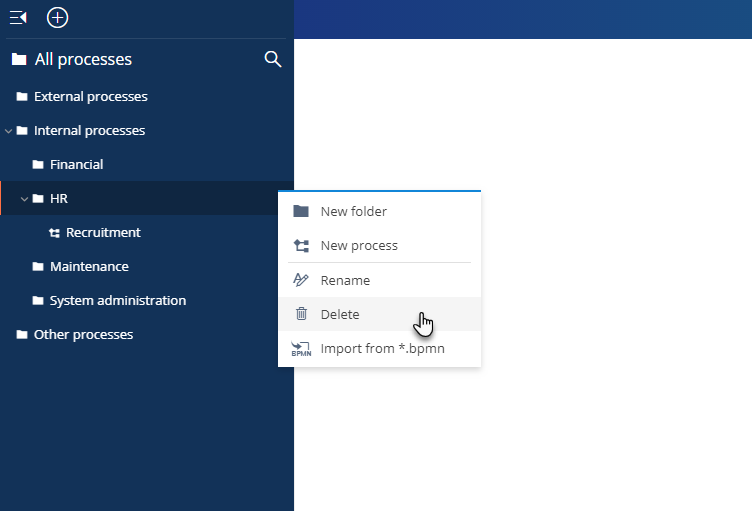
Find a process
To search for folders and processes, click ![]() and start typing your request. The process library panel will show a list of folders and processes that match search criteria.
and start typing your request. The process library panel will show a list of folders and processes that match search criteria.
Click a list item to open it.
