There are several ways you can import a *.BPMN file to the Creatio Process Designer:
-
Drag&drop the file on the diagram working area (Fig. 1).
-
Click Actions > Import from *.bpmn.
Upload file to the process designer
You can import a process diagram from a .BPMN file created in Studio Creatio, free edition, or any other valid BPMN 2.0 diagram editor. Imported diagrams require additional setup before they can be used as full-fledged automate business processes. For more information on exporting business processes from Studio Creatio, free edition, please see the Import / Export process diagrams in Studio Free article.
As a result, the diagram from the imported file will replace the current process diagram. The elements of the imported BPMN diagram will be converted to the Creatio Process Designer elements. Before running an executable business process, you will need to set its parameters. You may also need to add several elements to the process.
The imported process will preserve a link to its description in Studio Creatio, free edition, which lets you get back to documenting the business process as you set up its execution in Creatio. The link is located in the Link to process in Studio Free field of the process setup area.
Element conversion specifics
Creatio Process Designer uses BPMN notation for implementing custom business logic on the Creatio platform. Although most elements are easily converted to their Creatio counterparts, some of the BPMN 2.0 elements do not affect the platform operation and cannot be converted to executable elements in the Process Designer. An imported process in Creatio can have three types of elements:
-
Executable elements. These elements affect process flow and business logic. These include sequence flows, most events, and gateways, as well as several types of process actions. For instance, BPMN “task” elements coverts to the Perform task element. Read more >>>
-
Non-executable elements. These elements remain part of the imported diagram, but do not affect the process flow or business logic. Non-executable elements are marked with a question mark (
 ) on a Creatio process diagram. Read more >>>
) on a Creatio process diagram. Read more >>> -
Ignored elements. Elements, such as “pool” or “data object” would be redundant in an executable Creatio business process and therefore are not imported. Read more >>>
Executable elements
The list of executable elements is available in the table:
|
BPMN 2.0 element |
Executable Process Designer element |
|---|---|
|
|
|
|
|
|
|
|
|
|
|
|
|
|
|
|
|
|
|
|
|
|
|
|
|
|
|
|
|
|
|
|
|
|
|
|
|
|
|
|
|
|
|
|
|
|
|
|
|
|
|
|
|
|
|
|
|
|
|
|
|
|
|
|
|
|
|
|
|
|
|
|
|
|
|
|
|
|
|
|
|
|
Expanded sub-process |
|
Creatio populates the parameters of imported executable elements with default values. Some required parameters may not have a default value. Please make sure you go through all the required parameters and populate them before running an imported process for the first time.
Non-executable elements
Imported non-executable elements display as the same types of BPMN 2.0 elements in an executable process diagram, and are marked with a question mark.
The list of non-executable elements is available in the table:
|
BPMN 2.0 element |
Non-executable Process Designer element |
|---|---|
|
|
|
|
|
|
|
|
|
Imported business processes ignore any non-executable elements. If an incoming flow of a non-executable element activates, all its outgoing flows activate immediately. Boundary events are imported as non-executable elements.
After importing a business process, go through the non-executable element and either remove it or replace it with an executable process designer element that does the same business logic. For example, a “Receive task” element can be replaced with the Perform task element.
Non-executable end events behave exactly like the Terminate end event.
Ignored elements
Creatio does not import the following BPMN 2.0 elements:
-
 Pools
Pools -
 Data objects
Data objects -
 Data storages
Data storages -
 Annotations
Annotations -
 Associations
Associations -
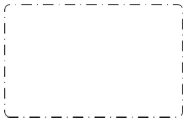 Groups. This type of element is not supported by Studio Creatio, free edition.
Groups. This type of element is not supported by Studio Creatio, free edition. -
 Message flows. This type of element is not supported by Studio Creatio, free edition.
Message flows. This type of element is not supported by Studio Creatio, free edition.
These elements will not be available in the imported diagram. Any executable and non-executable elements located in pools of the imported BPMN 2.0 diagram will be converted to the corresponding Creatio elements in the resulting process.
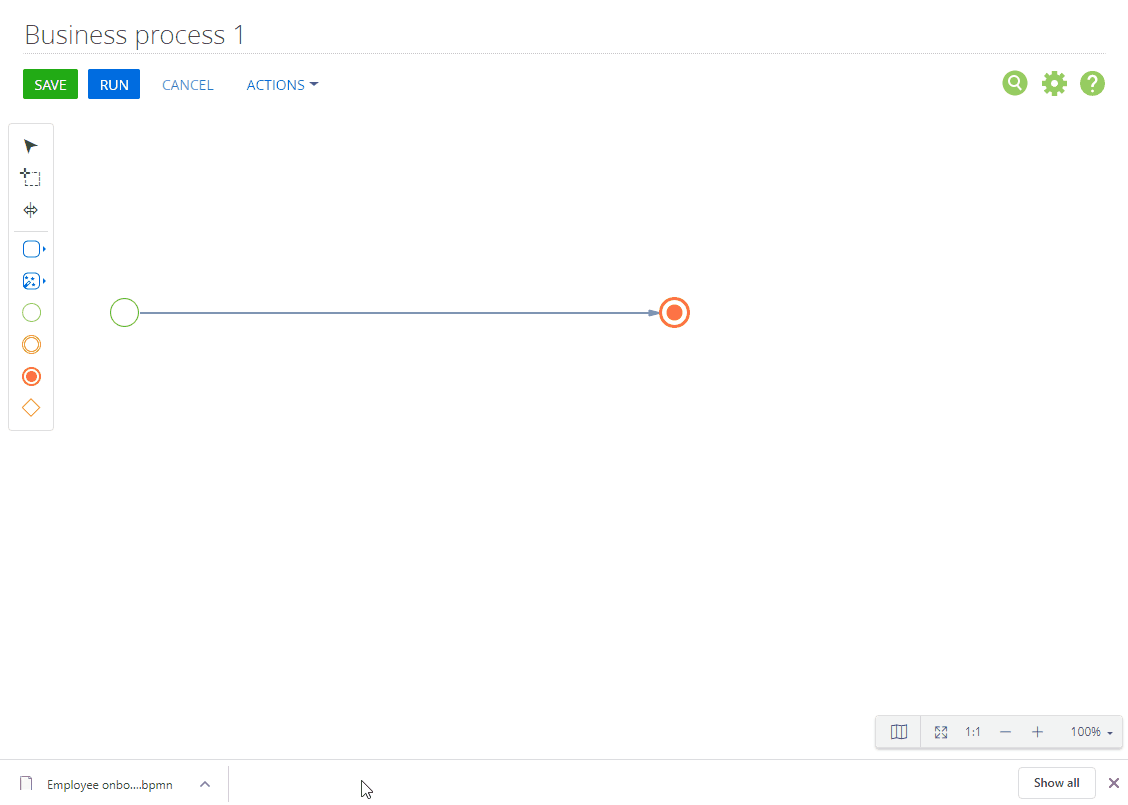




















 Exclusive gateway (OR)
Exclusive gateway (OR)
 Inclusive gateway (OR)
Inclusive gateway (OR)
 Event-Based Gateway
Event-Based Gateway
 Parallel gateway (AND)
Parallel gateway (AND)





 Non-executable element
Non-executable element Non-executable element
Non-executable element Complex gateway
Complex gateway Non-executable element
Non-executable element