Creatio provides various functionality deployment tools.
The deployment management tools are as follows:
- Creatio IDE
- WorkspaceConsole utility
This article covers feature deployment using the WorkspaceConsole utility.
WorkspaceConsole is a utility that manages Creatio packages and configuration element schemas.
The WorkspaceConsole utility provides the following solution transfer options:
- Transfer packages and configuration element schemas between environments and configurations.
- Install new packages when updating or migrating from a development environment.
- Transfer the bound package data. For example, the lookup content, new system settings, demo section records, etc.
- Transfer the localizable resources.
- Create and transfer workspaces between environments.
Set up the WorkspaceConsole utility before usage.
Set up the WorkspaceConsole utility
-
Find out the relevant connection string value.
To do this, open the ..\Terrasoft.WebApp\DesktopBin\WorkspaceConsole\Terrasoft.Tools.WorkspaceConsole.exe.config file. The connectionStringName attribute of the <db> XML element contains the connection string.
-
Edit the connection string.
To do this, open the ConnectionStrings.config file in the Creatio root directory. The name attribute of the <connectionStrings> XML element contains the connection string. The value of the name attribute in the ConnectionStrings.config file must match the value of the connectionStringName attribute in the Terrasoft.Tools.WorkspaceConsole.exe.config file.
To perform a one-time operation with WorkspaceConsole, run the utility with the
-webApplicationPath parameter. Specify the path to the Creatio directory in this parameter. In this case, the utility will fetch the necessary database connection parameters from the ConnectionStrings.config file. The database connection parameters in the Terrasoft.Tools.WorkspaceConsole.exe.config file will be ignored. -
Set the enabled attribute of the loadFromRemoteSources element in the Terrasoft.Tools.WorkspaceConsole.exe.config file to true.
-
Install the WorkspaceConsole utility.
To do this, run a preconfigured batch command file in the ..\Terrasoft.WebApp\DesktopBin\WorkspaceConsole\ directory as an administrator. This action will install the executable file version and the libraries that the utility requires.
The WorkspaceConsole utility batch command files:
- For 32-bit operating systems, run the PrepareWorkspaceConsole.x86.bat file.
- For 64-bit operating systems, run the PrepareWorkspaceConsole.x64.bat file.
-
Integrate the utility with the SVN repository (optional).
To do this, copy the SharpPlink-x64.svnExe, SharpSvn.dll, and SharpSvn-DB44-20-x64.svnDll files from the relevant directory to the ...\Terrasoft.WebApp\DesktopBin\WorkspaceConsole directory.
- For 32-bit operating systems, copy the files from the ...\Terrasoft.WebApp\DesktopBin\WorkspaceConsole\x86 directory.
- For 64-bit operating systems, copy the files from the ...\Terrasoft.WebApp\DesktopBin\WorkspaceConsole\x64 directory.
Use the WorkspaceConsole utility
The Terrasoft.Tools.WorkspaceConsole.exe executable file of the utility is located in the ..\Terrasoft.WebApp\DesktopBin\WorkspaceConsole directory. The utility version matches the Creatio version.
WorkspaceConsole interacts directly with the Creatio database. Enter the database information in the Terrasoft.Tools.WorkspaceConsole.exe.config utility configuration file to ensure the utility works properly. If you deploy Creatio in the cloud, only the employees of the cloud service department will be able to work with the utility. In this case, contact support to transfer the changes.
We recommend typing the WorkspaceConsole commands in a text editor and saving them as a *.bat or *.cmd batch file.
To transfer solutions using the WorkspaceConsole utility:
- Check the data bindings.
- Back up the database.
- Export the packages.
- Import the packages.
- Reboot the Creatio application in IIS.
1. Check the data bindings
Before exporting the package, make sure the data is bound to the package correctly. Bound data includes lookup values, new system settings, demo section records, etc.
If you create a section in the Section Wizard, the Wizard will bind the data required for correct operation automatically. Bind the corresponding value of the SysModuleInWorkplace object to ensure Creatio displays the section in the workplace after the import.
2. Back up the database
Before you implement the changes in Creatio, back up the database using the WorkspaceConsole utility. This will let you restore Creatio should the utility run with incorrect commands and parameters.
3. Export the packages
Use the WorkspaceConsole utility to export a package from the database or SVN repository.
Export the packages from the database
-
Configure the command to export packages.
WorkspaceConsole parameters for exporting packages from the databaseParameter Value Description -operation SaveDBContent Saves the database content to the file system. The
-contentTypes parameter value determines the content type. The-destinationPath parameter determines the content export path.Requires either the
-webApplicationPath or-configurationPath parameter.-contentTypes Repository The type of content exported to the drive from the database. If set to Repository, the utility will export the workspace specified in the -workspaceName parameter to the directory specified in the-destinationPath parameter.-workspaceName Workspace name The name of the workspace (configuration) where the operation is performed. By default, all users work in the Default workspace. -destinationPath Path to a local directory The path to a local directory. The utility will export the *.gz package archives to this directory. -webApplicationPath Path to a local directory The path to the Creatio installation directory. The utility will follow this path to fetch the database connection information from the ConnectionStrings.config file. If you omit this parameter, the utility will connect to the database specified in the configuration string in the utility's configuration file. -configurationPath Path to a local directory The path to the ..\Terrasoft.WebApp\ Terrasoft.Configuration directory. The utility will export the source code and resources of custom package schemas to this directory in the file system development mode.Run the command to export packages from the database at the Windows command interpreter (console). Structure the command as follows:
- Run the utility.
As a result, the utility will export the workspace package archives to the local directory.
Export packages from the SVN repository
-
Configure the command to export packages.
WorkspaceConsole parameters for exporting packages from SVNParameter Value Description -operation SaveVersionSvnContent Downloads the package hierarchy as a set of *.zip archives. The -destinationPath parameter specifies the content export path in the file system. The-sourcePath parameter specifies the SVN repositories.-workspaceName Workspace name The name of the workspace (configuration) where the operation is performed. By default, all users work in the Default workspace. -destinationPath Path to a local directory The path to a local directory. The utility will export the *.gz package archives to this directory. -workingCopyPath Path to a local directory The local directory for the working copies of packages stored in SVN. -sourcePath Path to the SVN repository The address of the SVN repository that stores the package structure and metadata. Can accept several comma separated values. -packageName Package name The name of the package from the source SVN repository. The utility will download the packages on which the current package depends as well. -packageVersion Package version The version of the package from the source SVN repository. -sourceControlLogin SVN username The login of the SVN repository user -sourceControlPassword SVN user password The password of the SVN repository user. -cultureName Language culture The language culture code. For example, en-US. -excludeDependentPackages true or false The flag that specifies whether to export packages on which the package listed in the -packageName parameter depends.-logPath Path to a local directory The utility will save the operation log file to this directory. The file name consists of the operation execution date and time. Optional. Run the command to export packages from the SVN repository at the Windows command interpreter (console). Structure the command as follows:
- Run the utility.
As a result, the utility will export the workspace package archives to the local directory.
4. Import packages
-
Configure the package import command.
WorkspaceConsole parameters for importing packages into the databaseParameter Value Description -operation InstallFromRepository Imports the package content and metadata from *.zip archives into the configuration. If needed, the utility will run the bound SQL scripts, re-generate the source code, install the bound data. Works only with updated or new packages and their elements. Requires either the
-webApplicationPath or-configurationPath parameter.Also requires the
-confRuntimeParentDirectory parameter.-packageName Package name The package name in the configuration specified in the -workspaceName parameter. The utility will download the packages on which the current package depends as well. If you omit the parameter, the utility will download all packages of the configuration.-workspaceName Workspace name The name of the workspace (configuration) where the operation is performed. By default, all users work in the Default workspace. -sourcePath Path to a local directory The path to a local directory. The directory must contain the *.gz package archives to install. -destinationPath Path to a local directory The path to a local directory. The utility will export the *.gz package archives specified in the -sourcePath parameter to this directory.-skipConstraints false Skips the creation of foreign keys in database tables. Can be true or false. -skipValidateActions true Skips checking if it is possible to create table indexes when updating the database structure. Can be true or false. -regenerateSchemaSources true Specifies whether to re-generate the source code after saving the packages to the database. Can be true or false. The default value is true. -updateDBStructure true Specifies whether to update the database structure after saving the packages. Can be true or false. The default value is true. -updateSystemDBStructure true Specifies whether to modify the structure of the system schema database before installing the packages. Also creates the missing indexes in the system tables. Can be true or false. -installPackageSqlScript true Specifies whether to run the SQL scripts before and after saving the packages. Can be true or false. The default value is true. -installPackageData true Specifies whether to install the bound package data after saving the packages. Can be true or false. The default value is true. -continueIfError true Specifies whether to abort the installation after receiving the first error. If set to true, the installation process will continue until the end. You will be able to review all errors that occurred. Can be true or false. The default value is false. -webApplicationPath Path to a local directory The path to the Creatio installation directory. The utility will follow this path to fetch the database connection information from the ConnectionStrings.config file. If you omit this parameter, the utility will connect to the database specified in the configuration string in the utility's configuration file. -confRuntimeParentDirectory Path to a local directory The path to the parent directory of the ..\Terrasoft.WebApp\conf directory. -logPath Path to a local directory The utility will save the operation log file to this directory. The file name consists of the operation execution date and time. Optional. -configurationPath Path to a local directory The path to the ..\Terrasoft.WebApp\ Terrasoft.Configuration directory. The utility will export the source code and resources of custom package schemas to this directory in the file system development mode.Run the command to import packages into the database at the Windows command interpreter (console). Structure the command as follows:
- Run the utility.
-
Configure the command to generate the static content in the file system.
WorkspaceConsole parameters for compiling the configurationParameter Value Description -operation BuildConfiguration Generates the static content in the file system.
Requires either the
-webApplicationPath or-configurationPath parameter.-workspaceName Workspace name The name of the workspace (configuration) where the exported packages are specified. By default, all users work in the Default workspace. -destinationPath Path to a local directory The path to a local directory. The utility will export the *.gz package archives specified in the -sourcePath parameter to this directory.-webApplicationPath Path to a local directory The path to the Creatio installation directory. The utility will use this path to fetch the database connection information from the ConnectionStrings.config file. If you omit this parameter, the utility will connect to the database specified in the configuration string in the utility's configuration file. -confRuntimeParentDirectory Path to a local directory The path to the parent directory of the ..\Terrasoft.WebApp\conf directory. -logPath Path to a local directory The utility will save the operation log file to this directory. The file name consists of the operation execution date and time. Optional. -force true or false Sets the conditions of the file content generation If set to true, the utility will generate the file content for all schemas. If set to false, the utility will generate the file content for updated schemas. The default value is false.
Requires either the
-webApplicationPath or-configurationPath parameter.-configurationPath Path to a local directory The path to the ..\Terrasoft.WebApp\ Terrasoft.Configuration directory. The utility will export the source code and resources of custom package schemas to this directory in the file system development mode.Run the command to generate static content in the file system at the Windows command interpreter (console). Structure the command as follows:
- Run the utility.
We do not recommend using the WorkspaceConsole utility for importing packages into the database if the file system development mode is enabled. If you use the utility, it will modify the schema source code in the database but not in the file system. As such, if you open the configuration element schema in Creatio IDE, the schema will contain unmodified code from the file system. However, the modification date of the configuration element schema will be updated. This will make the schema falsely appear to have transferred correctly.
To import packages into the database when the file system development mode is enabled:
- Follow this instruction and use the WorkspaceConsole utility to import packages into the database.
- Select Download packages to the file system in the File system development mode action group on the toolbar.
/scr_download_to_fs.png)
As a result, Creatio will download all packages to the ..\Terrasoft.WebApp\Terrasoft.Configuration\Pkg path as a set of directories that match package names.
5. Reboot Creatio in IIS
Reboot Creatio in IIS to apply the changes. This is required since the WorkspaceConsole utility makes changes directly in the database.
1. Configure the command for the package export from the database
- Create a *.bat or *.cmd Windows batch file in a text editor.
-
Add the command that runs the utility to the file.
Save the batch file.
2. Export the package from the database
To export the package from the database, double-click the batch file name.
This will open the console that will output the execution process of the operation specified in the corresponding WorkspaceConsole command.
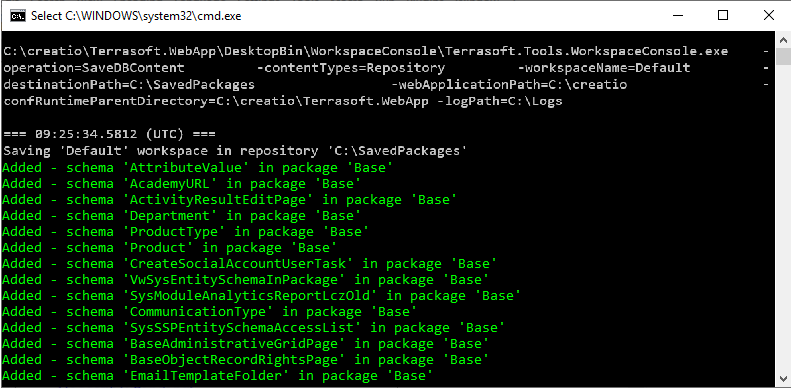
As a result, the utility will export the *.gz package archives of the Default configuration to the C:\SavedPackages directory.
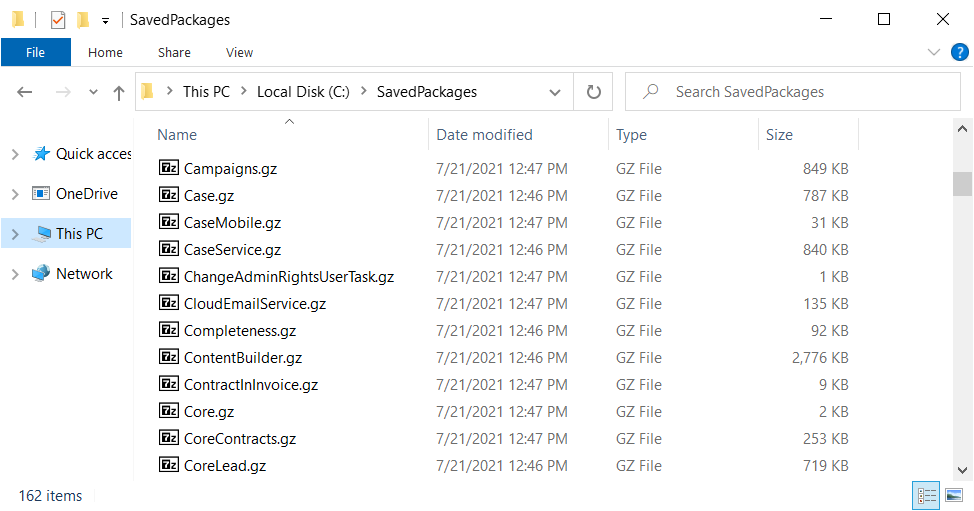
1. Configure the command for the package export from the SVN repository
- Create a *.bat or *.cmd Windows batch file in a text editor.
-
Add the command that runs the utility to the file.
Save the batch file.
2. Export the package from SVN
To export the package from SVN, double-click the batch file name.
This will open the console that will output the execution process of the operation specified in the corresponding WorkspaceConsole command.
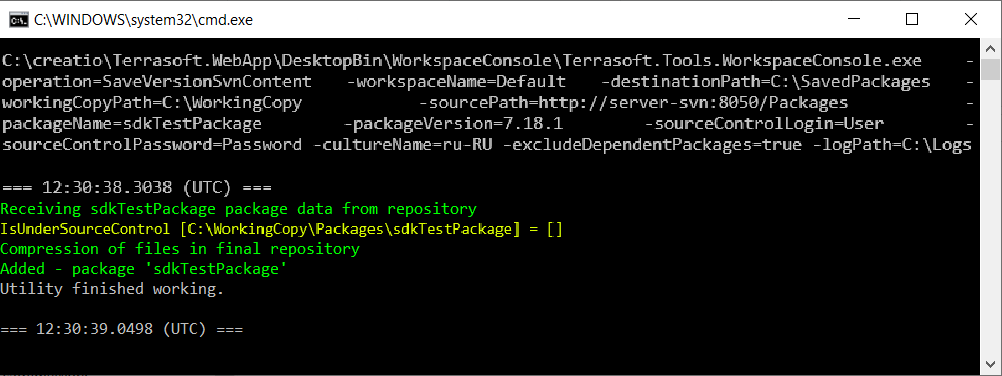
As a result, the utility will export the sdkTestPackage package of the Default configuration to the C:\SavedPackages directory. Learn more about the structure of the directory with the package name: Packages basics.
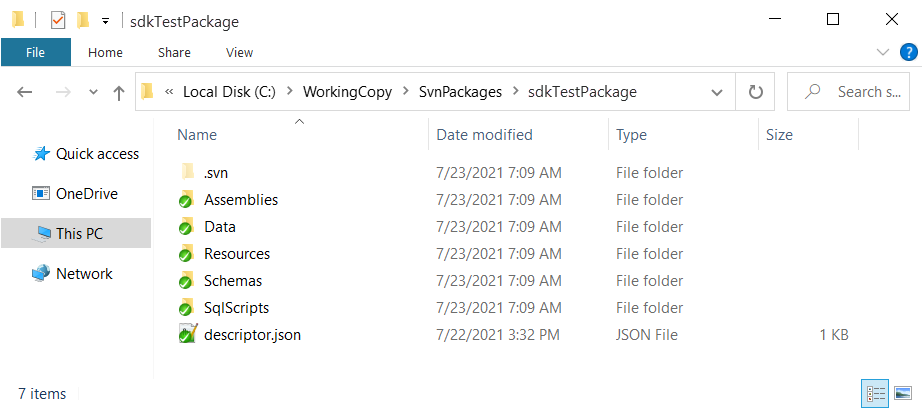
1. Configure the command to import the package into the database
- Create a *.bat or *.cmd Windows batch file in a text editor.
-
Add the command that runs the utility to the file.
Save the batch file.
2. Import the package into the database
To import the package into the database, double-click the batch file name.
This will open the console that will output the execution process of the operation specified in the corresponding WorkspaceConsole command.
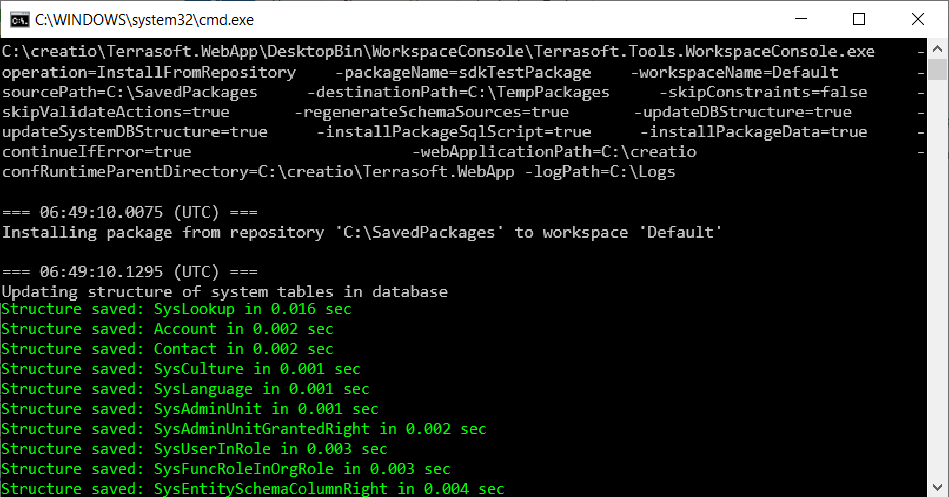
As a result, the utility will import the sdkTestPackage package into the Default configuration.
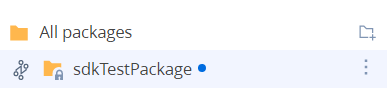
3. Configure the command to generate the static content in the file system
- Create a *.bat or *.cmd Windows batch file in a text editor.
-
Add the command that runs the utility to the file.
Save the batch file.
4. Generate the static content in the file system
To generate the static content in the file system, double-click the batch file name.
This will open the console that will output the execution process of the operation specified in the corresponding WorkspaceConsole command.
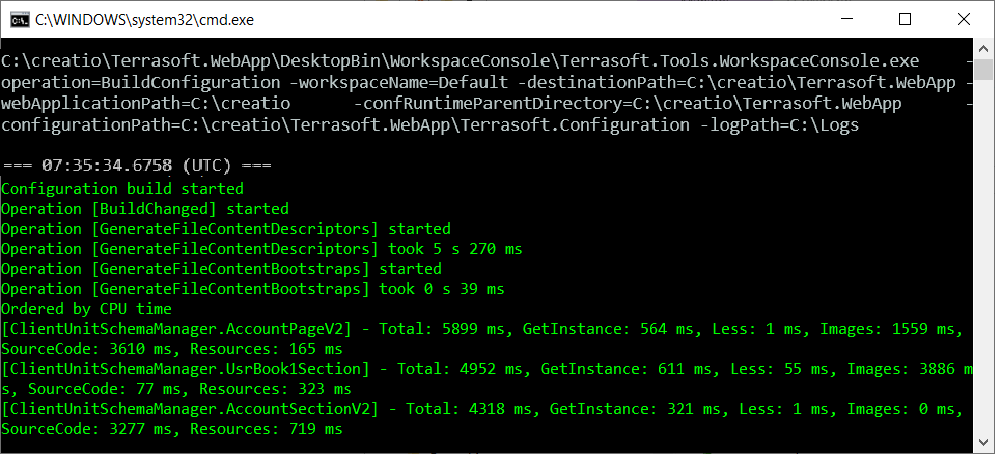
As a result, the utility will generate the static content of the updated schemas in the file system.
Displays the comprehensive list of utility parameters and their brief descriptions. If you specify other parameters, the utility will ignore them.
Name of the operation to execute. Required. The default value is LoadLicResponse.
| LoadLicResponse | Uploads licenses to the database specified in the connection string. The only operation that does not require the |
| SaveRepositoryContent | Saves the *.zip package archives specified in the |
| SaveDBContent |
Saves the database content to the file system. The Requires either the |
| SaveVersionSvnContent | Dumps the package hierarchy as a set of *.zip archives. The |
| RegenerateSchemaSources |
Re-generates the source code and compiles it. Requires the |
| InstallFromRepository |
Imports the package content and metadata from *.zip archives into the configuration. If needed, the utility will run the bound SQL scripts, re-generate the source code, install the bound data. Works exclusively with updated or new packages and their elements. Requires either the Also requires the |
| InstallBundlePackages |
Installs the bundle of packages listed in the Requires either the Also requires the |
| PrevalidateInstallFromRepository | Checks if installing packages from *.zip archives is possible. |
| ConcatRepositories | Merges several repositories. |
| ConcatSVNRepositories | Merges several SVN repositories. |
| ExecuteProcess |
Runs the business process in the configuration if the utility detects such a process. Requires the |
| UpdatePackages |
Updates the packages ( Requires either the Also requires the |
| BuildWorkspace |
Compiles the workspace (configuration). Use when developing schemas in Visual Studio. Requires the |
| ReBuildWorkspace |
Recompiles the workspace (configuration). Use when developing schemas in Visual Studio. Requires the |
| UpdateWorkspaceSolution | Updates the solution and files of the Visual Studio project. |
| BuildConfiguration |
Generates the static content in the file system. Uses the following parameters:
Requires either the |
Username for authorization. Specify the value if there is no username in the utility's configuration file or you need to execute the operation on behalf of a different user.
User password for authorization. Specify the value if there is no user password in the utility's configuration file or you need to execute the operation on behalf of a different user.
Name of the workspace (configuration) where the exported packages are specified. By default, all users work in the Default workspace.
Specifies whether to end the utility process automatically after the operation finishes. Can be true or false. The default value is false.
Name of the process to run.
Address of the SVN repository that stores the package structure and metadata. Optional. If you specify the parameter, the utility will use its value instead of the value of the
Login of the SVN repository user.
Password of the SVN repository user.
Local directory of the working copies of packages stored in SVN.
Type of content exported to the drive from the database.
| SystemData | JSON data of system schemas. Dumps all system schemas and their columns except for data specified in the |
| ConfigurationData | JSON data of configuration element schemas. Dumps all schemas except for data specified in the |
| Resources | Localizable XML resources of configuration element schemas. |
| LocalizableData | Localizable XML content of configuration element schemas. Dumps only the text columns. Specify additional restrictions in the |
| Repository | ZIP workspace data. |
| SqlScripts | SQL scripts bound to packages. |
| Data | JSON data of system schemas and configuration element schemas. The combination of SystemData and ConfigurationData values. |
| LocalizableSchemaData | Data of localizable objects. |
| All | All content types. |
Path to a local directory from which to fetch the data. For example, packages, schemas, or resources. Can accept several values separated by commas for the ConcatRepositories and SaveVersionSvnContent operations.
Path to a local directory to save the data. For example, packages, schemas, or resources.
Path to the Creatio installation directory. The utility will follow this path to fetch the database connection information from the ConnectionStrings.config file. If you omit this parameter, the utility will connect to the database specified in the configuration string in the utility's configuration file.
The
Path to the ..\Terrasoft.WebApp\Terrasoft.Configuration directory. The utility will export the source code and resources of custom package schemas to this directory in the file system development mode.
File name. Required for the LoadLicResponse operation.
Names of configuration element schemas to exclude from the operation.
Names of the columns of configuration element schemas to exclude from the operation.
Names of the workspaces (configurations) to exclude from the operation.
Names of configuration element schemas to forcibly include in the operation.
Names of the columns of configuration element schemas to forcibly include in the operation.
Language culture code. Required if you specify the Resources and/or LocalizableData values in the
Names of configuration element schema managers in the operations. The default value is EntitySchemaManager.
Package name in the configuration specified in the
Specifies whether to clear the workspace before the update. Can be true or false. The default value is false.
Specifies whether to run the SQL scripts before and after saving the packages. Can be true or false. The default value is true.
Specifies whether to install the bound package data after saving the packages. Can be true or false. The default value is true.
Specifies whether to update the database structure after saving the packages. Can be true or false. The default value is true.
Specifies whether to re-generate the source code after saving the packages to the database. Can be true or false. The default value is true.
Specifies whether to abort the installation after receiving the first error. If set to true, the installation process will continue until the end. You will be able to review all errors that occurred. Can be true or false. The default value is false.
Always set the
Specifies whether to run the compilation. Will work if you set the
Updates the configuration version in the database to the Creatio version. Can be true or false. The default value is false.
Specifies whether to display an error notification if the utility detects an operation execution error. Can be true or false. The default value is false.
Path to the parent directory of the ..\Terrasoft.WebApp\conf directory. You must use the parameter in commands that compile Creatio or generate the static content:
- RegenerateSchemaSources
- InstallFromRepository
- InstallBundlePackages
- UpdatePackages
- BuildWorkspace
- RebuildWorkspace
- ExecuteProcess
