Retrieve a webhook in Creatio
To retrieve a webhook in Creatio, perform a set of preliminary settings and connect your third-party service to Creatio. The preliminary settings depend on the deployment options of your Creatio instance: on-site or cloud.
Set up the third-party app
Make sure that the webhook sent by your app has the structure that can be parsed by Creatio. Out of the box, Creatio can parse webhooks of identified structure. Learn more: Work with webhooks basics.
Some additional setup might be needed to send webhooks from your app to Creatio. This depends on the app and its settings. Learn more in official vendor’s documentation.
We recommend storing your API key in a secure place.
Set up OAuth 2.0 authorization in Creatio (on-site only)
To integrate Creatio with third-party services, safe authorization is needed. Use OAuth 2.0 authorization for webhook service integration.
If you use Creatio in the cloud, it includes needed OAuth 2.0 settings out of the box. Proceed to retrieving a webhook in Creatio. Read more >>>
If you use Creatio on-site, set up OAuth 2.0 authorization for third-party services. Instructions: OAuth 2.0 setup procedure.
Use the following credentials for webhook service:
Parameter | Parameter value |
|---|---|
Name | Webhook Account Service Identity |
Application URL |
|
Preliminary settings in Creatio
- Check that the following system settings are populated:
-
"Identity server Url" ("IdentityServerUrl" code)
-
"Identity server client id" ("IdentityServerClientId" code)
-
"Identity server client secret" ("IdentityServerClientSecret" code)
-
"SocialAccountServiceUrl" ("SocialAccountServiceUrl" code)
If the values of these settings are empty, contact Creatio support.
- Add the Creatio object to create records using the webhook service to the Webhook entities lookup. Learn more: Manage lookup values. To ensure maximum security, Creatio only parses webhooks explicitly specified in the Webhook entities lookup into objects. Out of the box, Creatio parses webhooks of Contact, Lead, Order, and Submitted form objects. Webhooks that reference object codes not included in the lookup are blocked and logged for future reference. To retrieve blocked webhooks, contact Creatio support.
Connect the webhook service to Creatio
General procedure to connect the webhook service:
-
Open the needed section. For example, Contacts.
-
Click Data import → Web forms and pages in the top right.
-
Get the Webhook URL. To do this, click Other landing pages → Click to get your Webhook URL (Fig. 1).
Fig. 1 Get the Webhook URL 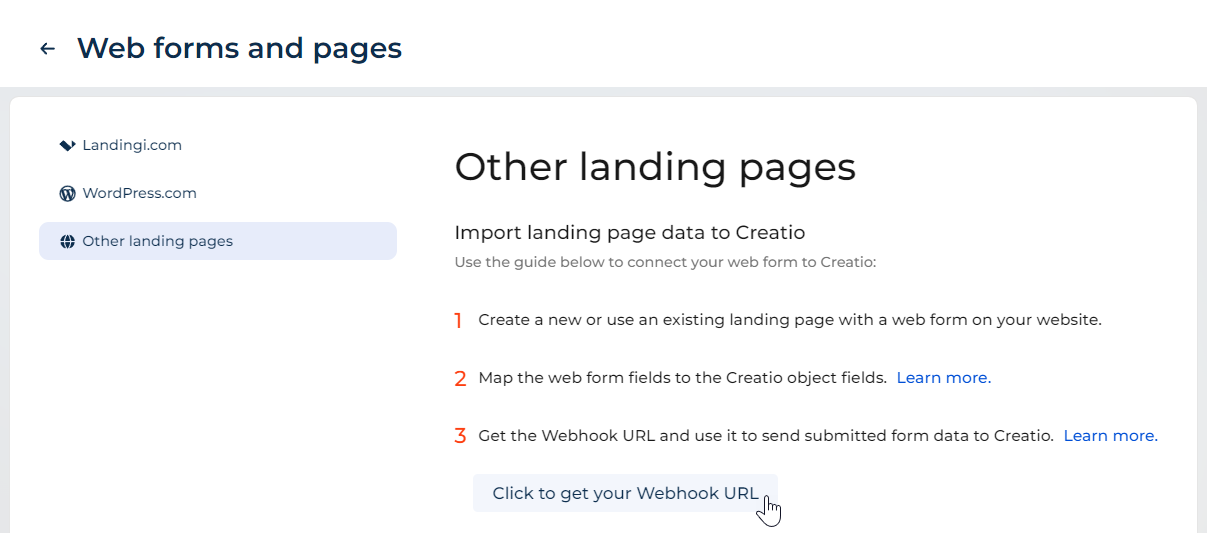
Webhook URL is copied automatically.
ImportantWe recommend receiving a unique Webhook URL for each used service that can send webhooks.
-
Add the Webhook URL to connect the service that supports webhook functionality.
As a result, the service that supports webhook functionality will be able to send webhooks to Creatio.
See also
Integrate with landing pages and web forms
Tech Hour: Webhooks. Integrating with Landingi, Wordpress and MS Forms