Create a lead
A lead is a confirmed interest in your products or services expressed by a potential customer. For example, new leads emerge if new users register on your website or you receive a call from a contact who is interested in your services. With Creatio leads, you can work both with customers who are ready to make a deal and those who need some more time to consider a purchase.
In Creatio, a lead can be created in the following ways:
-
added manually in the Leads section
-
imported from Excel
-
created automatically from a contact that has reached the lead conversion score of 80 or higher determined by the machine learning model
Using the Leads section, you can manage the entire lead management process, from the first confirmed expression of interest to conversion of the lead into an opportunity.
To add a lead manually:
-
Open the Leads section.
-
Click New. This opens a mini page.
-
Fill out the following fields on the mini page:
Field
Field value
Customer need
The need type the lead has. The field is required.
Contact
Contact connected to the lead. Populated automatically by the account of the contact if the contact has an account specified. The field is required.
Account
Account connected to the lead. Populated automatically by the account of the contact if the contact has an account specified. The field is required.
Lead type
How you got the lead. Set to PQL (product qualified lead) automatically. You can specify a different type if needed.
Comments
Additional information about the lead.
Owner
The contact in charge of the lead. Populated with the current user contact automatically. The field is required.
-
Save the changes.
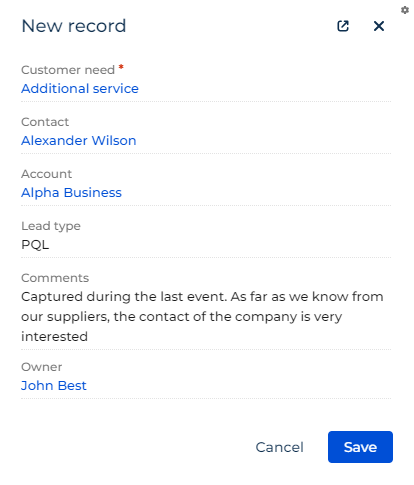
As a result, Creatio will add a record to the Leads section. You will be able to fill out the additional fields of the record later.
Creatio populates the Name field of the lead record based on the "Filling the field [LeadName] in the lead" business process out of the box or if the "Filling the field [LeadName] in the lead with the process" ("FillingInLeadNameWithProcess" code) system setting is turned on. We recommend keeping the system setting turned on and customizing the field population mechanism in the business process if needed.
See also
Set up automatic lead registration from LinkedIn
Set up automatic lead registration from social networks