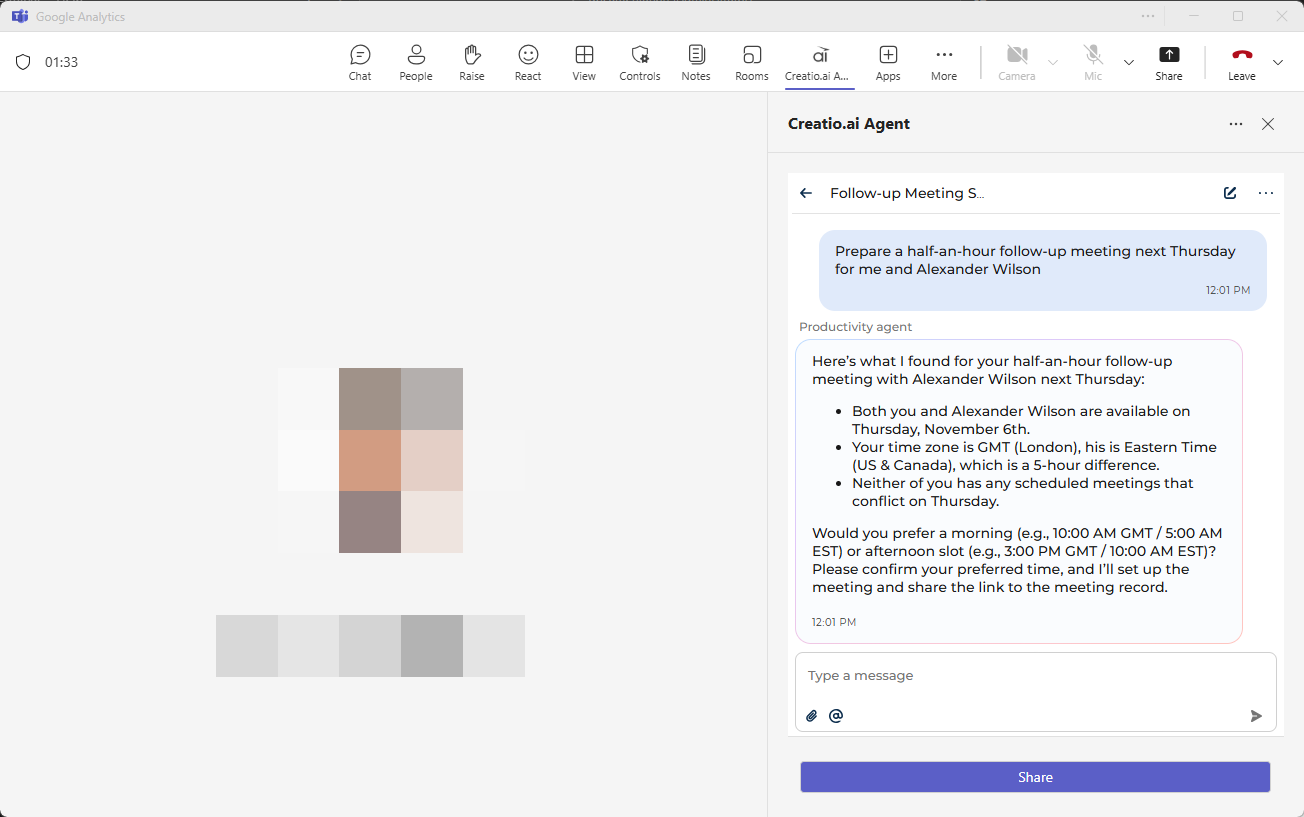Set up Creatio.ai add-in for Microsoft Teams
After the system administrator performs preliminary setup, you can configure Creatio.ai in your Microsoft Teams client. In general, the setup of Creatio.ai add-in consists of the following steps:
- Install Creatio.ai add-in. Learn more: Read more >>>
- Grant Microsoft Outlook and Microsoft Teams access to Creatio Read more >>>
1. Install Creatio.ai add-in
You can install the Creatio.ai add-in for Teams in one of the following ways:
- from Microsoft Teams
- directly from Microsoft Marketplace
Install Creatio.ai add-in for Microsoft Teams
-
Open Microsoft Teams.
-
Click Apps in the navigation panel.
Fig. 12 Add apps to Microsoft Teams 
-
Enter "Creatio.ai" in the search bar.
-
Select the add-in from the results.
-
Click Add.
As a result:
- The Creatio.ai add-in will be added to the Apps page.
- Creatio.ai will be available directly from the calendar event before the meeting.
- Creatio.ai will be available in the side panel chat during the meeting.
- Creatio.ai will review and analyze notes in the dedicated tab after the meeting.
Install Creatio.ai add-in directly from Microsoft Marketplace
-
Open the Microsoft Marketplace.
-
Find the Creatio.ai add-in. To do this, go to the Search Marketplace field → enter the "Creatio.ai" search query → select the Creatio.ai add-in. This opens the Creatio.ai page (Fig. 11).
Fig. 11 Creatio.ai window 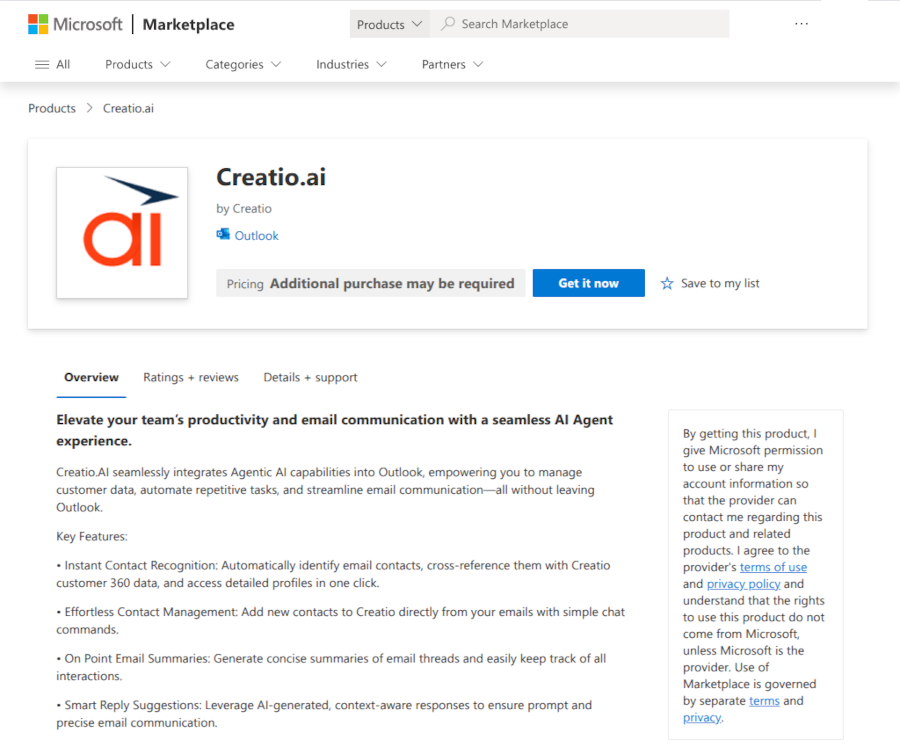
-
Click Get it now.
-
Confirm the installation. To do this, click Continue.
-
Log in to Microsoft account using your credentials if needed.
The installation might take some time.
As a result:
- The Creatio.ai add-in will be added to the Apps page (Fig. 3). Use Creatio.ai when working with a single email in a separate window or the message list.
- The "Creatio.ai" group that includes the Creatio.ai button will be added to the Event tab on the New event window (Fig. 4). Use Creatio.ai when working with a single event in a separate window.
2. Grant Microsoft Teams access to Creatio
-
Open Microsoft Teams → Calendar.
-
Open a meeting → Apps → Creatio.ai Agent. This adds the app to the meeting.
-
Click the app in the app list (Fig 12).
Fig. 12 Meeting window 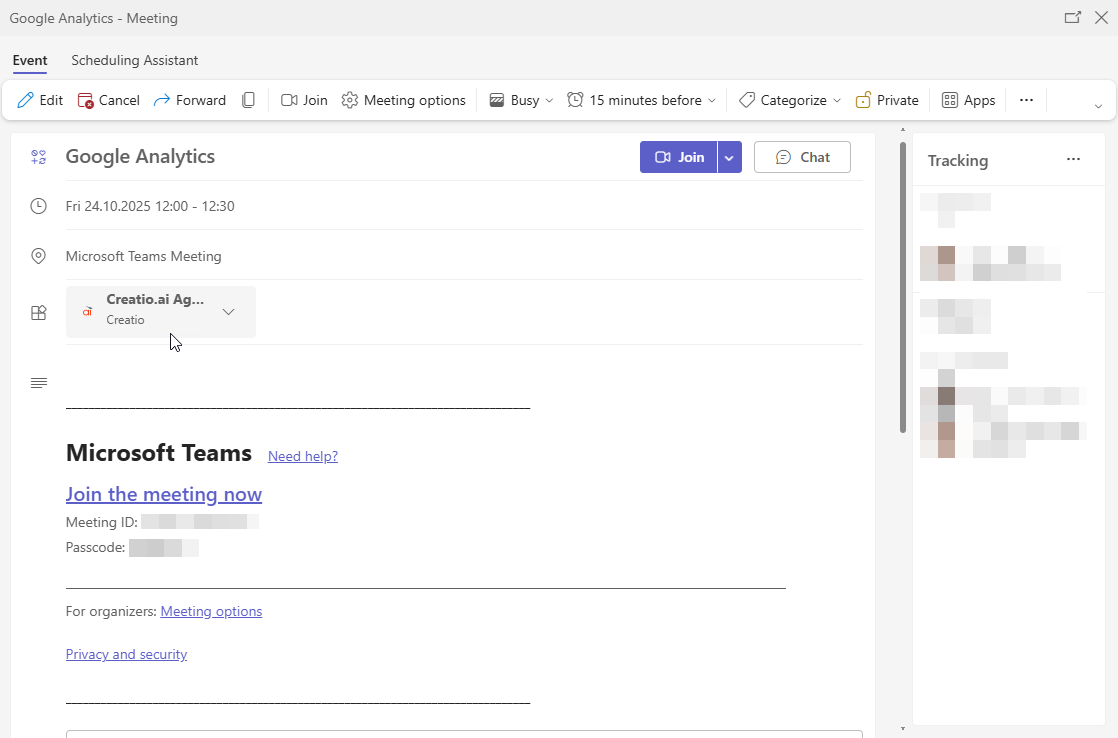
-
Log in to Creatio.
- Enter the Creatio URL and click Continue.
- Click Sign in to.... This displays Creatio login page.
- Use your credentials to log in. This displays consent page (Fig. 13).
Fig. 13 Consent page 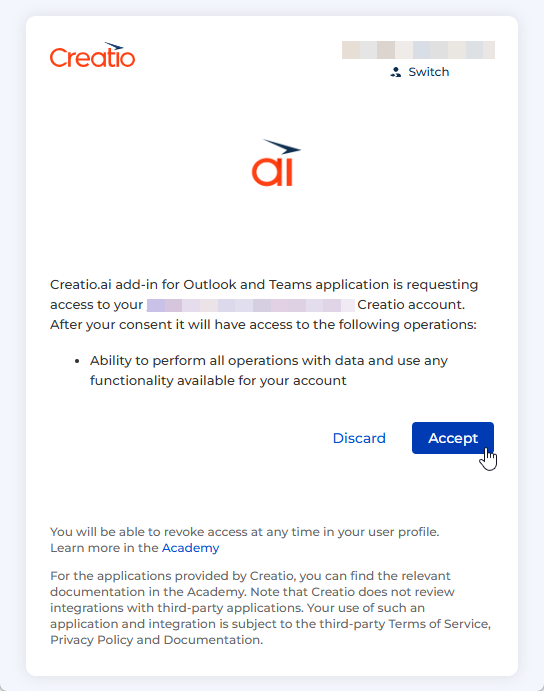
-
Click Accept. This opens the Creatio.ai window in Microsoft Teams.
As a result, Teams will be connected to Creatio and you will be able to interact with Creatio.ai directly from Teams (Fig. 15).