Import data from Landingi web page
Landingi is a no-code landing page and pop-up builder. It lets you create landing pages that have high conversion rates and pass lead data to Creatio automatically. You can browse an extensive library of fully customizable templates or create your own design from scratch.
Before you start setting up the Landingi service integration, sign up for Landingi and set up a landing page that contains a form. Learn more about creating a page in Landingi documentation.
Set up data import from web form
The general procedure to integrate Creatio with Landingi includes the following steps:
-
Open the needed section. For example, Contacts.
-
Click Data import → Web forms and pages in the top right (Fig. 1).
Fig. 1 Import data from web forms and pages 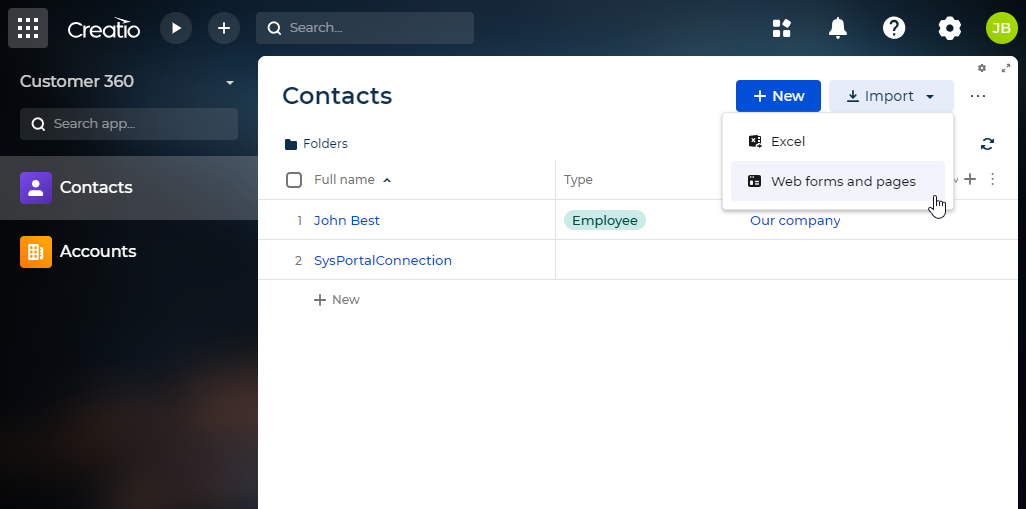
-
Click Get your API key (Fig. 2).
Fig. 2 Get the API key for Landingi integration 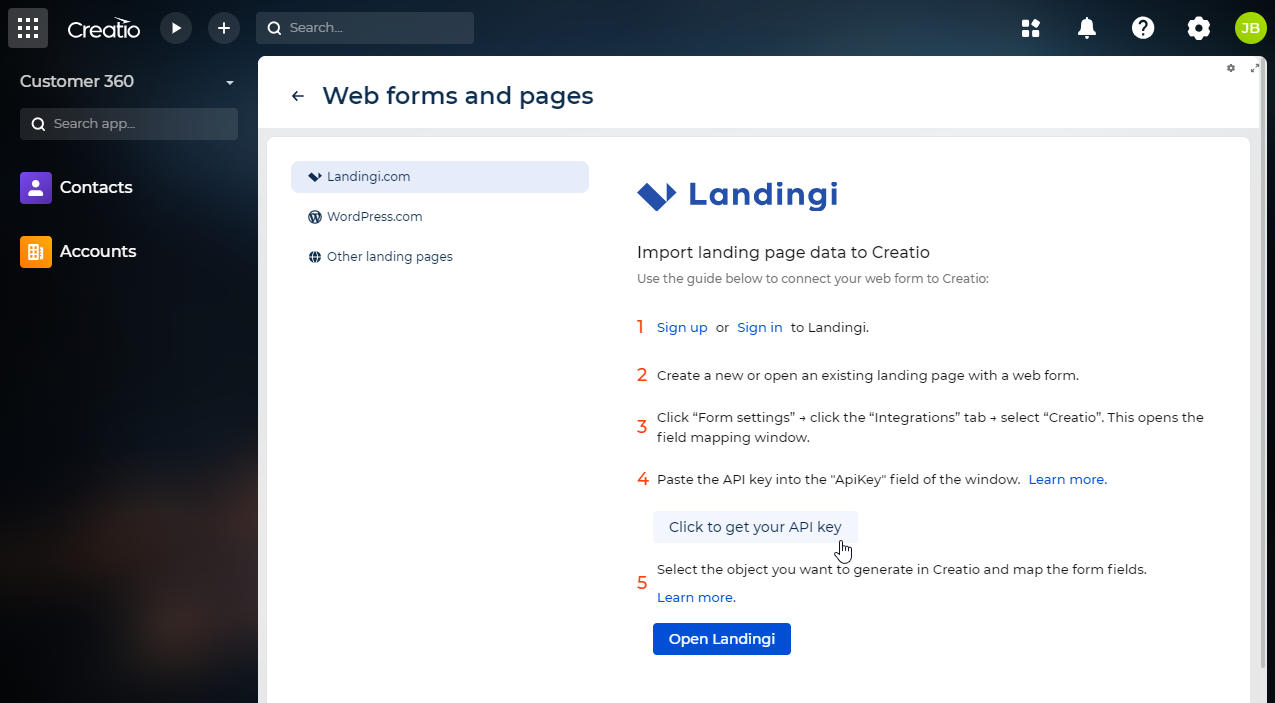
-
Connect the landing page to Creatio and set up the field mapping between the page and Creatio object. Learn more in Landingi documentation: In-app Creatio integration.
-
Test the integration by submitting the form on the landing page.
We recommend storing your API key in a secure place.
Mapping features
To ensure the webhook service works as intended, configure the field mapping in Landingi. View the example that configures field mapping for the Contact object in Landingi below (Fig. 3).
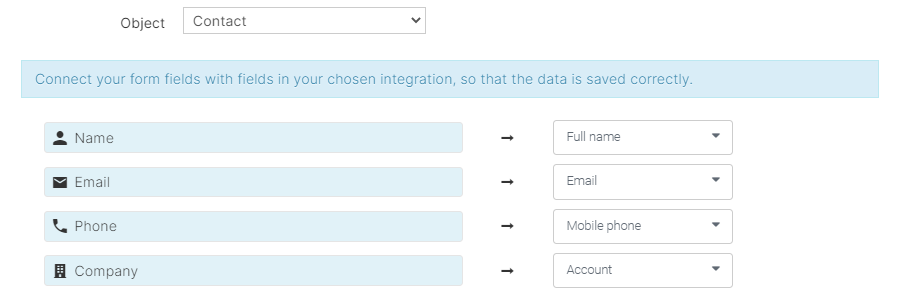
You can map the form to Contact, Lead, Order, and Submitted form Creatio objects out of the box. These objects are listed in the Webhook entities lookup. To map another Creatio object, add it to the lookup.
Follow the recommendations in the table below when mapping the Landingi form fields to the Creatio object fields.
Recommendations for mapping the Landingi form fields to the Creatio object fields
Landingi form field type | Creatio object field type |
|---|---|
Name | Text |
Email address or Text | |
Phone | Phone number or Text |
Checkbox | Boolean |
Radio button | Text |
Website | Web link or Text |
Title | Text |
Company | Text |
PESEL | Text |
Address | Text |
Single line text | Text |
Multi line text | Multiline text |
Numbers | Integer |
Drop-down list | Dropdown |
Country select | Text |
Date | Date |
File | Text. Creatio imports only the file link. |
Hidden field | Text |
You can map the Landingi form field to a Creatio lookup, use the lookup item ID as the field value of the Creatio object. For example, if you want to map the Landingi form field to the City lookup, use the city ID from the lookup as the field value of the Creatio object.
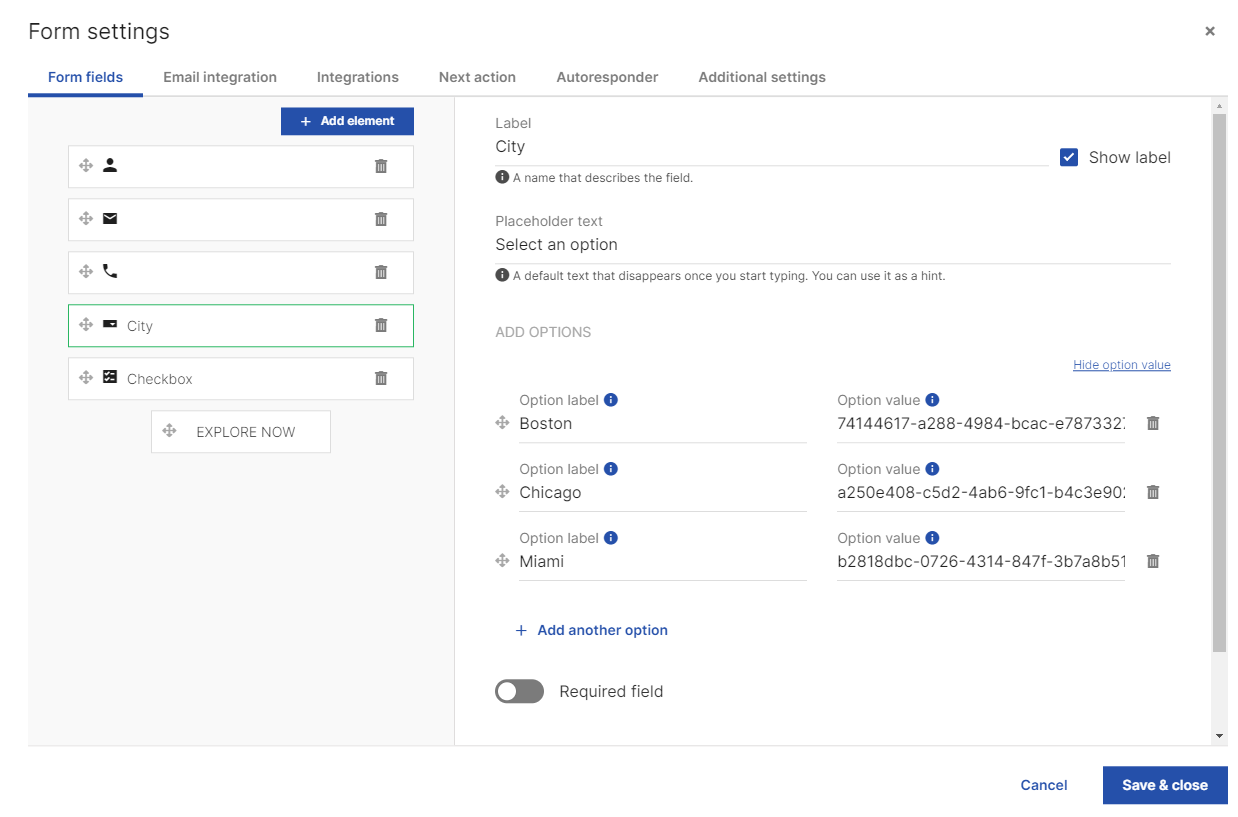
See also
Integrate with landing pages and web forms